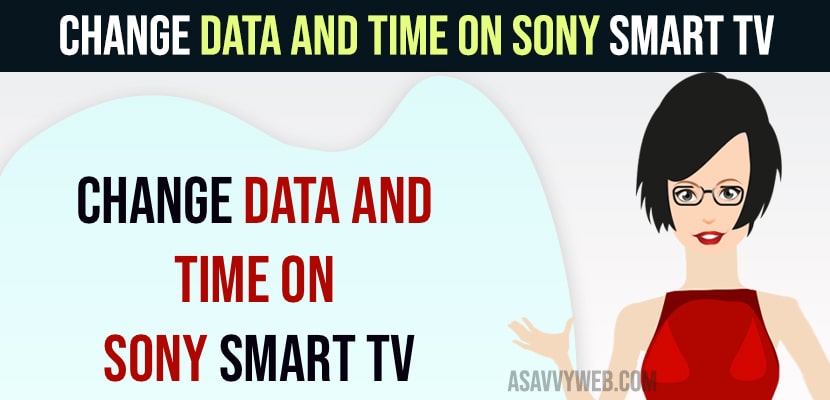- Press home button on sony tv remote and Go to settings -> Select device preferences or system settings depending on model and select clock/timers and select date and time to manual and change and adjust date and time accordingly as per your timezone and country.
- To set date and time to automatic -> Go to settings ->Go to Device Preferences (system settings) depending on model of sony tv -> Select Date and time to auto and let sony tv sync date and time.
On your sony smart tv if you are trying to change data and not finding an option to change or can’t change date and time on sony smart tv and the time set on the sony smart tv is different from the current time then you need to go to setting and adjust date and time easily on sony smart tv. So, let’s see in detail below.
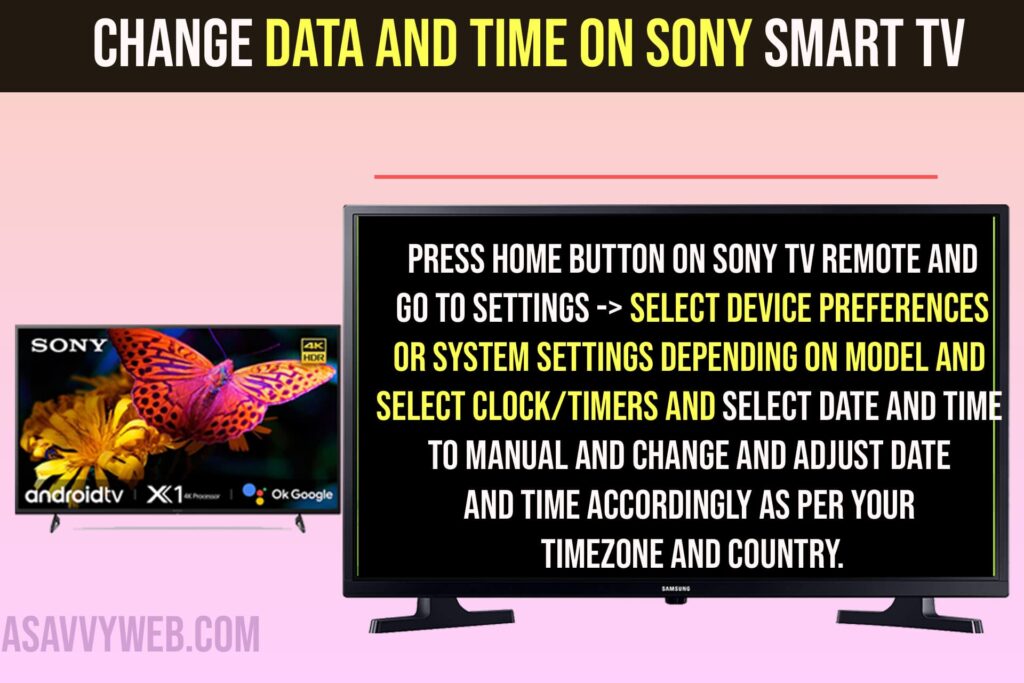
Change Data and Time on Sony Smart tv
Step 1: Press home button on Sony smart tv remote and go to home screen.
Step 2: Using the remote arrow go to settings on top right corner (ger icon).
Step 3: Press down arrow and Go to System Settings (Device Preferences – depending on model of sony bravia smart tv)
Step 4: Select Clock/Timers and ok button.
Step 5: If you want to set date and time to Manul and Adjust date and time => then select auto/manual -> Select Manual.
Step 6: Select Date and and Press right arrow and set date, month and year using remote up and down arrow keys.
Step 7: Press down arrow and select time and adjust time accordingly as per your country time zone.
Once you select date and time manually and adjust date and time as per your time zone then sony smart tv will update its date and time accordingly and this is how you change date and time on sony bravia smart tv and set date manually on sony smart tv.
Also Read:
1) Sony Smart tv YouTube App Not Working Black Screen
2) How to Update Netflix on Sony Smart tv
3) How to Remove Demo Mode in Sony Smart tv Without Remote
4) How to Fix Sony Smart TV Not Detecting Bluetooth Devices
5) Can’t Find BritBox App on Sony Smart TV
Set Date and Time to Automatic on Sony Smart tv
Step 1: Grab your remote and Press home button on sony remote and Go to settings
Step 2: Select System settings
Step 3: Select Clock/timer
Step 4: Press arrow keys and Go to Auto/Manual and using up and down arrow keys set the option next to auto/manual to Auto.
Step 5: Sony smart tv time will be set to automatic and time zone will be synced automatically on sony tv.
That’s it, this is how you set date and time to automatic on sony bravia smart tv.
Why is my Sony TV Showing The wrong time?
Make sure your sony smart tv is connected to wifi internet connection and if your sony smart tv is set to different time zone and country and date is time is wrong on sony tv then it will display wrong time and you need to set country and region correctly and date and time as well and set date and time to automatic and let sony bravia sync timezone and settings automatically.
Sony Bravia TV Set Date and Time Greyed out
If your sony smart tv set date and time is greyed out then make sure that you need to change set time to automatically and set it to manual and then adjust date and time on sony bravia smart tv and if you have set date and time to auto then sony smart tv will sync time zone and settings automatically and will not allow you to change date and time on sony bravia smart tv.