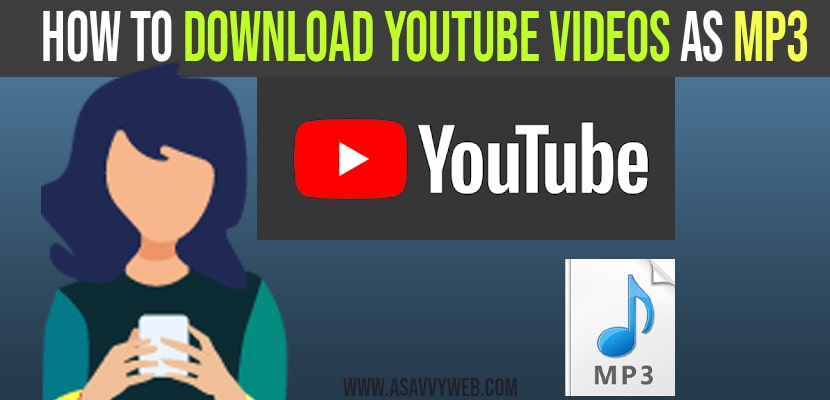In this article we are going to show you how you can convert a video file into an mp3 audio file and why would you ever want to do it well maybe you have a video file that has a beautiful soundtrack to go along with it but you don’t always want to watch the video instead you just want to listen to the audio on its own. Luckily it’s very easy to extract out the audio into its own mp3 file and here I’m going to show you step by step how to do it using an app called vlc. Let’s get started
Open a mp4 file that contains a video as well as a soundtrack now you need to remove it from the video so how do we do that well.
Download Youtube Videos as MP3
Step 1: let’s first open up your web browser once you open up your web browser head over to the website videoland org. This will allow you to download the vlc media player vlc. It’ll play just about any type of video content you don’t have to download any code as it works across all different platforms like windows Mac and Linux and best of all it’s free and open source to download vlc.
Step 2: Simply click on the button that says download vlc and run through the installation process.
Step 3: Once you’ve finished downloading vlc go ahead and launch it. Once you launch the vlc media player you’ll land on a screen that extract the audio from it into an mp3 file.
Step 4: Go up to the top left hand corner and click on media, within the media menu let’s go down to the option that says convert slash save alternatively you can also click on the shortcut key controller to launch. This will open up an open media dialog and here we need to select the file that we want to pull the audio from.
Step 5: Later click on the button that says add once click on add, this opens up the windows file picker and navigate to where you have the mp4 file saved on your computer.
Step 6: Double click on that or you could also click on open. Now select the source file that you’re going to pull the audio from. Once you’ve done that click on convert and save, this will open up the convert dialog and there you can see the source file that you’re going to pull the audio from you want to convert it.
Also Read:
1) How to Download Youtube Videos on iPhone
2) Fix YouTube Not Playing Videos On iPhone 12 After iOS 14.4 Update
3) How to fix Youtube Not working on iPhone or iPad (error loading tap to retry)
4) How to fix Apple tv Blank Screen YouTube video Showing picture no sound
5) ow to fix YouTube Not Working on Sony Bravia Smart tv
Step 7: Now within that drop down list for profile click on that and you’re going to navigate to the option that says mp3 about halfway up the list you’ll see an option that says audio dash mp3 click on that one next down in that text field you need to select where you want to place the mp3 file.
Step 8: Click on browse this opens up the windows file picker again and give it a file name and you’ll see the save as type is a mp3 and click on save now. Now that you’ve selected the source you’ve selected the file type that you want to convert it to and you’ve also selected the destination now you click on start.
Step 9: You’ll see the progress bar at the bottom that shows the conversion in progress and it will take some time to finish. Now after completion go back to the destination where you saved your converted file and click on that to see how that works.
Best Softwares to Download Youtube as MP3 converter format
Below is the list of softwares which helps you to download youtube vidoe as mp3 format and youtube to mp3 convertors.
youtube to mp3 converter
4k video downloader
Online youtube to mp3 converter
x2convert
snappea
ytmp3
onlymp3 and other software available online to convert youtube video’s to mp3 format.