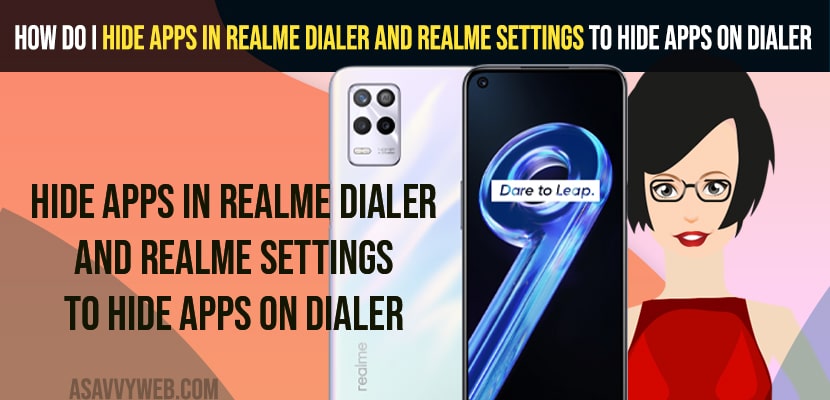- To hide apps in realme dialer -> you need to go to settings -> privacy -> Hide apps -> Enter password and setup and then set up access code and hide apps on dialer.
- To Show or access apps on realme dialer -> You need to enter dial code and access apps on dialer.
- To unhide apps -> Go to Settings -> Privacy -> Hide apps -> Enter password and toggle the button next to the apps and turn of and this will unhide apps on realme dialer.
On your realme device if you want to hide apps in Realme dialer and hide apps using dial code easily and show hidden apps using dialer code and unhide apps on realm devices. So, lets see in detail below
You can hide apps on realme using dialer and using hide apps option on your realme privacy settings on realme c21y or realme c35 or realme 3 pro, realme 6, c23, Nazro, or any other realme mobile series.
Hide Apps on Dialer on Realme
Below methods will help you hide apps on dialer and show or open hidden apps on dialer on realme device.
Step 1: Swipe up from bottom on your realme device
Step 2: Open settings
Step 3: Scroll down and tap on Privacy
Step 4: Now, tap on Hide apps -> In pop up box it will ask you to set a privacy password first.
Step 5: Now, tap on settings -> Set privacy password and confirm privacy password.
Step 6: Enter recovery information and fill all details like, email, recovery email and tap on check mark on top.
Step 7: Now, all available apps that are installed on your realme mobile will be displayed here.
Step 8: Now, toggle the button next to the app that you want to hidden and enable and turn on hide apps.
Step 9: You will be prompted to set access code and you need to enter the code on the dial pad in order to access hidden apps on your Realme device dialer.
Step 10: Set access code here like $3495# or any other access code but it should start with # and end with # and tap on the check mark on top to confirm and click on Done.
Step 11: Now, select the apps that you want to hide and simply toggle the button next to it.
That;s it, this is how you hide apps on the dialer on your realme device and these are the setting of realme dialer to hide apps on realme phone dialer.
Also Read:
1) How to Lock Apps on Redmi or Hide Apps or Unlock
2) How to Hide Show Badges on Taskbar Icons Windows 11 / 10
3) How to Unhide App on iPhone and iPad
4) How to Reset Private Safe Password in Realme
5) How to Fix Realme stuck on logo or Boot Loop Logo
Show Hidden Apps on Dialer
Step 1: Open Dialer on your Phone
Step 2: Now, enter the access code to access hidden apps on dialer.
Step 3: enter #2334#, the access code that you have set when you are hiding apps on Realme.
That;s it, all hidden apps will be shown now on your realme device and make sure that you don’t forget the access code here.
Unhide Apps on Dialer on realme Device
Step 1: Open settings on Relme device
Step 2: Tap on Privacy -> Hide apps
Step 3: Enter password and access hide apps
Step 4: Now, toggle the button next to the apps and turn off and then unhide apps
That’s it, this is how you unhide apps on dialer on realme device easily.
FAQ:
Yes! You can hide apps from dialer and setup hidden apps with dial code and hide apps on relme devices.
You need to setup code to access apps which are hidden from dialer and set access dial code enter the dial code on your phone to access hidden apps.
To open hidden dialer apps on realme -> you need to open dialer app on realme -> Enter the dial code and your hidden dialer apps will be show.