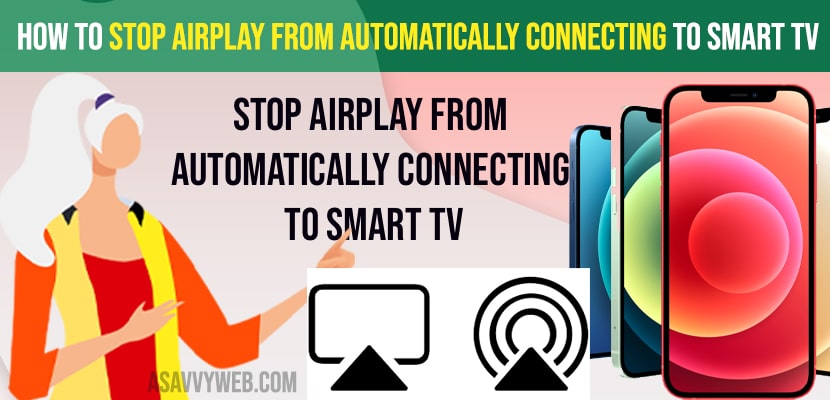- To stop airplay from automatically connecting to Smart tv -> you need to turn off airplay on your iPhone.
- Change Airplay settings to automatically connect airplay to Never and stop casting or connecting automatically to smart tv.
- Go to Settings -> tap on General -> tap on Airplay ->Airplay and hands off-> Automatically Airplay to TVs -> Change it to Never and your iPhone will never connect to your smart tv or any smart tv automatically.
On your iPhone if you have enabled airplay and connected to your smart tv and it can be any tv like if you have connected iPhone to your Samunsg smart tv, Roku, Sony Smart tv, hisense smart tv, insignia tv, vizio smart tv , toshiba smart tv or your macbook air / pro or any other smart tv using airplay and whenever you play a video it automatically connects to the nearby airplay enabled devices, then you can easily prevent and stop airplay from automatically connecting to smart tv . So, let’s see in detail below.
Airplay helps apple users to connect your iphone or mirror your iPhone screen to any smart tv and once you have connected there will be no need for you to connect it to airplay again and you need to click on the cast button to start screen mirroring your iPhone to smart tv.
Stop Airplay from Automatically Connecting to Smart tv
Below methods will help you to stop airplay from automatically connecting to your smart tv.
Step 1: Launch settings app on iPhone
Step 2: Scroll down and tap on General
Step 3: In general settings -> Tap on Airplay and Handsoff option.
Step 4: Tap on Automatically Airplay to Tvs
Step 5: Now, tap on the never option here.
Once you set this airplay to tvs to never your iPhone will never automatically airplay from automatically connect to your smart tv and if you have set this to automatically airplay to tvs option to Ask -> it will ask before connecting to your smart tv using airplay.
You Might Also Help
1) How to Turn on Airplay on Samsung Smart tv All Models
2) How to Cast or Connect or Mirror iPad Screen to Samsung Smart tv – Airplay
3) Fix Airplay Not Working on Insignia Fire tv 2020 Model
4) How to Airplay to Samsung tv from MacBook
5) How to Airplay iPhone 13 to Samsung Smart tv (Wireless Screen Mirroring)
That;s it, this is how you stop airplay from automatically connecting to smart tv by just turning off the option to automatically airplay to tvs.
How do I stop my Iphone from casting to my TV?
You need to turn off airplay and change airplay settings to allow the iphone to discover and automatically connect to nearby airplay tvs you use frequently. You need to change these settings from automatically airplay to TVs to Never to stop iPhone casting to smart tv automatically.