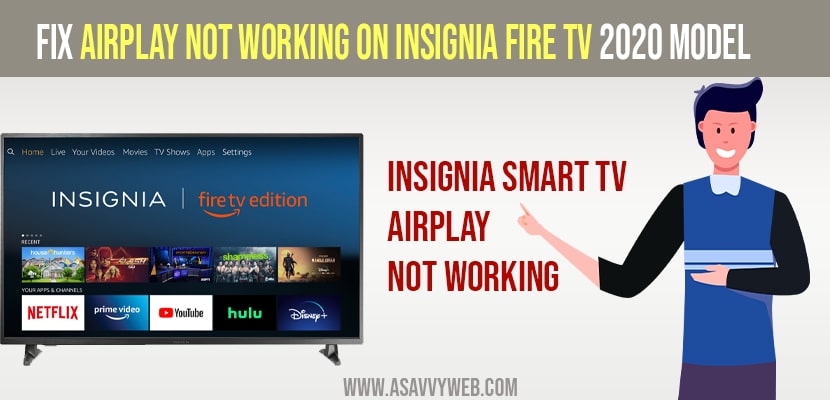- To fix airplay not working on insignia fire tv -> update software -> Settings -> Device and software -> About -> Install update.
- Once update completes you need to restart your Insignia fire tv once or else airplay will not work and you won’t be able to turn on airplay on insignia fire tv
On your insignia fire tv if you are trying to connect your iPhone to insignia fire tv and you are trying to turn on airplay on insignia fire tv and when you click on apple airplay and Home Kit nothing happens or airplay is not connecting then you need to update your insignia fire tv to latest version and try other methods to fix airplay not working issues on insignia fire tv and get it resolve and turn airplay on and connect using airplay. So, let’s see in detail below.

By using airplay you can connect any apple device to insignia fire tv and cast your screen to insignia smart tv like iPad, MacBook, iPhone.
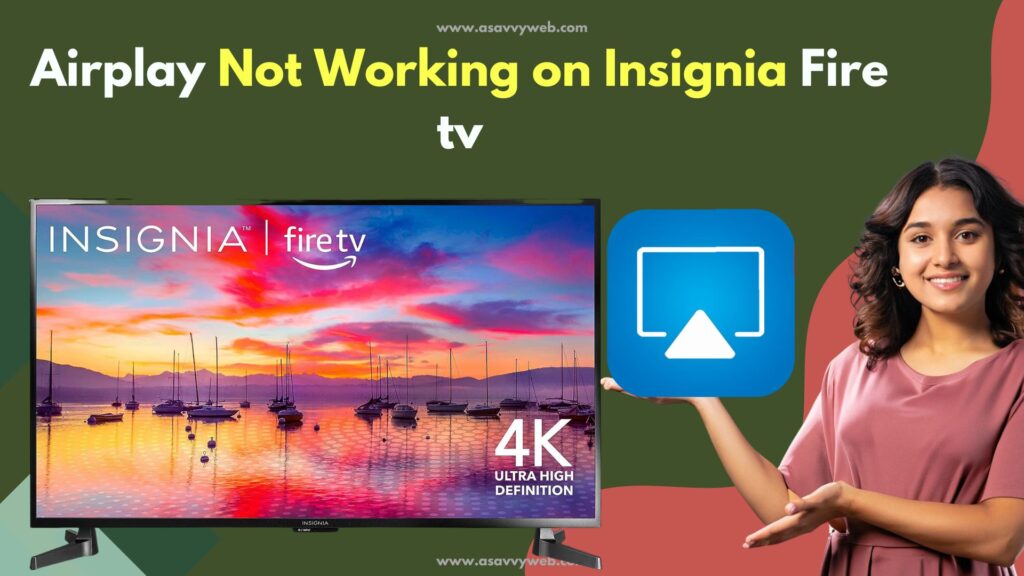
Airplay Not Working on Insignia Fire tv 2020, 2021, 2022, 2023 Model
Follow below troubleshooting methods to fix airplay not working or airplay not turning on on Insignia fire tv.
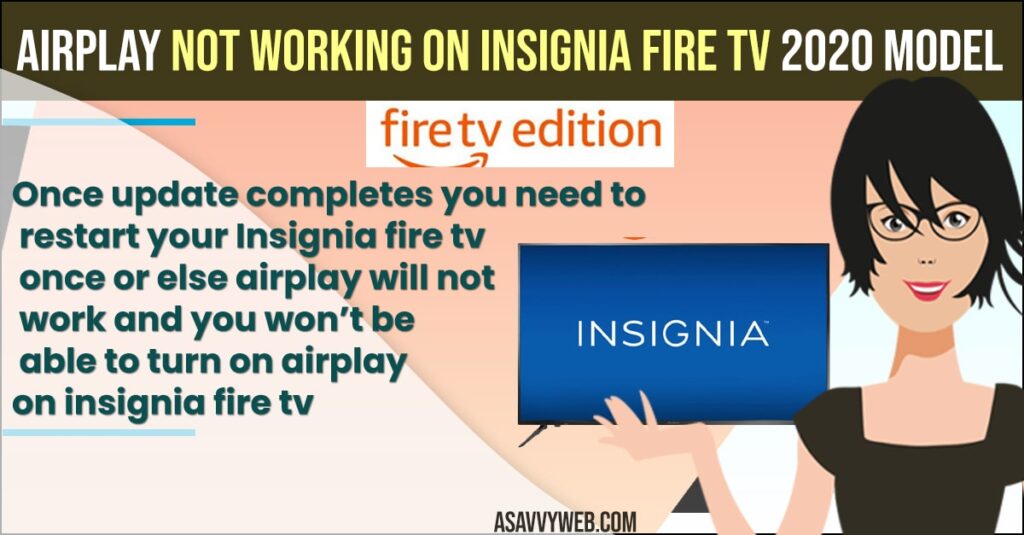
Step 1: Press Home Button on your remote.
Step 2: Go to Settings Gear icon (top right side)
Step 3: Go down to Device and Software.
Step 4: Highlight About and click ok.
Step 5: Now, Go down to Install update and click ok.
Step 6: Once you click on update -> Insignia fire tv will start downloading system update and once updates completes it will show you the current version of firetvOS installed on your insignia smart tv.
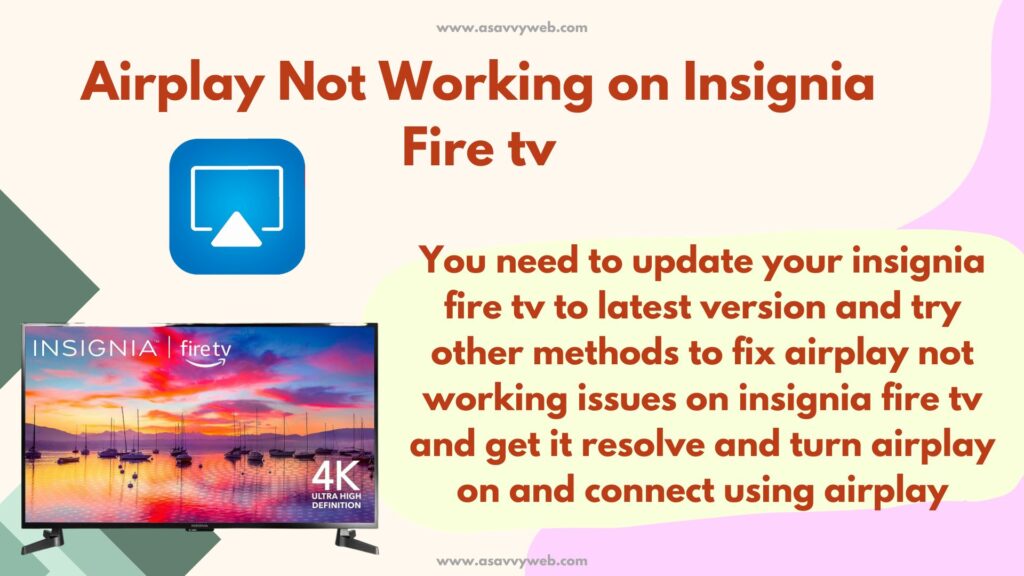
That’s it, once your system software update installed completely on your insignia fire tv you need to restart your computer once. Follow below steps to restart Insignia tv.
Also Read:
1) How to Turn on Apple Airplay 2 & Homekit on Insignia Smart and Turn OFF
2) Clear Cache and Clear Data and Force stop apps in Insignia Smart tv
3) Insignia smart tv remote not working and sensors?
4) How to Fix Insignia Smart tv Apps Not Working (Frozen, Unresponsive, Stuck
5) How to Install 3rd Party Apps on Insignia Smart tv
Restart Insignia Fire TV or Reboot
Step 1: Go to Settings.
Step 2: Go down to Device and Software.
Step 3: Now, select Restart and Press ok.
Step 4: Confirm restart by clicking on Restart.
That’s it, once you click ok on restart your insignia fire tv model will be powering off and reboot on its own and it will restart. Once it restarts you need to go to settings and turn on apple airplay and homekit and you will not be facing any issue with airplay not working on insignia fire tv or when you click on airplay it will work now and it will be redirecting to apple airplay and homekit settings.
After Updating Apple Airplay and Homekit Not Working on Insignia Fire tv
If you have updated your insignia fire tv and airplay on insignia fire tv is not working or when you click on airplay & homekit settings nothing happens then you need to restart your insignia fire tv once using settings options and reboot once. Then you will be able to turn on airplay and airplay will be working fine without any issues.
How do I turn on AirPlay on my insignia Fire TV?
Go to settings on Insignia Fire tv -> Select Display and Sounds -> Apple Airplay and Homekit option and Select Airplay and turn on Airplay on Insignia Fire tv.