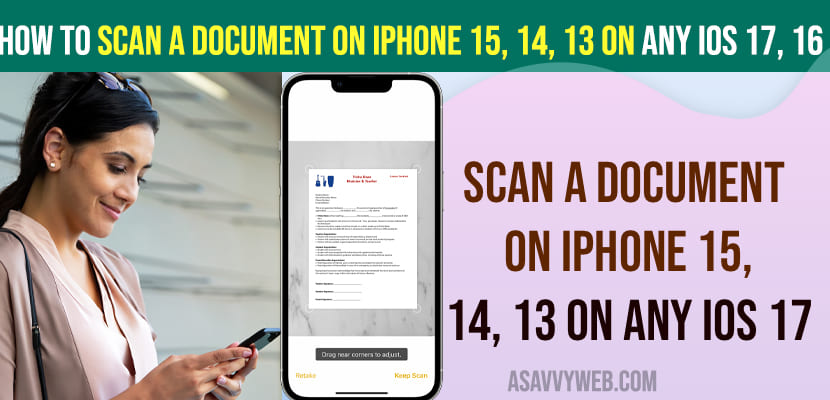On your iPhone if you are wondering whether you can scan documents or not and you are in need to scan a document then the iPhone does have a document scanner using notes app and you can scan any document on your iPhone using the scanner app and scan documents easily.
Scan document features works with all new versions of iPhone iOS and you scan document support on all devices of iPhone 15, 14, 13, 12, on iOS 16, 17 or any previous iOS versions also.
Can I Scan Document on iPhone?
Yes! You can scan documents and send via email and save it to your notes app and email scanned documents to others also using notes app.
How to scan a document on iphone
Step 1: Open Notes App on iPhone and Tap on Plus icon
Step 2: Tap on Scan document option and the document scanner will open on your iPhone.
Step 3: Place the document in positions correctly on a table or something and bring your iphone notes document scanner on to it and let the iPhone scan it.
Step 4: Once it’s done tap on save and add it to your Notes app.
That’s it, this is how you scan documents on iPhone using notes app and use scan document features and store them to your notes app
How do I find scanned documents on my iPhone?
You can find scanned documents in files app, photos and notes app if its scanned via notes app and also on your icloud account as well files app on your icloud(notes app).
Share Scan Document on iPhone to Someone and Email
Open notes app and open the scanned document and tap on share icon on top and select the sharing options here, if you want to send it via email then select email and enter email and send scan document via email and you can also share scanned document using whatsapp and other available share options as well.
How Do I Scan and Email a Document from my iPhone?
Open Notes app and select scan document or palace camera and let it scan the document and then tap on save and save it to your notes app and then tap on share button on top and share scanned document and email it to your friends or others.