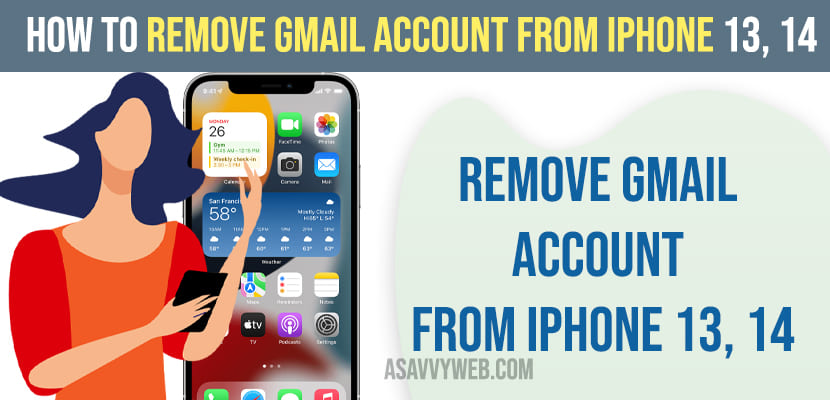On your iPhone if you want to remove or delete Gmail account and wondering how to remove or delete gmail account and not getting how to remove gmail from iPhone 14, 13 or any other iphone then you can easily remove or delete gmail from iphone and add it again.
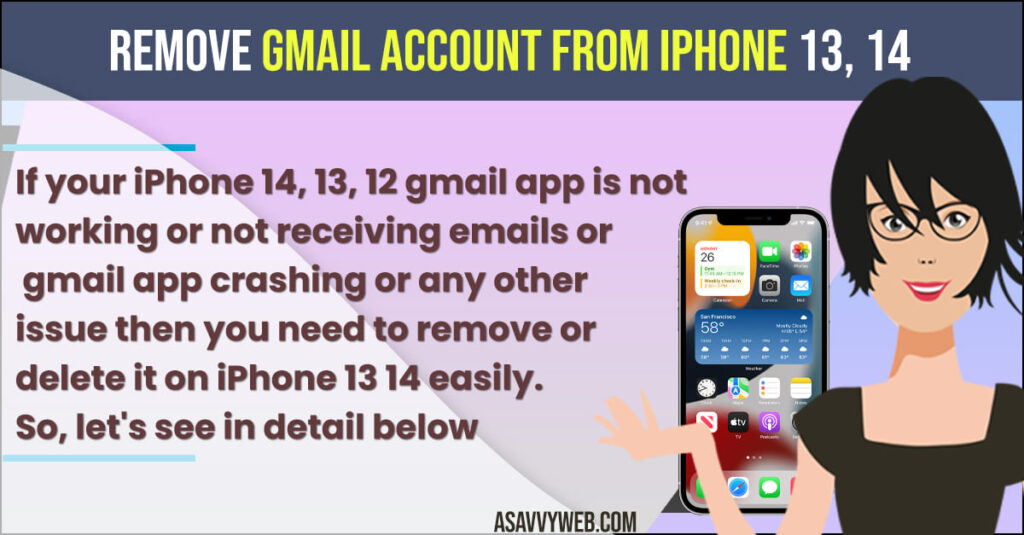
If your iPhone 14, 13, 12 gmail app is not working or not receiving emails or gmail app crashing or any other issue then you need to remove or delete it on iPhone 13 14 easily. So, let’s see in detail below.
How to Remove gmail account from iphone 13, 14
Below steps will help you delete or remove gmail account from your iPhone.
Step 1: Open Settings on iPhone
Step 2: Scroll down and Tap on Mail
Step 3: Tap on Accounts
Step 4: Tap on Gmail here and you will see icloud, aol and other email accounts that you have added on your iPhone mail app.
Step 5: Now, Select Gmail and Tap on Delete Account
Step 6: Again, Tap on Delete from my iPhone and this will delete your gmail from your iPhone.
That’s it, this is how you delete a gmail account from your iPhone 14, 13, 12 etc on any iOS 16, 15 etc.
How do I Delete a Gmail account from my iPhone 14?
Grab your iPhone 14 and Tap on Settings app -> Tap on Mail -> Tap on Gmail and select the account that you want to delete and tap on delete gmail account and confirm in pop up box and this will remove and it will delete gmail account from iPhone 14.
What happens to my emails and other data when I delete my Gmail account from my iPhone 14?
If you delete gmail account from your iPhone 14, 13 then all data stored or data that is associated with your gmail account will be deleted after deleting gmail account from iphone.
When to Delete Gmail Account From iPhone 14, 13
If you are experiencing issues like gmail app is not working or gmail is not working properly or when you open gmail on iphone it crashes or any other issue with gmail on iPhone then you need to delete gmail account and add it again and sync it to your iphone again will be fixing any issues with gmail account on iPhone 14, 13, 12 or any other iPhone series.