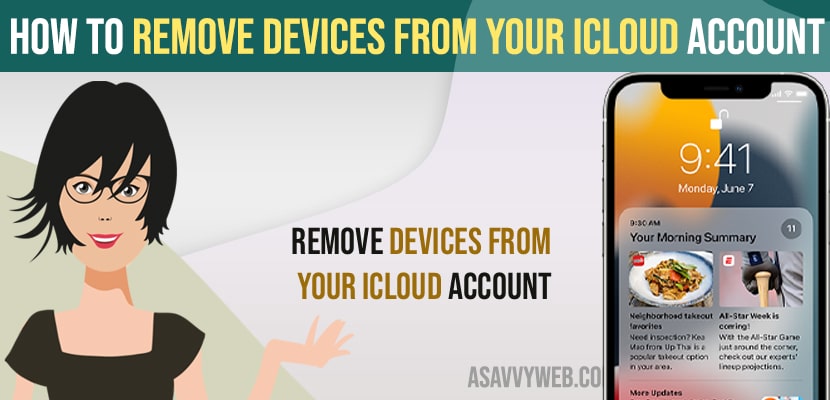- To Remove devices from iCloud Account -> Go to Settings -> Tap on Apple ID and select the device you want to remove and from icloud account -> tap on remove from account.
If you want to Remove devices from iCloud account on iPhone then you can easily remove and erase the data as well, like removing devices like apple watch or remove any other Apple devices from your iCloud account SO, let’s see in detail below.
You can remove devices like apple watch, iPad, Apple tv, Airpods or any other apple devices and you need to remove your apple id and if you are no longer using these devices and you are planning to sell your iPhone to someone then you need to remove all these from your iCloud account and erase all data and wipe out all data and sell your iPhone.
Remove Devices from Your iCloud Account
Follow below methods to remove devices from your iCloud account and remove the account from your apple devices and remove your apple id is must from your iPhone.
Step 1: Launch settings app
Step 2: Tap on Apple id or Banner
Step 3: Now, all listed devices you see here are connected to your iCloud account and apple id.
Step 4: Tap on the device that you want to remove from your Account and then tap on Remove from account.
Step 5: Confirm removing account from iCloud account and Apple ID.
That’s it, this is how you remove devices from your iCloud account.
You Might Also Like
1) How to Fix WhatsApp iCloud Backup Stuck on iPhone
2) How to Permanently Delete Apps from iCloud on iPhone X, XR, 12, 13 or iOS 13, 14 15
3) How to Change iCloud Name on iPhone
4) How to Create Complete Free Apple ID Without Using Credit or Debit Card and Create iCloud id
5) How to Fix iCloud Privately Relay is Turned OFF on iPhone 13
Remove Using iCloud Account
You can also remove device from iCloud account using iCloud website as well.
Step 1: Open Chrome browser or safari browser and go to icloud website
Step 2: Sign in with your apple id account and login password enter verification code and login.
Step 3: Now, tap on find my iPhone
Step 4: Now, your devices connected to your iCloud account will be listed here
Step 5: Tap on the device which you want to remove and tap on remove from Account and confirm removing device from icloud in pop up.
What happens if I don’t remove Devices from iCloud Account and Sell it
If you don’t remove apple id and dont remove devices from your iCloud account then the other person will be able to access your private information like contacts and everything when he signs in or if apple id is not removed from iPhone.
What will Happen if I Remove a device from my Apple ID?
If you remove devices from apple id then your device will no longer be able to access your iCloud account and icloud content like contacts, photos, videos, or any private information docs, pdf etc.
If i remove a device from my iCloud will it erase Everything
No, it will delete only your device and if you have selected photos to delete then it will erase selected photos.