- Go to Settings -> Time and Language -> Typing -> Advanced Keyboard Settings -> Uncheck the checkbox – use the desktop language bar when its available option.
- To display language switcher icon -> Simply check the box in advanced keyboard settings and enable use the desktop language bar when its available option.
On your Windows 11 or 10 computer, if you want to remove the language switcher icon from the taskbar on windows computer then you can easily remove them from language switcher from the taskbar easily and dock the language bar in the taskbar in Windows 11. So, let’s see in detail below.
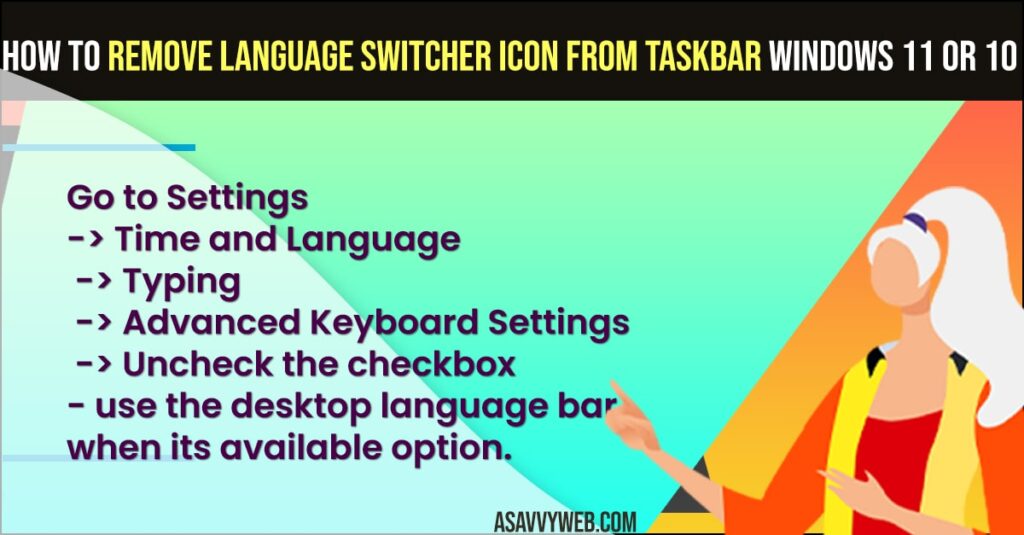
You can remove language switch bar icon appears if you are multiple options of language then it appears on your taskbar and you can disable the option and remove language switcher by going to keyboard settings on your windows 11 or 10 computer.
Remove language switcher from taskbar windows 11
Below methods will help you remove and add language switcher from taskbar easily by just following these simple steps.
- Press Windows Key + X icon on your windows keyboard
- Now, Click on Settings
- Click on Time and Language on Left Side
- Click on Typing on Right
- Click on Advanced Keyboard Settings
- Under switching input methods -> Uncheck checkbox next to -> Use the desktop language bar when it’s available.
That’s it, once you disable and uncheck the option of the desktop language bar when available option is available then the language switcher icon will be disable and you won’t see the language switcher icon on the taskbar.
Can’t Remove language Switcher Icon or bar on Windows 11
If you can’t remove language switcher icon or language bar from windows 11 or 10 desktop taskbar then you need to make sure that in advanced keyboard settings you need to uncheck -> use desktop language bar option.
FAQ
Go to Settings and keyboard settings -> Check the box use desktop language bar when its available.
If its greyed out then show this means that the option in keyboard settings -> language bar when its available is disabled and you need to enable it if its greyed out.

