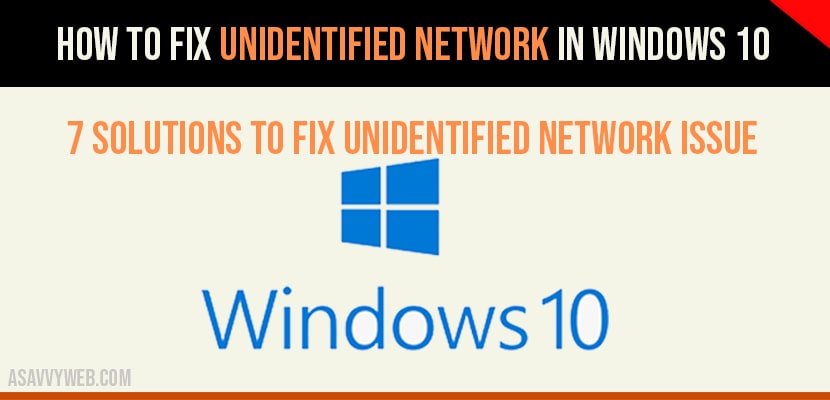- How To fix Unidentified Network in Windows 10
- Disable Airplane Mode
- Update Network Drivers to fix Unidentified Network no internet Access
- Unplug and Plug Back Ethernet cable
- Command Prompt Ipconfig and Netsh commands
- Restart your Router
- Troubleshoot unidentified network in windows 10
- Reset Network Adapters to fix unidentified network in windows 10
- Conclusion
If your are having issue with unidentified network no internet access in windows 10 then you can easily fix this error by following below solutions. So, lets see in detail how to fix unidentified network no internet access windows 10 solutions.
How To fix Unidentified Network in Windows 10
- Turn off Airplane Mode
- Update network Drivers
- Unplug and Plug back network cable (power reset).
- Ip config and Netsh Command
- Restart your router / Modem
- Use Troubleshoot option
- Reset Network Adapters
Disable Airplane Mode
Step 1: Click on windows start menu.
Step 2: Left Click on setting icon (gear).
Step 3: Click on Network and internet option.
Step 4: Select Airplane mode from left menu and turn off airplane mode
Update Network Drivers to fix Unidentified Network no internet Access
Step 1: Right click on windows start menu and click on Device manger.
Step 2: Click on network and internet option.
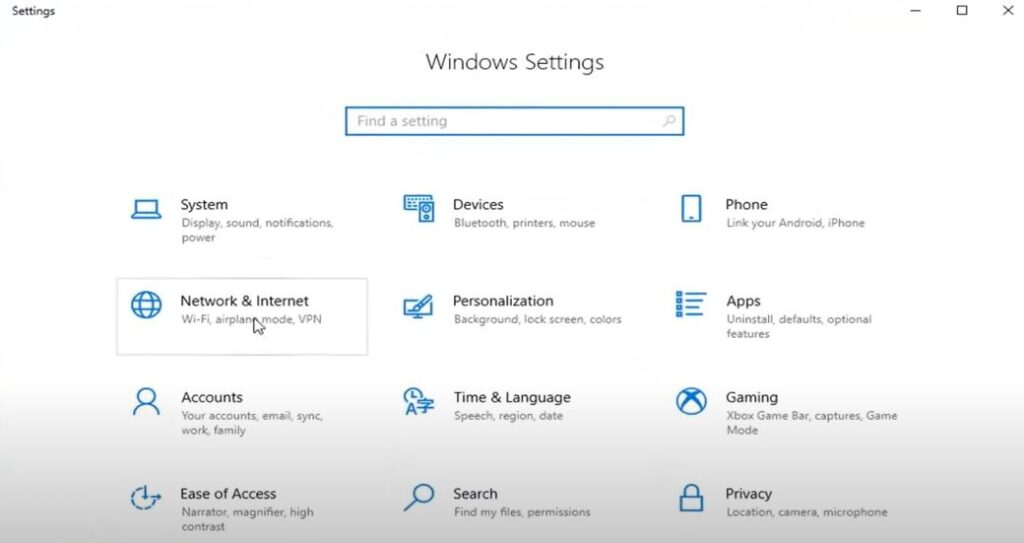
Step 2: Expand Network Adapters section.
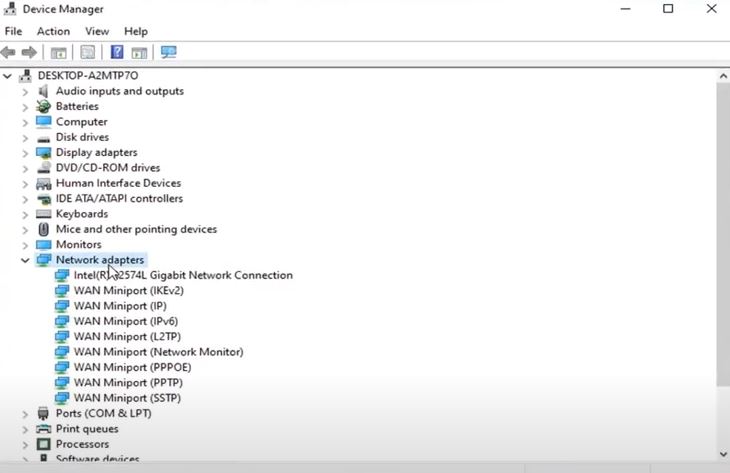
Step 3: Right click on your network adapter and click on update drivers.
Step 4: Click on Search automatically for drivers and wait for best drivers to install on your windows 10 computer to fix unidentified network in windows 10.
Step 5: Exit device manger once network adapters are installed successfully.
That’s it, once you update your network drivers you should not have any issue with unidentified network in windows 10 no internet access issue.
Unplug and Plug Back Ethernet cable
Make sure that your Ethernet cable is plugged in properly. If there is any faulty cable then you might face unidentified network in windows 10. Replace the cable with another cable to fix unidentified network no internet access in windows 10.
Command Prompt Ipconfig and Netsh commands
Step 1: In windows search type in CMD and right click on cmd and select Run as administrator.
Step 2: In command line execute this command
ipconfig /flushdns and hit enter
netsh winsock resetStep 3: Now, Go ahead and restart your computer and your issue unidentified network in windows 10 will be fixed successfully.
Restart your Router
Step 1: Unplug power cords from your router and turn off your router and modem
Step 2: Wait for 60 seconds
Step 3: Plug back power supply and turn on your route and modem.
That’s it, most of the time router will be causing problem of unidentified network in windows 10.
Troubleshoot unidentified network in windows 10
Step 1: In windows search type in Troubleshoot and click and open troubleshoot settings option.
Step 2: Click on Additional troubleshoot options.
Step 3: Underneath up and running -> select internet options and click on Run the troubleshooter.
Step 4: Select troubleshoot my connection to the internet option.
Step 5: Wait for t he troubleshooter to fix unidentified network no internet access.
Reset Network Adapters to fix unidentified network in windows 10
Step 1: In windows search type in network reset and left click on network reset.
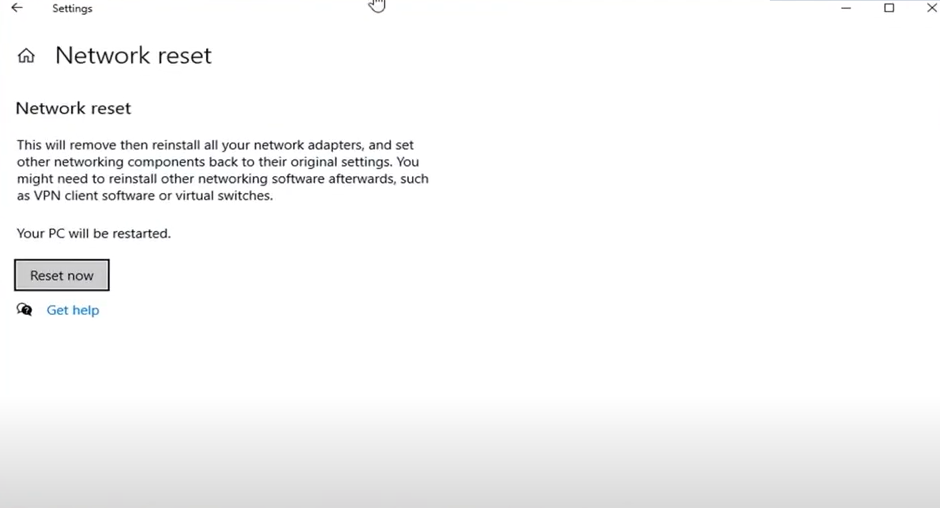
Step 2: Click on Reset now and follow on screen instructions. Your computer will restart (reboot).
Note: reset network will and you need to re-install all your network adapter settings and restore it back to its original default settings.
Conclusion
By following above methods you will be resolving unidentified network no internet access on windows 10 computer by resetting network adapters and executing ipconfig and netsh commands, restarting your router,updating network drivers.
If network drivers are outdated or if there is an issue with your router or modem and you need to reset your networks to fix this issue and also change you ip address as well.