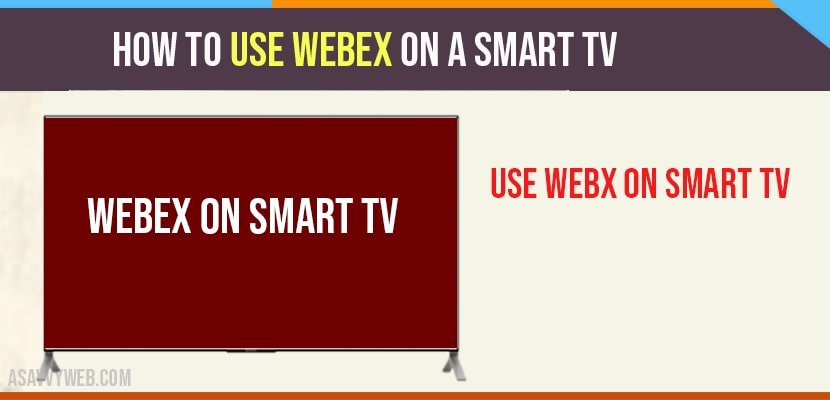Webex meeting app was developed by American company Cisco System. This was developed for video conferences or hosting online meetings. Now in the time of covid pandemic, video conference apps became popular in that webex had gained huge market value because of its new users. Well webex is a subscription based platform with a primary plan of $19 per month. And also it offers a free plan only for 50 members in a conference or meeting. In comparison with other video conference app webex meeting app also won’t have any inbuilt chrome cast service or anyview. With this webex app you can easily cast video call to your Smart Tv for viewing in big screen.
Requirements of things
- Wi-Fi connection
- Google chrome cast
- Smart tv or PC
- Tv with HDML port
In order to chrome cast we need to connect both devices to same WiFi network
Using Andriod Phone or Tablet Chrome Cast Cisco Webex Meeting to the tv
Step:1 From the control centre on your andriod device, choose screen cast icon
Step:2 Now tap on chrome cast device to mirror
Step:3 If your mirroring is successful, automatically your smart phone screen displayed on the tv
Step:4 After that open Cisco webex meeting app. Next tap on join meeting menu in order to join a meeting
Step:5 Once done with meeting on Cisco webex meeting app, tap on cast icon
Step:6 After that choose the disconnect option in order to stop mirroring.
Also Read: 1) How to Use Samsung Smart Switch
2) What is Anyview Cast and How to Use Anyview APP
3) How to use internet browser on Sony Bravia tv
4) How to Cast Roku From Your Phone to Smart tv
5) Cast Zoom to Smart tv ApowerMirror App
Using iPad/iPhone to chrome cast Cisco webex meeting to the tv
In order to mirror the device with tv we have to install streamer fro chrome cast app for iOS smartphone.
Step:1 Open streamer for chrome cast app and click on cast icon
Step:2 Now tap on your chrome cast device which appeared on your Tv screen
Step:3 After that click on screen cast option for mirror processing
Step:4 Now choose start mirroring icon and start broadcasting on subsequent screens.
Step:5 After that your entire iOS smart phone screen is mirrored to chrome cast tv
Step:6 Now open Cisco meeting app, in order to host or join a meeting, which appears on your Tv
Step:7 After completing your meeting, now tap on end button for disconnecting your meeting
Step:8 Next open streamer for chrome cast once again and choose the stop broadcasting icon to stop mirroring
Using PC for Chrome Casting Cisco Webex Meeting to the tv
Step:1 Now open chrome search engine on your pc and type webex.com
Step:2 Next tap on main menu (three doted icon) and select cast option
Step:3 After that select source button and click on cast tab option
Step:4 For proceeding with your meeting click on cast tab
Step:5 once done with your meeting tap in cast icon and click on chrome cast device to stop casting
From the above mentioned methods you can cast Cisco webex meeting app to your tv. With this you can easily handle your business meetings straight from the tv.