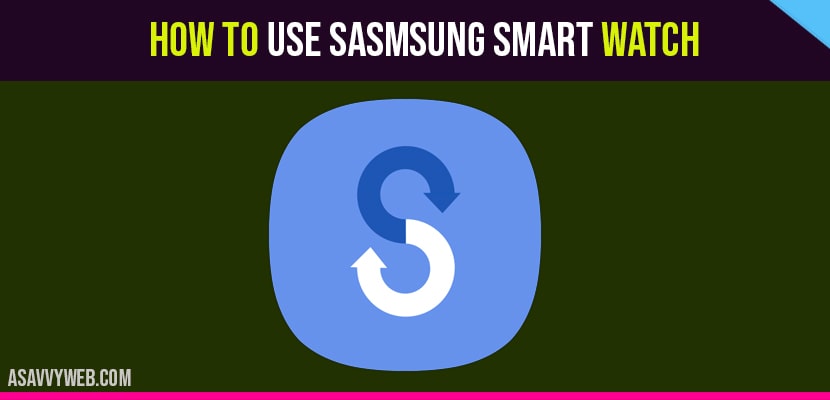There are many benefits of using a Samsung smart watch and you can easily transfer data from files and you need to transfer and activate Samsung smart watch that’s it. By using Samsung smart switch you can transfer contacts, documents, files and settings from old smartphone or tablet to new Samsung device without using any data.
There are some Requirements you have to follow to transfer files from one device to another.
1) There should be a 500 MB free space storage between source and destination device.
2) If you are using a USB cable for transfer the device it must support transfer media files protocol.
3) If you are using a non Samsung device you may get issues with WI-FI network. Then go to the Advanced section of Wi-Fi and disconnect the low Wi-Fi signal option.
4) Ensure that both devices has installed smart switch, that you can find on settings app in cloud. Go to the account section, smart switch for new one.
5) For old devices you can download it from google play store.
There are three Methods to Transfer Data: USB cable, Wi-Fi and Using PC or MAC.
Also Read: 1) How to fix Apple Watch Keeps Rebooting ios 14
2) How you can fix the Apple Watch Notifications not Working
Transfer files using USB cable
Step 1: Open Smart switch on your new Samsung smart phone and connect old Samsung devices using USB cable.
Step 2: Click on Next on Samsung smart phone and follow the in screen instructions.
Step 3: It will interconnect with new and old device. And choose information that you want to transfer.
Samsung Smart Switch how to Transfer Using PC
Step 1: First you have to download the smart switch on pc and install.
Step 2: Connect old device to pc and select the backup option on smart switch program. Tap on allow option, phone starts the transfer process.
Step 3: Now, connect your new device to pc and choose restore option on smart switch and then select different backup option and choose Samsung device.
Step 4: Select the data that you don’t want to transfer or copy and click on Ok option.
Step 5: Then select the restore now and allow your smart phone. Now your data transfer will begin.
Transfer Data through WI-FI Using Smart Switch
Step 1: Connect your both devices to WI-FI Network.
Step 2: Download Samsung smart switch on your both old and new device. And open it.
Step 3: Click on get started on old device and choose receive data on new device.
Step 4: Select WI-FI on both devices and the device will starts connecting.
Step 5: On your old device, choose the data you want to transfer and click on transfer.
Step 6: The data copied to new device, but the data remains same in old device as well.
Do I Need to install a Samsung Smart Switch on Both Devices to Transfer Data?
Yes! You need to install both devices on your mobile and the receiver end.
Does Smart switch deletes content on the old phone?
NO! Samsung Smart switch does not delete any content.