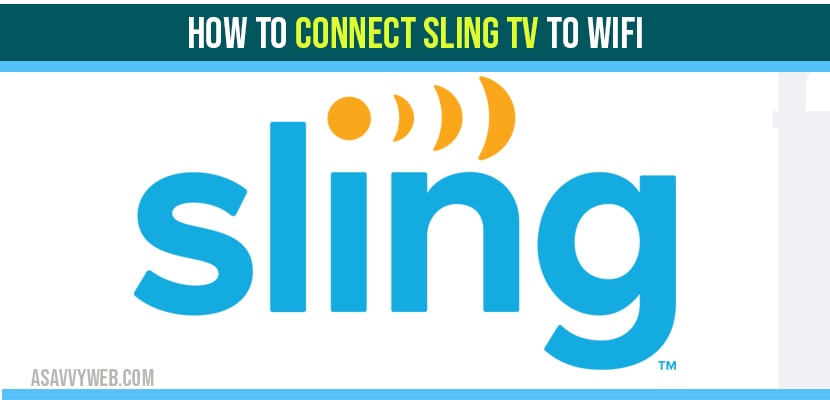In this article I’m gonna be showing you how to connect your Sling airTV player wirelessly to your internet now if you’re not familiar with the airTV player it allows you to access local programming through a sling app now you do not have to be a subscriber to sling TV.
All you need to do is have a sling account and you will be able to access local channels via an over-the-air antenna that you provide and at the back you have your coaxial connection for your OT antenna your USB input for your external hard drive because this will work as a DVR then you have your Ethernet port then you have your WPS button and your reset button.
Connect Sling tv to WIFI
Step 1: The first thing you’re going to do is make sure whatever device you’re using an app on is connected to the same Wi-Fi as your router.
Step 2: You’ve done that you want to open the app and from the app you’re gonna go to settings.
Step 3: And then you want to go over to over-the-air channels and this was gonna display your air TV.
Step 4: And alright from there you want to scroll down to where
it says to set up air TV.
Step 5: Now before we do anything we wanna press the WPS button
on the air TV player.
Step 6: Then you’re gonna hurry up and go press it on your wireless router. Different routers have different procedures for a WPS
button some of them have a separate WPS button in some like Netgear the WPS button is integrated into the reset button so just follow the instructions.
Step 7: Hold the reset button for 10 to 12 seconds until the amber light starts blinking.
Step 8: Go ahead and do that so press the WPS buddy alright once you’re connected you’re gonna get to the screen.
Now your situation may vary from what I have been saying, you might have to try it a couple times, maybe reset your air TV player but it does work long as you want to press both WPS buttons and it’s gonna get connected and also make sure that device is on the same network.
so from here if we can right there so we’re gonna go to connect using Wi-Fi and right there you will find my air TV player. Now watch that light is still blinking now it asks you to enter your Wi-Fi password.
Alright so now you have a solid red light that means you are connected. This is how you connect your Sling TV to Wifi.
Cannot connect to airtv box?
Do a power reset here if you cannot connect to an airtv box, go ahead and unplug power cable from wall socket and wait for 30 seconds and after 30 seconds plug back power cable and turn on your sling tv. That’s it, once you power reset your will be able to connect to airtv box successfully.
How to connect airtv 2 to wifi?
Step 1: Navigate to settings -> select the network tile icon
Step 2: Select your wifi network and click on it and enter your wifi password and username.
Step 3: Click on connect and it will be connected.
That’s how you connect airtv 2 to wifi.