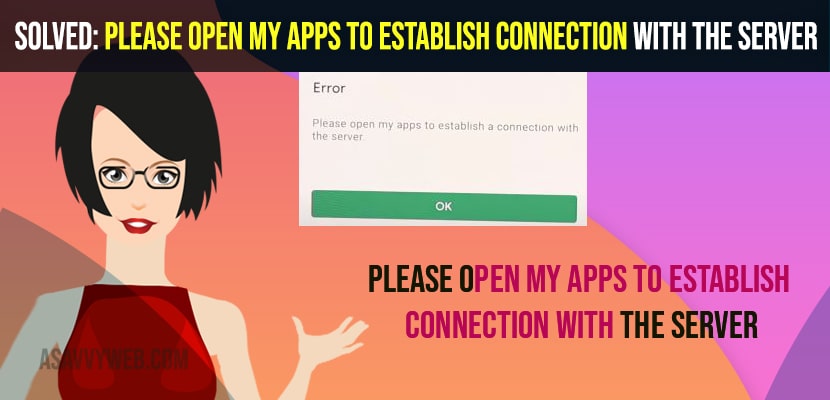- To fix Please Open My Apps To Establish Connection With The Server error -> You need to clear cache and clear storage data of google play store app and try downloading apps from Google Play Store
- Update your Google Play Store app and use vpn and change ip address and country.
- Check for server status and see if there is any issue from Google Play Store itself – any downtime with google play store app.
On your android mobile when you are trying to download an app or when you open google play store and trying to download and install apps on google play you will get to see this error of Please Open My Apps To Establish Connection With The Server and this error can be fixed easily and google play store error establish connection with server. So, let’s see in detail below.
Many android users experienced this error of Please Open My Apps To Establish Connection With The Server and this is due to connection issue or server down issue with google play store app itself or once you clear the cache and clear all data of google play store app will fix this issue and other methods explained here.
Fix Please Open My Apps To Establish Connection With The Server
Below troubleshooting methods will help you fix this google play store error connection established with server error.
Check Server Status
Step 1: Go to google and search for Google play store server down.
Step 2: Open google server down is it down right now website and check with the google play store server down.
If you see the server is down status then you need to wait for one or two hours and let google play store server gets up and running fine and google fix this issue.
Clear Cache and Storage
Step 1: Tap and hold on your Google Play Store icon and menu will pop up.
Step 2: Now, tap on the i Icon which will open settings of Google Play Store
Step 3: Tap on Storage and Cache
Step 4: Tap on Clear Cache and Tap on Clear Storage and confirm delete app data of google play store.
Once you delete cache and storage of Google Play store then your issue of Please Open My Apps To Establish Connection With The Server will be resolved and sometimes due to lot of cache storage you can get to see this connection establishing error due to lot of cache files storage.
You Might Also Like
1) Google Play Store Won’t Show Updates?
2) How to fix Google Play Store not Updating Apps
3) Google Play Store Apps Keeps Closing or Crashes
4) Google Play Store Error Checking for Updates
5) 5 Methods to Fix Google Play Store Waiting/stuck on Download:
Update Google Play Store
If you are running an outdated version of Google Play Store then this error may occur and the app may not connect with the updated google play store.
Step 1: Open Google Play Store app
Step 2: Tap on Your Profile icon
Step 3: Now, tap on Settings
Step 4: Tap on About
Step 5: Under Play Store Version -> Tap on Update Play Store and download and install the latest version of Google Play Store on your Android device.
Once your Google Play Store is updated then you need to go ahead and open google play store and try to download and install app on your android device and your issue of Please Open My Apps To Establish Connection With The Server will not see and you can download apps now on your android using google play store.
Use VPN
You need to use vpn and change your IP address and try to download apps from Google play store if your are getting Please Open My Apps To Establish Connection With The Server error.
Step 1: Go to any apk provider website and download and vpn apk file.
Step 2: Now, install vpn and allow apps to install from third party and install vpn.
Step 3: Once you install vpn then you need