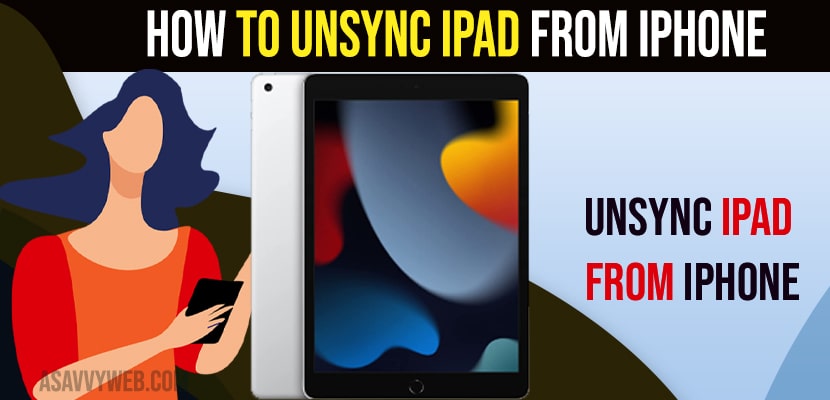- To unsync iPad from iPhone you need to turn off hands off feature on your iPhone and on your iPad and disable.
- Select the apps that you don’t want to sync like photos, calls, iMessages, etc from your iCloud and stop syncing on your iPad and turn off facetime and iMessage etc on one device on iPhone and unsync from iPad.
If you are syncing your photos or messages, videos or calls on your ipad and iPhone and for few reasons if you want to unsync them from your ipad from your iPhone and don’t want to sync ipad then you can easily unsync iPad from iPhone. So, lets see in detail below.
One you sync your iPhone to Ipad or Mac and everything when you get a call then you will receive the call on both iPhone and iPad and Mac as well and you will see the same message on both devices and same with photos and videos and everything and turn off iMessages and facetime calls and other features from iCloud settings.
Unsync iPad from iPhone
Below methods will help you unsync ipad from iPhone and stop syncing your iPhone with ipad easily.
Turn off Hands OFF on iPhone
Step 1: Go to settings on iPhone
Step 2: Scroll down and tap on General
Step 3: Tap on Airplay and Handsoff
Step 4: Tap on Handoff and disable this feature by toggling the button next to it.
Turn off HandsOff Feature on iPad
Step 1: Go to settings on iPad -> Tap on General
Step 2: On right Side -> Tap on Airplay and Handsoff.
Step 3: Now, turn off handoff by toggling the button next to it and turn off handoff on ipad.
Handoff feature allows your device to sync from your iPhone and ipad and once you turn off these hands off features then syncing from iPad to iPhone will stop.
Also Read:
1) How to Mirror iPhone to iPad on iOS 16
2) How to Fix Facetime Audio or Microphone not working on iPadOS
3) How to Fix Scribble Not Working on iPadOS 15
4) How to Fix Unable to Purchase App is Not Compatible With This iPad
5) How to Fix Roblox Keeps Crashing On iPhone and iPad
Turn off iCloud on iPhone
Step 1: Go to Settings on iPhone -> Tap on Apple iD
Step 2: Tap on iCloud
Step 3: Unde sync with iCloud -> Tap on Show All to view all iCloud options.
Step 4: Now, it will show you all options which are able to sync with other devices on your apple id on your iPad.
Step 5: turn off the options like messages, photos, news and all other options that you don’t want to sync from your iPhone to iPad.
That’s it, once you disable and turn off sync from your iCloud sync option settings, then you will no longer see your iPad syncing options that have turned off from iCloud settings that your turn off.
Turn off Syncing iMessage from iPhone to iPad and Unsync
Step 1: Launch settings on iPhone and scroll down and tap on messages
Step 2: Turn off iMessages and stop syncing iMessages if you have logged in with same apple id on your iPad.
Once you turn off these iMessage settings then you will receive only messages on the device that you have syncing option enabled.
Unsync Facetime on iPad to Facetime
To unsync facetime on ipad -> go to settings -> Tap on facetime and turn off facetime if you are logged in with the same apple id and if you disable it on your ipad then you will not receive facetime calls on your iPad and you will receive facetime calls only on iPhone.
FAQ
Go to settings -> General and turn off handoff option and use icloud settings and turn off syncing of photos and unsync iPhone from iPad.
You need to remove your apple account and sign in with a different apple id and unlink your ipad from your iPhone.
You need to turn off iMessage on the iPad and to do that -> Go to Settings -> Messages and turn off iMessage and it will no longer sync iMessages on iPad and only iPhone will sync messages if you have signed in with the same apple id.