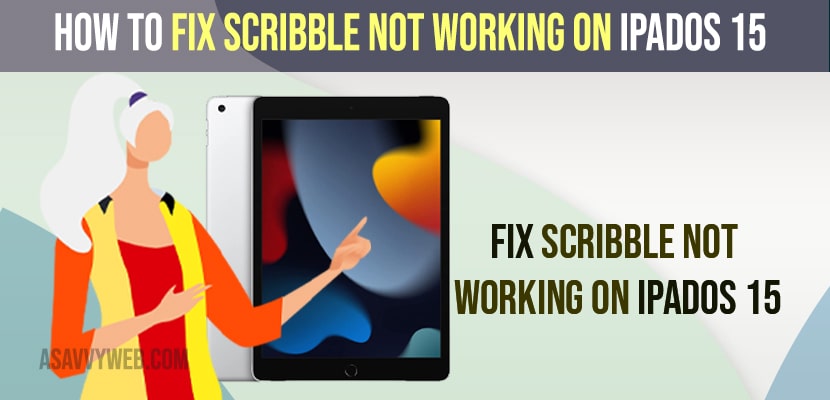- To fix scribble not working on iPadOS 15 -> You need to force restart your iPad and reconnect your apple pencil and check your apple pencil is having enough charging when using scribble.
- Make sure you turn on scribble on your iPad and delete other languages except english from the iPad keyboard.
- Update your iPad to latest software update iOS and reset all settings back to its default original factory settings and your issue of scribble not working on iPadOS 15 will be fixed.
If you are using scribble on your iPad with iPadOS 15 and scribble not working on iPadOS 15 then you can fix this issue easily by these simple methods and get back your scribble working on your iPad or Scribble option not available then you need to enable scribble and turn it on and start using scribble on iPadOS 15.
Scribble is an awesome feature you can use on your iPad with your apple pencil and write something on your note or drawl something using scribble on your iPadOS 15 and if scribble is not working then its a very frustrating situation and you can get your scribble working again by following these methods on your iPadOS 15 or later or below.
Fix Scribble Not Working on iPadOS 15
Below iPadOS troubleshooting methods will help you fix scribble not working on iPad OS 15.
Force Restart and Reconnect your Apple Pencil
Step 1: Press volume up button and volume down button and simply press and hold the power button until you see the apple logo on your iPad.
Step 2: Once you see the apple logo on your iPad, release the power button and let your apple ipad restart.
Step 3: Now, after completely restarting the Apple iPad, unlock it and grab your Apple Pencil and simply attach your apple pencil to your iPad on top of your iPad.
That’s it, once you force restart your iPad and connect your apple pencil to your iPad then your issue of scribble not working on iPadOS 15 or any iOS issue will be resolved and scribble will be working fine on your iPad.
Turn on Scribble
Step 1: Tap on Settings
Step 2: Scroll down on the right side menu -> Tap on Apple Pencil
Step 3: Now, scroll down on the right side and simply turn on scribble by toggling the button next to it and select your language.
Once you turn on scribble then go ahead and check with your scribble on your iPad.
Also Read:
1) How to Fix iPad Won’t Update to iPadOS 15, 16
2) How to Fix Apple Pay Not Working on iPhone 12, iPhone 13, 11 or iPad iOS 15 or later
3) How to Fix iPad Battery Drains When Not in Use
4) How to Fix Multitasking Feature Not Working on iPad Pro or Air
5) How to Lock Apps on iPhone With Password or Face ID Fingerprint
Delete Other Language Except English from iPad Dictionary
Step 1: Open settings on iPad
Step 2: Tap on General -> Scroll down and tap on General
Step 3: Tap on Keyboards and all list of languages added on your iPad keyboard will be listed here and if you see any other languages rather than english then go ahead and delete it.
Step 4: To delete language -> Simple slide from left side on the language and tap on delete and the language will be deleted.
Once you delete other languages except english then go ahead and start using scribble and your issue of scribble not working on iPad will be resolved.
Check Apple Pencil
Make sure apple pencil is having enough charging to play around and to check apple pencil charging simple lift the pencil from the top of your iPad and place it again and available charging will be displayed
Also Make sure that your apple pencil needle is attached very tightly and not having any loose needle when using scribble using apple pencil.
Check your Apple iPad is connected with Apple Pencil
If your apple pencil is not connected to your iPad and when you use apple pencil while using scribble it will not work. So, Make sure your apple pencil is connected with your iPad and your bluetooth and wifi is turned on.
Update your iPad to Latest IPadOS
Step 1: Go to settings on your iPad
Step 2: Tap on General -> On right side tap on Software Update
Step 3: Wait for your iPad to check for any latest software update is available and if any new iPadOS is available then go ahead and tap on download and install and wait for your iPad to update it to the latest software update.
Reset All Settings
If none of the above solutions works then you need to reset all settings and restore all ipad settings to its default iPad factory default settings.
Step 1: Go to Settings -> Tap on General
Step 2: Tap on Reset -> Tap on Reset all settings
Step 3: Enter your Passcode and screen time passcode if you have set and confirm reset all settings on your iPad and wait for your iPad to restore all its settings back to its original default settings.
Now, once you reset all settings, all customized and changed settings on your iPad will restore its iPad settings to its default original settings and your issue of Scribble not working on your iPad issue will be resolved successfully.