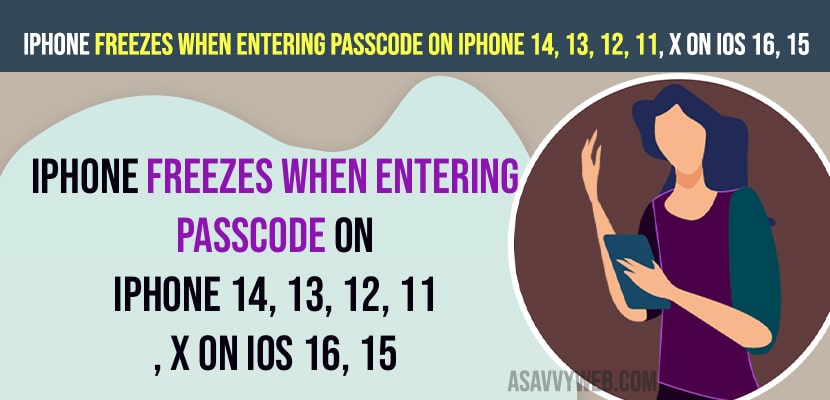- Press and release volume up button and quicky press and release volume down button and then press and hold power button and force restart your iPhone.
- Connect iPhone to MacBook or Laptop and enter recovery mode and update iPhone to the latest version.
If you are trying to unlock your iPhone and when you enter passcode on iPhone 14, 13, 12, 11, x on iOS 15, 15 or later and iPhone gets stuck or freezes after entering passcode then you need to restart your iPhone and check if you are still unable to unlock iPhone and it gets stuck and iphone freezes when unlocking then update iPhone using recovery mode and update iPhone and this is due to software iOS issues and unable to boot iPhone after entering password.
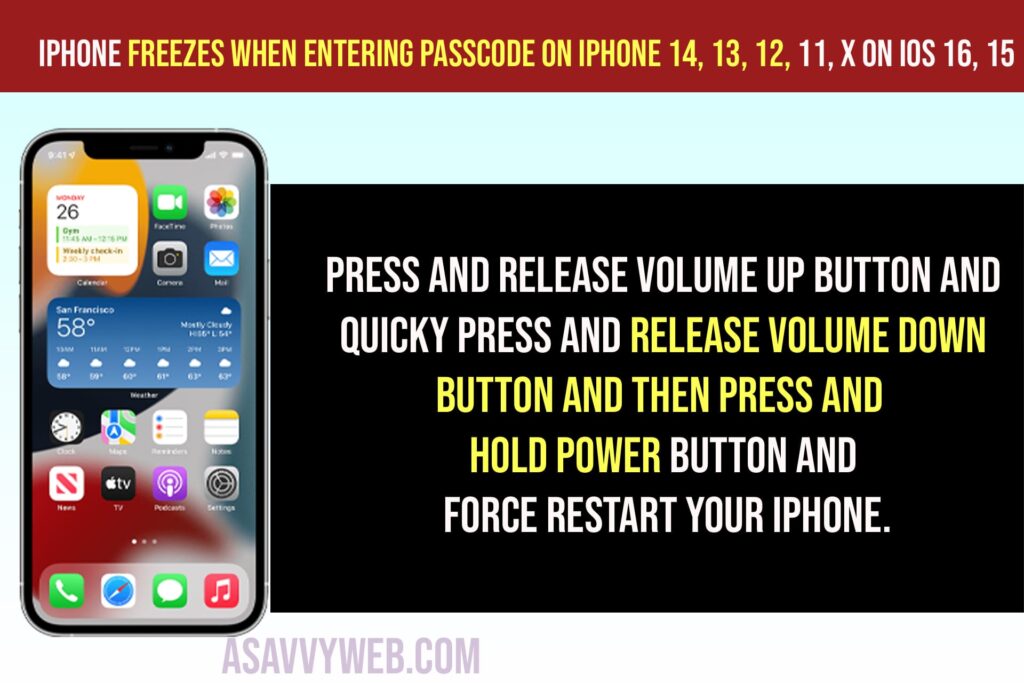
Before going further, make sure you are entering the correct password when unlocking the iPhone and if you have entered the wrong password then the iPhone gets locked and you need to reset the iPhone completely.
Solution 1: Restart iPhone
Step 1: Open settings on iPhone -> Tap on General
Step 2: Go to the bottom and tap on shutdown and slide to power off and wait for iPhone to shutdown.
Step 3: Wait for 2 to 3 minutes and then turn on iPhone and unlock iPhone using correct passcode and check if iPhone is unlocking your iPhone or its still getting stuck after entering passcode to unlock.
Most of the time, by simply restarting your iPhone will fix issues and if there is any software glitch or temporary software related issues after restarting your iPhone they can be fixed easily and if you still have the same issue when entering passcode then you need to try other methods or solutions and fix iPhone stuck of freezes when entering passcode issues easily.
Solution 2: Force Restart iPhone
If you are having iPhone 8, 10, 11, 12, 13, 14, or iPhone SE model second and third generation follow below steps and force restart iPhone.
Step 1: Press and release Volume up button and instantly press volume down button
Step 2: Now, press and hold power button (side button) till apple logo appears on iPhone and release the power button.
Step 3: Wati for iPhone to force restart and unlock iPhone and it will unlock without any issue and it will stuck after entering iPhone passcode to unlock iPhone.
Force Restart For iPhone 7 Plus and 7
Step 1: Press and hold sleep wake button and volume down button simultaneously at once until apple logo appears.
Step 2: Now, Release both button after apple logo appears and wait for apple iPhone 7, 7 plus to force restart.
Force Restart iPhone 6 and 6s
Step 1: Press and hold power button and home button same time
Step 2: Wait until Apple logo appears and release both power and home button and wait for iPhone to restart.
Also Read:
1) Fix Touch Screen Lagging on iPhone iOS 16
2) How to Lock Instagram With Face id On iPhone 14 on iOS 16
3) Turn off Report Junk iMessage on iPhone 14, 13, 12
4) How to Fix Unable to Load Video on iPhone 14, 13, 12
5) Message Alert Notifications Not Coming on iPhone 14, 13, 12
Solution 3: Update iPhone Using Recovery Mode
Step 1: Connect iPhone to Macbook or Laptop using lightening USB cable
Step 2: On MacOS Monterey or later Open finder and if you are having older version of MacOS then open itunes.
Step 3: Select your iPhone from the left side menu.
Step 4: Now, force restart your iPhone and press and hold the side button to get the recovery mode screen on the iPhone.
Step 5: Click update in pop up windows and wait for your macbook or laptop to download and install the latest version of iPhone iOS and update it.
Once you update your iPhone using recovery mode on an iPhone using a Mac or desktop computer then your issue of the iPhone being stuck after entering the iPhone passcode issue will be resolved successfully.
What to Do If iPhone 14 is Frozen on Lock screen?
You need to restart your iPhone and press and release the power button and then quickly press and volume down button and press and hold power button and wait for the iphone to restart and go to recovery mode on iPhone by connecting it to macbook or laptop and update iPhone to later version.
How Do I Unfreeze My iPhone Lock screen?
To unfreeze the iPhone lock screen you need to force restart your iPhone -> Press volume and volume down then press and hold side power button and slide to power off and wait for iPhone to shutdown and restart your iPhone and force restart iPhone and update iPhone using recovery mode connecting to macbook or laptop.