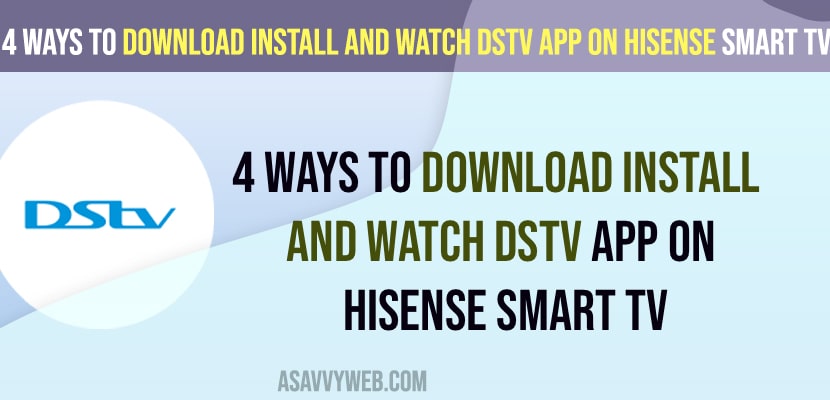- For new models of hisense smart tv -> Open App store on Hisense smart tv and search for dstv app and install it on hisense tv.
- For older versions of hisense tv -> Get a roku, firestick or chromecast and plug it to hisense tv and install dstv app.
- You can also cast dstv app from mobile device by installing dstv app on mobile and screen mirror and cast dstv app to hisense smart tv.
- 4 Methods to Download and install and watch DSTV App on hisense smart tv
- Download and install From Google Play Store
- Use Roku or Firestick or Chromecast Hisense smart tv
- Screen Mirror or Cast DSTV to Hisense Smart tv
- Cast DSTV app Hisense Smart tv and Watch
- Does Hisense Smart TV support Dstv now?
- Cant find dstv now app on hisense smart tv
- Install DSTV app on older Models of Hisense Smart tv
If you want to install DSTV app on hisense smart tv then you can go directly to app store on hisense smart tv and download and install it from hisense smart tv app store (Google Play store) and if you are using older version of hisense smart tv then get a roku device or Chromecast or fire tv stick and connect it to hisense smart tv and install dstv app on hisense smart tv.
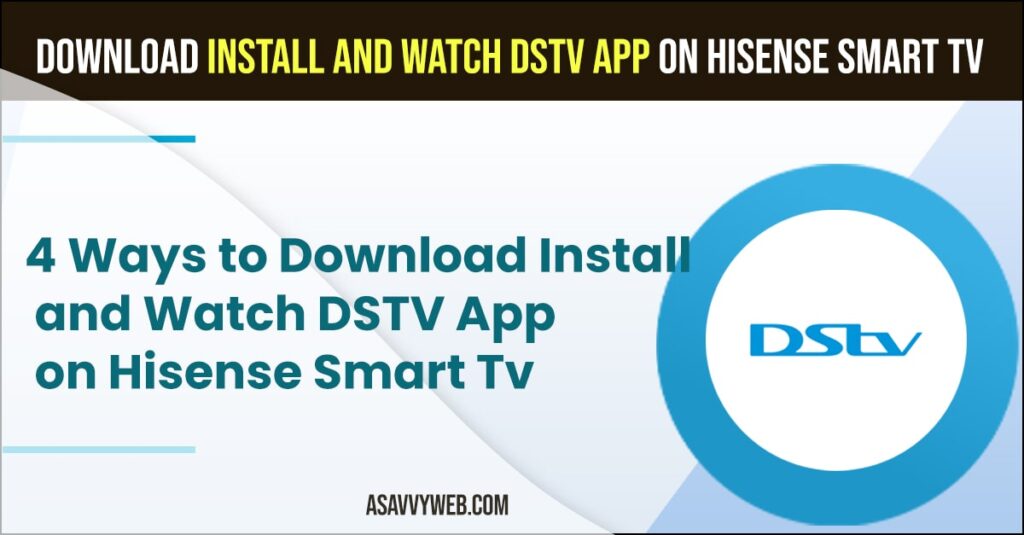
4 Methods to Download and install and watch DSTV App on hisense smart tv
You can download a dstv app directly from the play store or screencast your mobile device and connect roku, firestick and cast dstv app from your mobile to hisense smart tv.
Download and install From Google Play Store
Step 1: On Hisense smart tv -> Go to Apps
Step 2: Open Play Store app on hisense smart tv
Step 3: Navigate to Search bar in App store and select Search bar and Press ok button on remote.
Step 4: Now, search for DSTV app and then select install and press ok on remote and wait for hisense smart tv to download and install dstv app on hisense tv.
Once you download and install dstv app on hisense smart tv from Google Play store then you need to have premium subscription and then login to dstv app with dstv login details and start watching dstv app on hisense smart tv.
Also Read:
1) Install Apps on Hisense Smart TV From USB
2) How to Add Apps on Hisense Smart TV
3) Fix Hisense Smart tv Apps Not Working?
4) Fix Hisense Smart tv Keeps Turning OFF and ON When Watching Netflix App
5) How to Fix Disney plus not working on Hisense Smart tv
Use Roku or Firestick or Chromecast Hisense smart tv
You can also connect roku or fire stick or chromecast or any other streaming device to hisense smart tv and connect streaming devices to hisense smart tv and install dstv app and watch dstv on hisense smart tv.
Screen Mirror or Cast DSTV to Hisense Smart tv
Before screen mirroring or Casting DSTV app to hisense smart tv -> you need to make sure you are connected to the same wifi network or else when you cast or screen mirror dstv app it will not work.
To screen mirror or cast dstv app to hisense smart tv -> you need to install dstv app on your mobile devices it may be android or iPhone and then connect your iphone or android to hisense smart tv and tap on screen mirror option from notification center and select hisense smart tv and start screen mirroring dstv app to hisense smart tv.
Cast DSTV app Hisense Smart tv and Watch
Step 1: Install DSTV app on mobile device from google play store or any app store
Step 2: Now, open dstv app and login with your dstv login details
Step 3: Open DSTV app and play video or anything that you want to watch and then tap on CAST button on top of the video and select Hisense smart tv and it will start casting dstv app to hisense smart tv.
This is how you can cast and watch DSTV app on hisense smart tv easily.
Does Hisense Smart TV support Dstv now?
Yes! Dstv app is supported on selected hisense smart tv models from 2018 or later and its is directly available from google play store and you can download dstv from Plays store and signup and take a premium subscription and start watching dstv app on hisense smart tv.
Cant find dstv now app on hisense smart tv
If you cant find dstv app on hisense smart tv, then dstv is not supported on the model of hisense smart tv and having technical compatibility issues and you need to go to dstv.com website and watch using internet browser on hisense smart tv or get a roku, chromecast, fire tv stick or any online streaming device and watch dstv app on hisense smart tv.
Install DSTV app on older Models of Hisense Smart tv
You need to buy a roku streaming device or amazon fire stick or chromecast or any other online streaming devices and connect the device on the back of hisense smart and start watching dstv app on install dstv app and watch on hisense smart tv.
You can also cast dstv app on hisense smart tv and screen mirror your mobile to hisense smart tv.