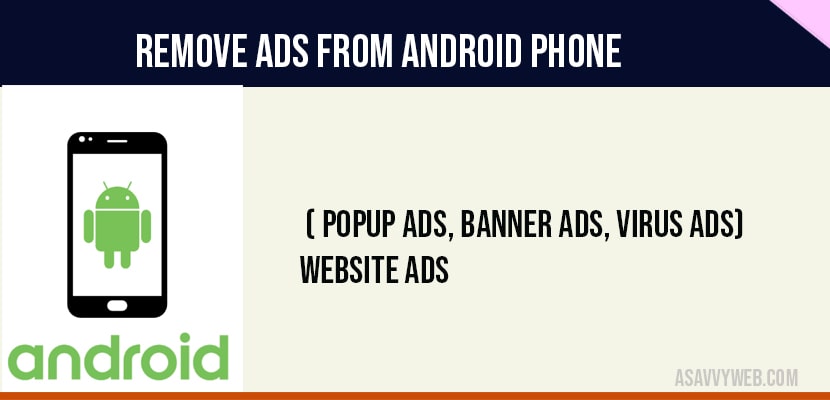- How to Block Ads on Android : Popup Ads, Banner Ads, Virus Ads:
- Method 1 : install ads detector app to find and delete apps which are sending annoying po-ups ads
- Method 2 : install Blokada app and Remove Ads from Android
- Method 3 : DNS 66 Android Ad Blocker Remove Ads from Android
- Method 4 : Use AdGuard to Remove Ads from Android
- Method 5 : Remove all kind of ads in google chrome browser.
- Method 6 : Remove all kind of ads in built-in browser app.
If you are seeing lot of ads on your android and you want to block popup ads banner ads and virus ads on your android phone then you remove ads from android and get rid of malicious and virus ads on your android virus ads. How to block all of those annoying pop-up ads or kinds of ads and viruses or malware which appears on your android devices so after following this you will able to remove ads from android & ban block remove the advertisements from your android device .
They are different methods to block the pop-up ads and any type of ads across the device and plenty of adblockers available on Android Play Store as well. so follow the following steps given below:
How to Block Ads on Android : Popup Ads, Banner Ads, Virus Ads:
Install ads detector app
Install Blokada App
Best Apps to remove ads on Android
Remove ads from Google Browser
Built in Browser
Method 1 : install ads detector app to find and delete apps which are sending annoying po-ups ads
To remove annoying pop-up ads is to uninstall those applications which are bothering you with the ads . It is very simply application to remove ads from android and helps to find the applications which are sending annoying pop-up ads to your android phone all you need to do is to install the add detector application from play store and it will let you know about the applications which are boldering you with annoying pop-up ads .
After you install this application just turn on the monitoring and now you will have to give the permission to this application for start monitoring your installed application in the phone.
Now the monitoring of your phone has started now once you will see any type of pop-up ads on your phone so don’t worry.
Just open the app detector application which we had installed recently and it will be going to show you that applications which are sending the pop-up ads to your device now you can go ahead and uninstall the applications shown in the app detector app and Remove Ads from Android.
Method 2 : install Blokada app and Remove Ads from Android
Blokada app helps you to remove all kind of ads acreage the phone it is a full ad blocker to block pop-up ads, website ads, apps ads, browser ads etc.
Another very useful method to block and remove any kind of ads no matter if it is pop-up ads banners ads or ads in applications so this works with all the applications without having a root device go ahead to the play store and search for the block header install it in your phone this app will protect your privacy and remove all the ads across the device.
After installation now open block header Then and turn on it . Tap on ok button to let it connect to the local VPN. don’t worry it will not change your IP address . It’s just a local vpn for blocking the ads across the device.
Once you turn on the block header it will going to block all kinds of ads across your device no matter it is the banner ads pop-up ads or ads in any application so it works fine without having a root device
In some phones blockade ads blocker may not work but you can give it a try or just move to the third method.
Note : if this method is not working for you, please follow next method.
Method 3 : DNS 66 Android Ad Blocker Remove Ads from Android
This app help you to remove all kind of ads across the phone. It is a full ad blocker to block pop – up ads, website ads, app ads, browser ads etc.
To block advertisements across our android device is by installing the dns 66 application on the phone. It is the most effective application to block the banners pop – up ads any kind of ads across the device visit this link to download the application.
Here you will find three files now you need to download all of this three files to your phone you can’t download all of this at once so download it one by one and Remove Ads from Android.
First download the apk file it is the application that we’re going to install.
Now download the remaining files these are the text files containing the list of all the spam and malware websites that we will going to block on our android device .
After downloading all the files open the DNS 66 application .
- Now go inside the hosts menu .
- Tap on this plus icon.
- Now tap on this attachment icon now select the hosts files, that we have just downloaded.
- Make sure to turn it on .
You can also bypass those applications from here in which you don’t want to block the ads or if application is not working while turning on the DNS 66 ad blocker. Now turn on the DNS 66 ad blocker. So it works same as the block adder this will allow you to block all kind of ads across the device if the block had a DNS 66 both of this not working for you so don’t worry we have another great application for you to block the advertisements on the android phone and remove ads from android whether it may be website ads, pop up ads, banner ads, virus ads or any other third party aps from Android.
Note : if this method is not working for you, please follow next method and remove ads from android.
Method 4 : Use AdGuard to Remove Ads from Android
Adugard is the best app ever to remove all kind of ads across the phone. It is a full ad blocker to block pop – up ads, website ads, app ads, browser ads etc.
This is the best application that we are showing you for blocking the ads including the pop – up ads banner ads websites ads application ads and all kind of advertisements all over your android device so this app called ‘ad guard” and it remove ads from android successfully and get rid of annoying ads on your android device.
Note : it is not available in play store.
Download this application after downloading open it up now we just need to set it up. It may ask you to purchase the premium subscriptions but close it if it appears this free version of application works totally fine.
Note : Blocking of ads will not work for YouTube. You need a root device got blocking YouTube ads.
But all of these ad blocking methods will definitely help you reducing the advertisements on your device.
Note : if this method is not working for you, please follow next method.
Method 5 : Remove all kind of ads in google chrome browser.
It can help you to block pop – up ads, website ads, app ads, browser ads etc. while browsing internet on chrome browser.
There is one more trick to stop annoying pop – up ads on google Chrome . Just open the google chrome application on your phone jump to the settings. Open site settings. Now turn off the pop – up and turn on the block add function also in google chrome this will show you the limited number of advertisements and removes the misleading intrusive ads in the google chrome.
Note : if this method is not working for you, please follow next method.
Method 6 : Remove all kind of ads in built-in browser app.
It can help you to block pop-up ads, website ads, app ads, banner ads etc. while browsing internet on android built – in browser
The another last method to block ads on your android device browser is by installing the ad guard content broker application on your device just go ahead to the play store and search for ad guard now just install the first application you see it will going to block the advertisements from your phone browser then you will be able to browse any website on your phone without having any ads .
This are the useful methods to block ads on android devices .
To remove ads on your android device you need to install third party ad block or ad guard applications from google play store and remove ads from android. Once you install ad block apps and enable then you wont be seeing any ads on your android and you can easily remove Ads from Android mobile device.
AdGuard, AdBlocker, DNS 66, Install ads detector app, Blokada App, And Best Apps to remove ads on Android, Remove ads from Google Browser, Built in Browser by using above apps you can remove ads from android device (pop up ads, website ads, virus ads, advertisement ads).