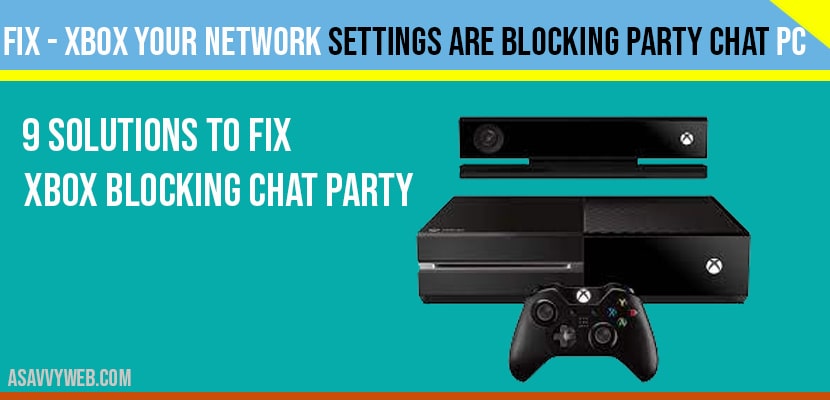When you use chat party on Xbox and your network settings are blocking party chat or facing issues when trying to use your xbox one party chat feature or your xbox chat not working or xbox chat blocked enforcement then in this article we will see troubleshooting methods and we’ll help you how to fix particular issue also known as Network Settings are Blocking Party Chat Error, that affects many xbox one users every day.
How To Fix Network Settings Blocking Party Chat Error?
Check For Server Issues
This particular party chat error code may be caused by an ongoing server trouble. Visited the official xbox support page to know if there’s any server problem.
Reboot The Router
If the servers are clear your next move is to ensure that you reboot the router this is sometimes enough to fix minor network problems. Just turn off your router normally and unplug it from the power source for 30 seconds.
Use An Open NAT Type
If you plan on playing online multiplayer games and talk to your friends via party chat you should ensure that you have an open NAT type. If your interested to know how to troubleshoot your NAT type option visit the official xbox.com support page alternatively you can get help from your internet service provider on how to access your router Settings. Change your network configuration and change your NAT type.
Enable Energy-Saving Mode For your Controller
Some xbox users claim the turning on energy saving Mode for their controller fixed the network settings are blocking party chat errors. If enabling energy saving option won’t help proceed to the next solution.
Refresh The System Cache
Aside from refreshing the router you can also refresh the xbox one console itself in order to clear the system cache. Some users reported that this was effective in fixing their party chat issues in the past. Clearing the system cache on xbox one console is simple. All you have to do is to turn it off and unplug it from power for seconds. And then turn it back on. The system cache consisted of temporary files. So deleting them won’t result in your permanent data loss. Your xbox will rebuild this cache over time.
Clear Persistent Storage
Persistent storage is an allocated portion of your xbox one storage device that keeps blu-ray disc related data like the system cache you can clear the persistent storage without losing anything important. Some xbox users reported to have done this to fix their party chatting issue. So it’s worth giving it a try.
Change Your Account Privacy Privacy Settings
The Privacy Settings of your particular xbox live account may also prevent you from engaging in party chat with other people.
Add Your Friends in Allowed List
If you are still unable to get rid of Network Settings are blocking party chat errors at this stage your next step is to ensure that you and your friends are in the allowed list. Simply select the icon of the friend. You’re having an issue chatting with. Rate it 100 enter its name then select apply this should confirm to xbox system that this party player is personally vetted by you and you are allowing it to voice chat with you.
Reset Party Chat App
Another simple thing that you can do at this stage is to ensure that you refresh the party chat application to do that just close the app and fire it back up. After doing that the Network Settings are blocking party chat error should be gone and you can resume your voice chat.