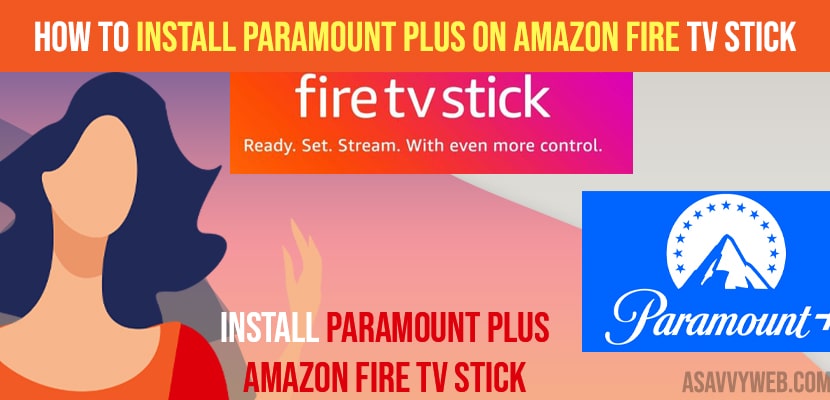- To install paramount plus -> Navigate to search icon -> search for paramount plus and click on Get button to install it.
On your Amazon fire tv stick if you are looking to install paramount plus you can easily download and install it using amazon fire tv stick app store.so, lets see in detail how to install, add paramount plus to home screen (or move to front) and open paramount app and start streaming paramount plus.
Before installing paramount plus on amazon fire tv you need to have an account on paramount plus have an active subscription plan.
How to install Paramount Plus on Amazon Fire tv Stick
Step 1: Grab your amazon fire tv stick remote and press home button.
Step 2: Using left arrow button navigate to Search Icon on your amazon fire tv stick home screen and press ok on your remote.
Step 3: In search bar you need to type Paramount plus and press ok button.
Note: You can also perform a voice search as well and to initiate voice search you need to press and hold voice button on your amazon fire tv stick remote.
Step 4: Now, Highlight paramount plus app -> press ok
Step 5: Now Highlight on Get Paramount plus (free to download) and wait for your amazon fire tv stick to download and install it on your fire tv stick.
That’s it this is how you install paramount plus on a Fire TV stick, and once downloaded and installed paramount plus, you need to press the open button to watch paramount plus on Fire tv stick.
Also Read: 1) How to Get Paramount Plus on Apple TV
2) How to Get Paramount Plus on LG Smart tv
3) How to fix Alexa Not Working on Fire TV Stick
4) How to Sign in to Amazon account on Amazon Fire tv Stick
5) How to fix Amazon Fire tv Stick Black Screen
How to Open Paramount Plus on Amazon Fire tv stick
Once you install paramount plus on the fire tv stick -> you need to press home button and you will see paramount plus installed on your fire tv. Just go ahead and highlight paramount plus and press ok to watch paramount plus on amazon fire tv.
How to Add paramount Plus to Your Favorite Channels (your apps & channel’s)
Step 1: To add paramount plus to your favourite channels on home screen, you need to be on your apps and channels section and press right arrow all way long to the end of the channel and click on see all.
Step 2: Now, locate paramount plus app which you have installed and highlight it.
Step 3: Once you highlight paramount plus you need to press 2 horizontal lines on your remote.
Step 4: Now, you will see options to move paramount plus app to front and more options
Step 5: Using remote arrow keys -> Highlight move option and press ok.
Step 6: Now, using up arrow move paramount plus to what ever location you want and to move paramount plus to front, you need to bring paramount app to first and press ok.
That’s it, this is how you move or add paramount plus to your favorite channels or move paramount to front on amazon fire tv stick.
Can’t install Paramount Plus on Amazon Fire tv Stick
If you are unable to install paramount plus on amazon fire tv stick then make sure you are having enough space on your fire tv stick and download paramount plus from amazon store.
How to Download Paramount Plus on Amazon fire tv Stick
To download paramount plus you need to navigate to apps section on amazon fire tv stick -> search for paramount plus -> click on get button to download and install.