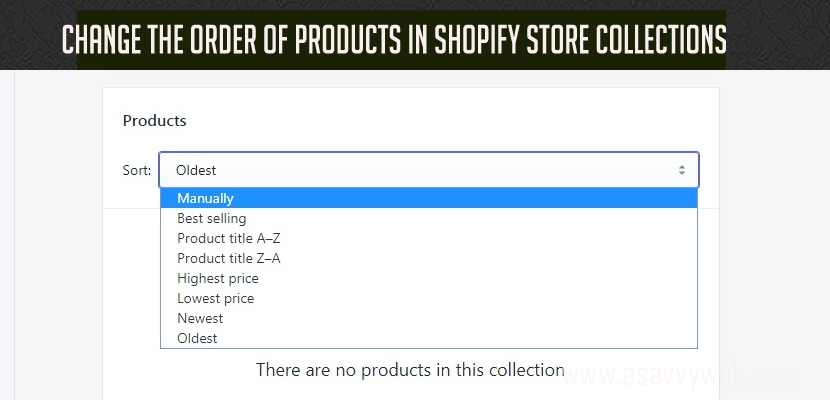After setting up the Shopify collections in shopify store now it’s time to arrange and change them in order so that user can navigate and get to your collections by providing links in top menu or in the home page with the featured collection list which you create and displaying shopify collections in homepage and change the order of products in shopify collections is little bit tricky but it’s easy for developers to do it as collections are displayed with the title and with a condition in specific collections page and change the order of products in Shopify.
Everyone will be in this situation after creating the collections in shopify as it’s a sales store it is always recommended to display the collections list properly in an order to get more sales by best selling’s or change the order of products by highest cost first and accordingly to drive get more sales from conversions.
How Do I change the Order of Shopify Collections?
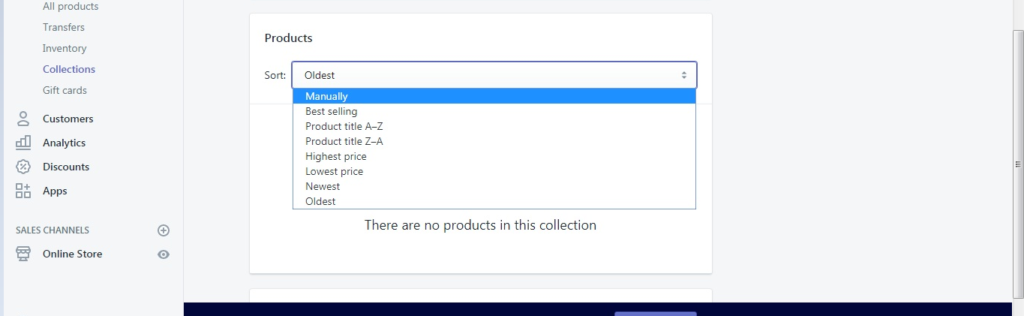
There are many ways to change the order of collections list in shopify and by default theme provided by Shopify offers you URL like this wwwdotyourstoredotco/collections which shows you all of your collections you have created by accessing the above url.
The customization offered by Shopify can be arrange in different ways and default order will be displaying it in by alphabet order A to Z.
If you want to change the order of products in shopify collection you can do it by simply changing the order of displaying by following methods.
Go to your admin section of shopify and and navigate to products -> and collections section -> this is where all your collections pages will be displayed here.
Select your collection here which you want to change the order of products collections you can sort it and change the order of collections in 8 ways below by going to Product Section in Collections created by:
- Best Selling
- Products Title A-Z
- Product Title Z-A
- Highest Prize
- Lowest Prize
- Newest
- Oldest
- Manually
By Choosing the above methods the product will be displayed accordingly and can change order of shopify collections and display them accordingly in navigation by adding a menu in Navigation and creating a new menu in shopify and have a control of Shopify collections.