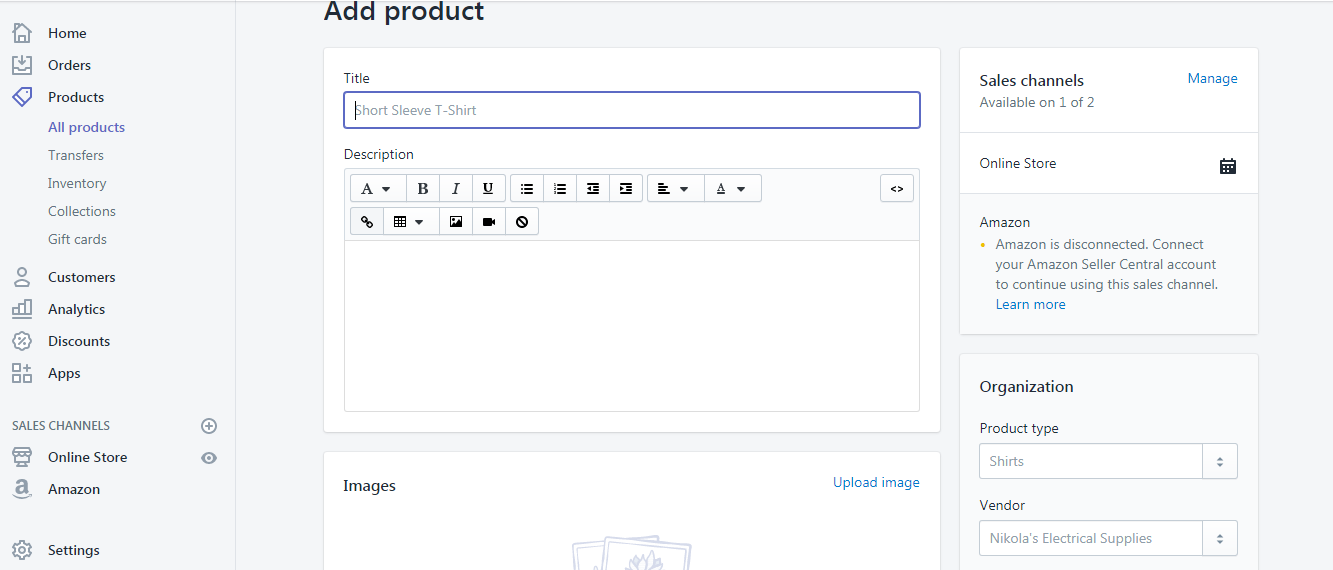Shopify is the best online shopping ecommerce website when you look at drop shipping products from other website or from ali express and adding a product to shopify store is very easy and listing product on shopify store is very comfortable for a non-developers as well and to do this first to sell on shopify.
You need to add products, lets see how to add products on shopify store. Follow these below steps to add products.
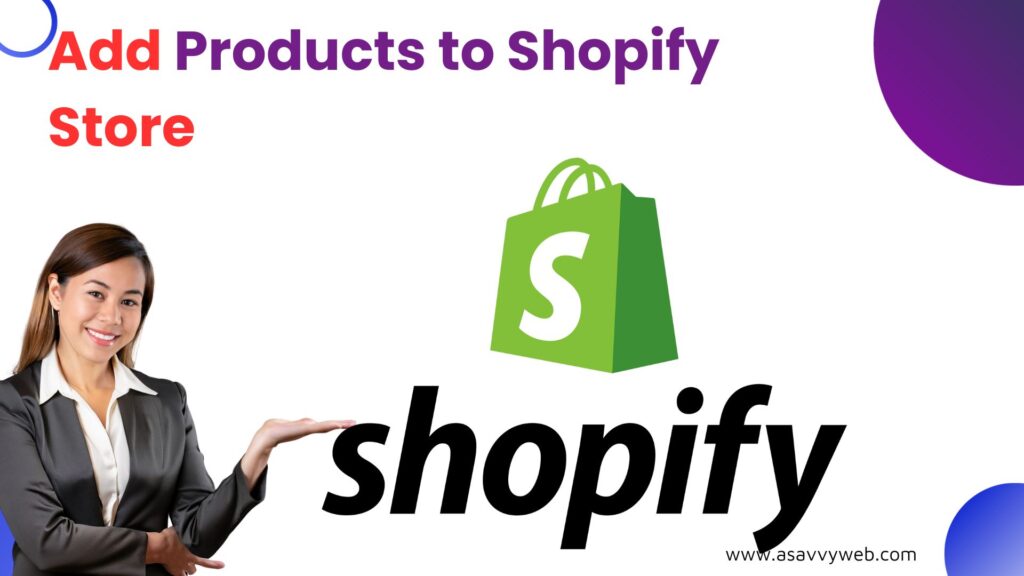
Add Products to Shopify Store
Follow these below steps to add products and you can add products to shopify by uploading products directly on shopify store, add products from oberlo, Alibaba products, ali express and sell products on shopfiy as well.
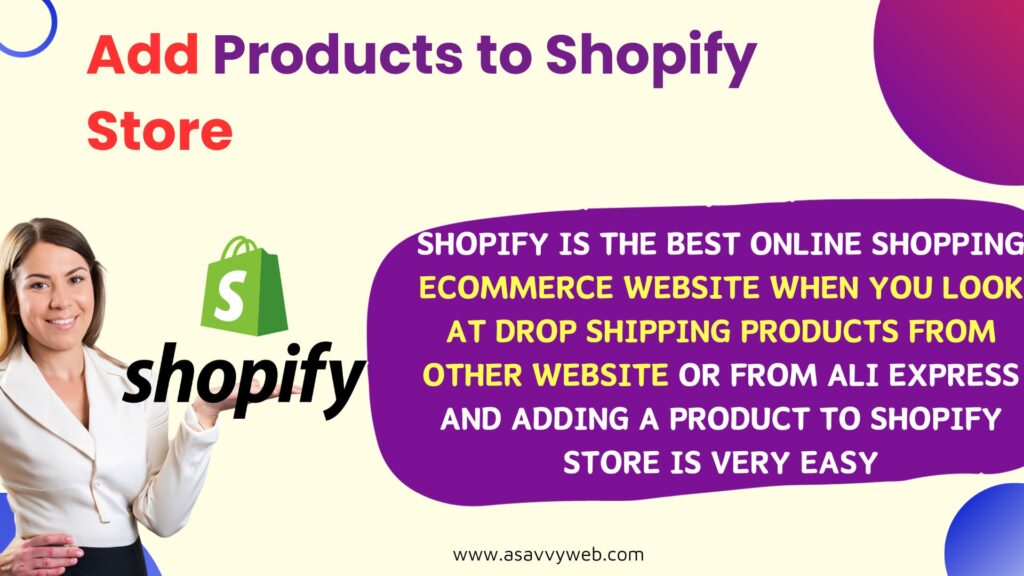
1. Go to your Shopify store and go to Products in your dashboard and all products, all your shopify store products will be listed here if you have no products it will show empty and its time to add products to shopify store.

2. Go to Add Products and you will taken to screen to add a products page and its very simple to add products to Shopify store if you follow the screen on adding product.
3. In add products page -> in Title field you will see the title and you want to make sure that you have a great title for your product and add the product title.
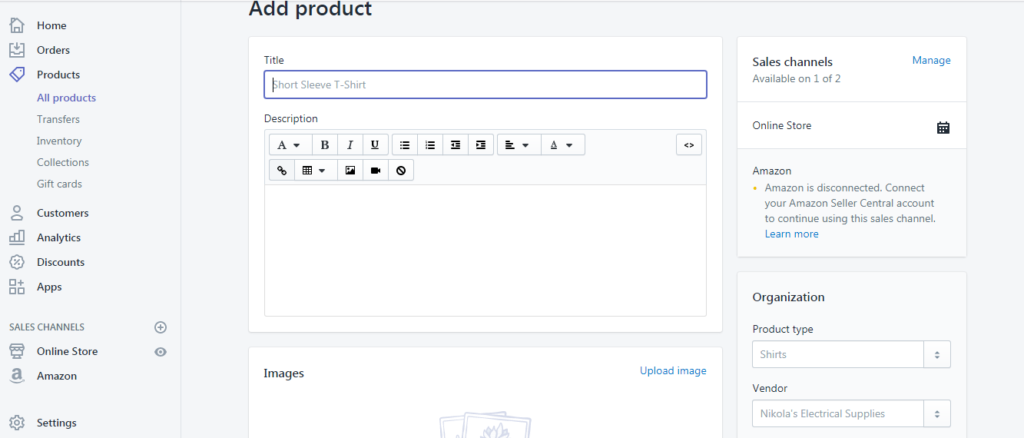
4. Add Description for the product in brief and it will help you people to search in search results and a brief description of your products makes more sales and user can easily understand about the product and convert your users to sales to happen easily.
5. Next part is to add some images for your product and variants of your product images there is no limit and you can add how many images you want for your product and have an alt title for the images for your product images while adding them it helps to come your images in search engines like Google, Bing etc.
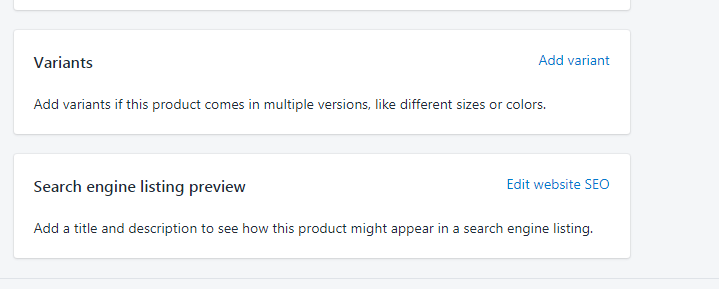
6. Pricing section while adding product to shopify store is very important this is where you can make money. You will be seeing two types of prices in shopify while adding a product to shopify which is Price and compare price and set the price accordingly for your product and in compare prize if the product you are adding is already on sale on different store you can set that cost to compare prize and that prize will be shown cutoff and percent of discount you are providing in your shopify store will be displayed in your shopify store so you can make easy sales and drive them to conversions.
7. Charge tax on your product if it’s applicable if you want to charge tax check the box – charge tax on this product.
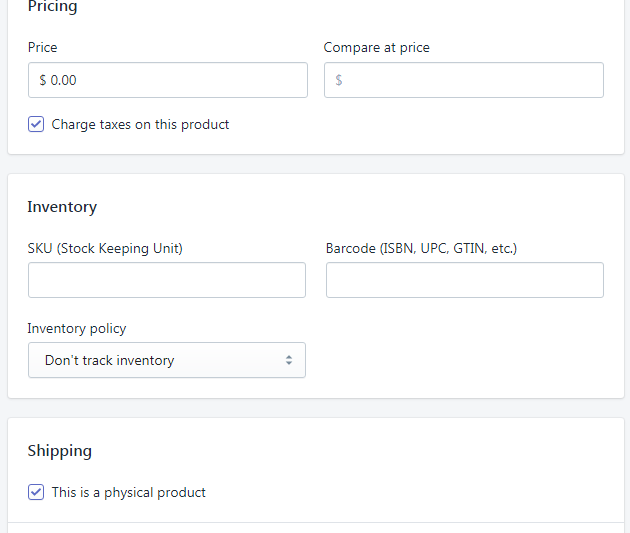
8. In Inventory while adding a product to shopify store you can add SKU number for your product like 101 or any number if you wish or go with the brand name brandname101 etc.
9. Barcode in add a product page if you want to add a bar code you can put a bar code number of the SKU By adding this will help you if you have extra apps or extra system to help you ship and get the price tag and compare price easily.
10. Track inventory section in add a product page and its very important to track inventory policy drop down you will see two options – Don’t track inventory and Shopify tracks the products inventory. and track inventory and in quantity field enter the quantity of products you have in quantity section like 1000.
11. Next one is you can allow your customers when you product is out of stock if you wish or else uncheck the box and this is something you make or that you allow for pre-orders click this button.
12. Shipping section in add a product page – it asks for the product weight 2 pds and accordingly it will be shipped based on your product weight and cost you while shipping your product to your customers and this should be there for calculating shipping and check the box.
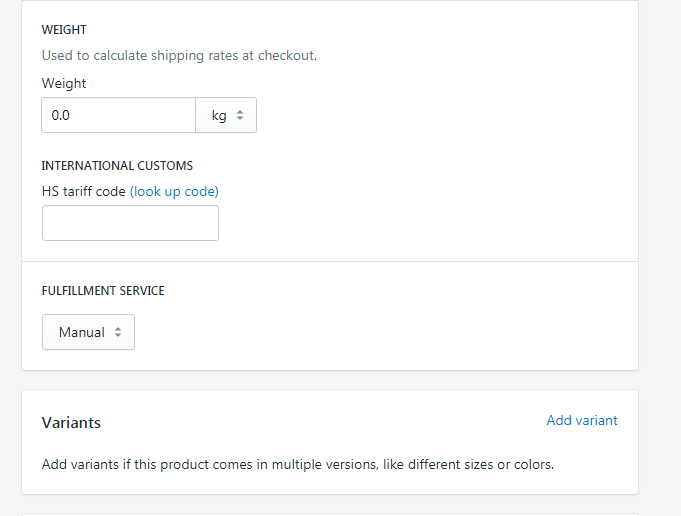
13. Variants while adding a product – if you have variants you can simply add your product variants and you can have different cost for different variants as well.
14. At the end of your add to product page while adding a product to shopify you will be seeing search engine listing preview and gives you a preview of your product listing in Google and other search engines with title, url(link) and description and this is very important section for SEO point of view to show up in search results and shows a little snippet of your product.
15. Side bar in shopify store the first side bar asks you for the visibility of your product in online store which is your shopify website and if you have many sales channel like amazon, and you have opted for facebook sales and ebay sales you can display the visibility here by simply checking them for your product to display on the store.
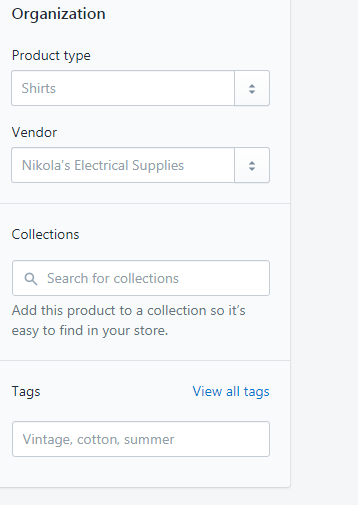
16. Organization section in Add a product page – In organisation section Product Type if you have different product type set up you can put in there and this will help when you search.
17. Vendor section in organization – if you are having a vendor section adds it here.
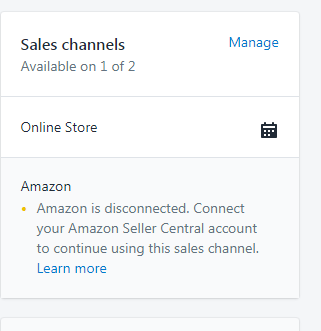
18. Collections – if you have collections created on a store then add the collection name where to list in this will be listed in the specified collection set or you can put it on the front page and you can add tags if you want to help people search for the product and add tags which are relevant.
Now lets go save product and publish it and you just added your own product to your shopify store and you can check it on you shopify store and start sales and earn money through shopify.