- To fix oneplus 9 can’t place video calls using messenger, WhatsApp or google duo then you need to enable and allow camera app permissions to make video calls.
- Try clearing cache and clear data of phone app, camera app and check permissions.
- Reboot oneplus in safe mode, reset network settings and update your oneplus mobile.
On your oneplus 9 mobile if you are trying to place a video call and you are unable to do video call using one plus 9 mobile and video call crashes when placing video calls with your friends and family members or any one using oneplus 9 mobile and you cant see video call option on your oneplus 9 mobile then by following these simple troubleshooting methods with necessary permissions with video call settings on your oneplus 9 mobile you can fix video call issue with oneplus 9 mobile.
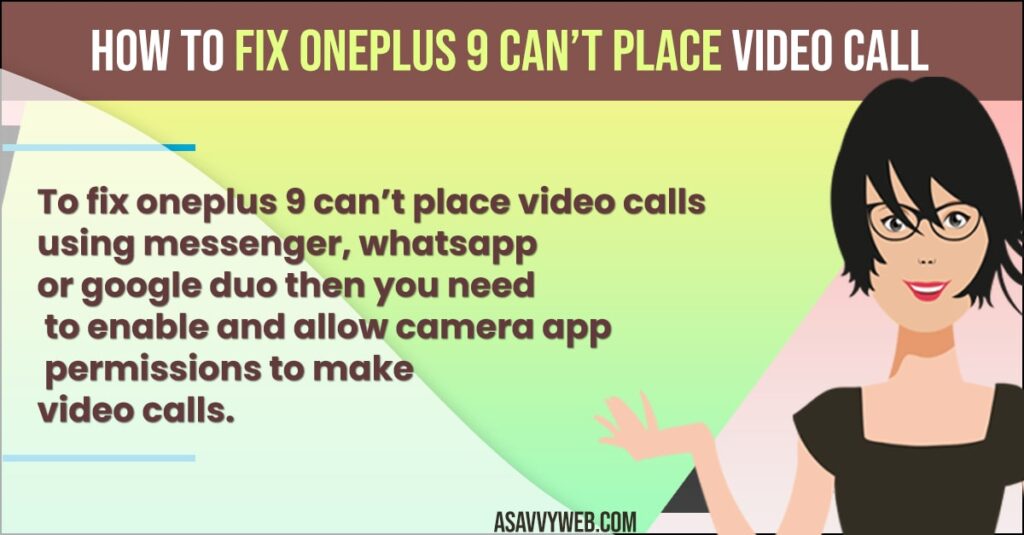
Fix OnePlus 9 Can’t Place Video Call issue
Below oneplus 9 troubleshooting method will help you fix issues with video call on oneplus mobile.
Check Permissions on Your OnePlus 9 Mobile
You need to make sure that you are allowing the permission of your camera to make video calls. When you try to make a call without having permissions enabled or allowing permissions then you cant make video calls on oneplus 9 mobile.
If you are using whatsapp and making video call then you need to make sure you allow permissions on whatsapp to make video call and likewise the same with when using messenger to make calls, or google duo or any other app then you need to allow permissions and allow camera to access whatsapp, messenger, google duo, or any other third party app to make video calls using oneplus mobile.
Also Read: 1) How to Fix OnePlus Nord Forgot Password | Recover by Factory Reset
2) How to Screen Mirror Oneplus to Fire TV stick (Display Mirroring – Wirelessly)
3) How to Fix OnePlus Nord Ce 5G Network Problem?
4) How to fix OnePlus 9R Working Slow or Lagging | What to do
5) How to Wipe Cache Partition on OnePlus Nord
Reboot Oneplus in Safe Mode
When you reboot oneplus in safe mode it will disable all third party applications that you have installed and they will be installed again.
- Step 1: Press and hold power button and wait for options on your oneplus mobile
- Step 2: Tap on power off and select reboot to safe mode and tap on ok.
Wait for your oneplus 9 mobile to reboot / restart and once you reboot in safe mode you will not face any issue when placing a video call on your oneplus 9 mobile.
Reset Network Settings
- Step 1: Launch settings app on your oneplus 9 mobile
- Step 2: Click on Reset option
- Step 3: Tap on reset wifi, mobile and bluetooth option.
- Step 4: Select your sim using the drop down menu -> and tap on reset settings and wait for your oneplus 9 mobile to reset network settings.
That’s it, once you reset network settings then try to make a video call on your oneplus 9 and you will not face any issue when placing a video call or any issue doing a video call with friends, family etc.
Clear Cache and Data and Force Stop Camera on Oneplus 9
- Step 1: Go to settings on oneplus 9.
- Step 2: Tap on notifications -> tap on see all 120 apps.
- Step 3: Now here, locate the camera app and tap on it.
- Step 4: Tap on force stop and force stop camera app.
- Step 5: To clear cache and data on Oneplus 9-> tap on storage and cache option
- Step 6: Tap on clear storage and tap on clear cache and select ok which will delete app data from your oneplus 9 mobile.
- Step 7: Check permissions of camera app and allow all permissions in camera app.
That’s it, most of the time, by just clearing cache and and force stop camera application will resolve issue with camera or cant place video call on oneplus 9.
Force Stop Phone app and Clear Cache and Storage
- Step 1: Launch settings on oneplus 9 mobile
- Step 2: Tap on notifications and see all apps
- Step 3: Locate Phone app -> and tap on it.
- Step 4: Select force stop and stop phone application
- Step 5: Tap on storage and cache and clear phone storage and cache and delete app data.
- Step 6: Now, tap on permissions and allow all permissions on phone app.
Update your Oneplus 9 Mobile to Latest Software
- Step 1: launch settings
- Step 2: Scroll down and tap on System to update software
- Step 3: Tap on system update -> which will check for any software update is available on your oneplus 9.
- Step 4: If new software is available then go ahead and download and install new software version on your oneplus mobile.
That’s it, by following all above methods and allowing permission to make video calls using whatsapp, messenger or duo app and other methods you can fix oneplus 9 cant place video call issue successfully.

