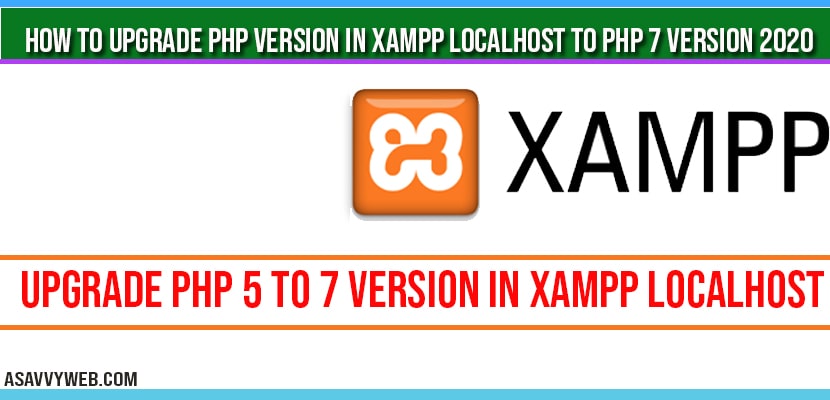There are two ways to upgrade PHP version in xampp localhost, first one is installing XAMPP newer version and copying and pasting PHP folder and Apache folder and making few modification and the other method is without re-installing XAMPP in windows 10. So lets see in detail how to upgrade php in both methods.
How to update php version in xampp localhost
Here we are upgrading php version 5.6 to php 7.4 version
Step 1: Open XAMPP control panel and stop Apache and MySQL if they are running.
Download XAMPP 7.4.6
Step 2: Download the updated version of XAMPP 7.4.6
Step 3: Navigate to sourcforge.net website and download zip folder of xampp windows 7.4.6
Step 4: Once you download xampp 7.4.6 version -> extract the xampp downloaded folder.
Copy PHP folder from xampp 7.4.6
Step 5: Now, Navigate to XAMPP -> PHP and copy the entire php folder.
Step 6: Now, Navigate to your local drive where xampp is installed and open xampp folder -> PHP and rename php folder to php 5.6 version
Step 7: Paste the copied folder from new downloaded folder (7.4.6).
Step 8: Now, open php.ini file with notepad
Step 9: Press control + F and find xampp
Step 10: Add the include path witb full drive letter as -> include path = c:\xampp\php\PEAR
Step 11: Find next and for extension directory also add c:\xampp\php\ext.
Step 12: Find next and for upload temp directory also add c:\xampp\tmp
Step 13: Find next and for error log also add c:\xampp\php\logs\php_error.logs
Step 14: Find next and for browscap directory also add c:\xampp\php\extras\browscap.ini.
Step 15: Find next and for extension directory also add c:\xampp\php\ext.
Step 16: Find next and for session.save_path also add c:\xampp\tmp.
Step 17: Find next and for curl.cainfo also add c:\xampp\apache\bin\curl-ca-bundle.crt.
Step 18: Find next and for openssl.cafile also add c:\xampp\apache\bin\curl-ca.bundle.crt.
Copy Apache Folder and paste in Old Xampp folder:
Step 19: Copy Apache folder from downloaded xampp folder
Step 20: Rename the old apache folder to apache_old and Paste it in xampp installation folder of php version 5.6.
Step 21: Now Open xampp control panel and start apache and php
That’s it, this is how you change or upgrade php from older version of php 5.6 to php 7.4.6 version easily by just downloading new version and pasting new version of php and apache folder to older version of XAMPP will upgrade php version.
Can I Upgrade PHP without installing new xampp version?
Yes! But you need to download latest version of xampp which supports php 7.4.6
How to upgrade or update php version in xampp?
Once you download latest version of xampp, go ahead and copy and paste both php and apache folder to older version of xampp and make few changes in php ini file as mentioned above file path.
How to check php version in xampp?
Open localhost and navigate to php dashboard info or you can simple write localhost/dashboard/phpinfo.php and check php version in xampp localhost.