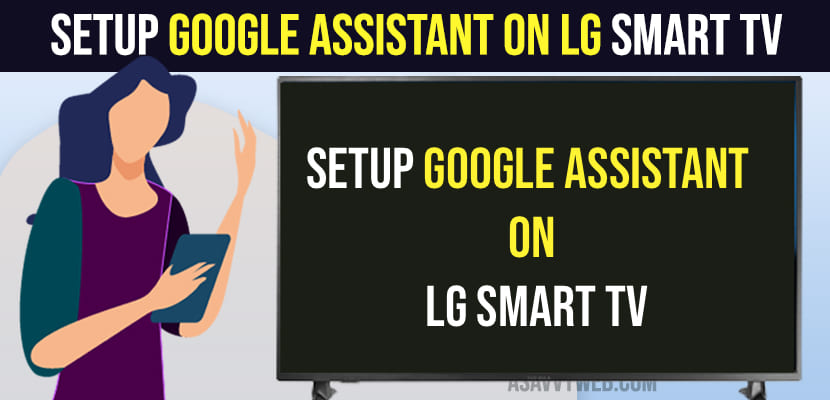On your lg smart tv if you want to setup google assistant then you can easily setup and start using google assistant on lg smart tv easily and all you need to have is a google account and make sure that you are connected to same wifi network on both lg smart tv and your google assistant on your phone.
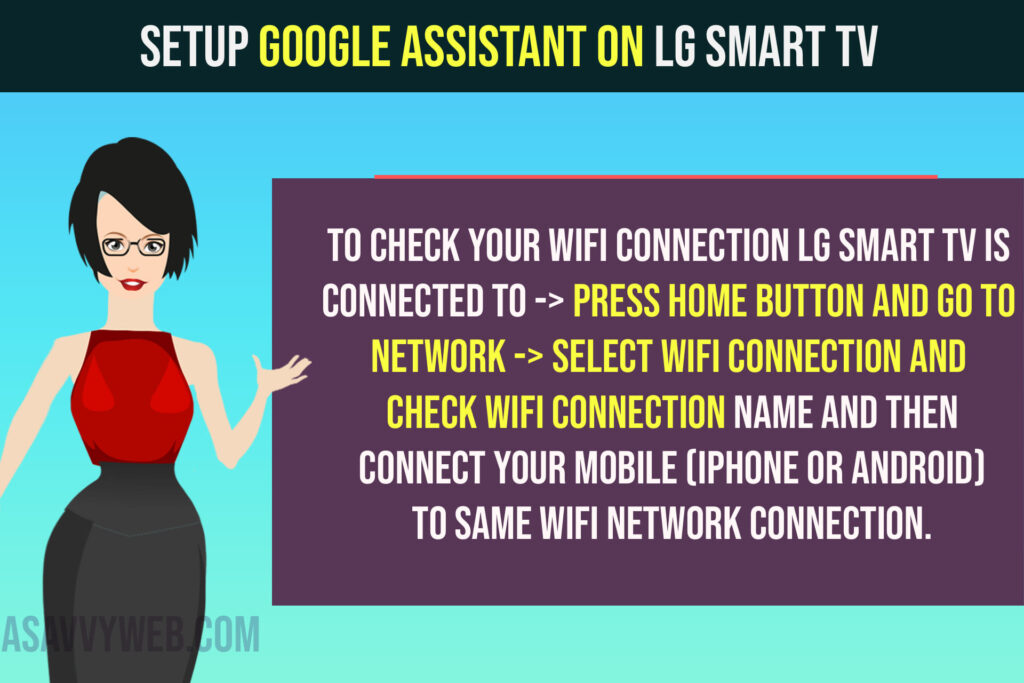
To check your wifi connection lg smart tv is connected to -> Press Home button and Go to Network -> Select Wifi Connection and check wifi connection name and then connect your mobile (iPhone or Android) to Same wifi network connection.
Does LG TV support Google Assistant?
Yes! Google Assistant comes built in with LG Smart tv on all models of lg smart tv and you can connect google assistant with your google account on your mobile and setup space and start using google assistant on lg smart tv.
Setup Google Assistant on LG Smart tv
Follow below steps to setup google assistant on lg smart tv and use google assistant on any lg smart tv.
Step 1: Turn on your lg smart tv remote and Press voice button on lg smart tv remote and you will get instructions on how to connect and just follow it.
Step 2: Press up arrow on LG Smart tv Remote and Go to Settings button in pop up windows of google assistant here. (user guide).
Step 3: Now, Click on Sign in Guide.
Step 4: Grab your mobile and on your mobile -> Go to Google Assistant.
Step 5: Now, say “Set up My Assistant Device” using voice command or you can tap on keyword and type -> Setup My Assistant Device.
Step 6: Now, your Google Assistant will start looking for nearby Devices and after successfully discovering your lg smart tv it will display lg smart tv name there.
Step 7: Now, click on Next and Enter the Pin number that is shown on your lg smart tv and click on Next.
Step 8: Google Assistant will ask you to Allow permissions here and tap on Allow and Allow permissions to google assistant here.
Step 9: Select the space for your TV in your Home like bedroom etc and tap on it.
Step 10: Enter Location and Address Tap on Next.
Step 11: Tap on I Agree to access photos, videos, media files etc here.
Step 12: That’s it, once its done, you will see messages “Your Device is setup now” and you are ready to use google assistant on lg smart tv.
That’s it, this is how you connect google assistant to lg smart tv and use google assistant on lg smart tv.
Cant Connect Google Assistant to LG Smart tv
If you cant connect google assistant to lg smart tv then check whether your lg smart tv wifi network that you are connected and your mobile iphone or android is connected to same wifi network.
Connected to Same WIFI but Google Assistant is Not Connecting to LG Smart tv
If you are connected to same wifi but still google assistant is not connecting then you need to restart your lg smart tv and also restart your google assistant and then try to reconnect.
You will need to restart your router or modem and wait for 5 minutes and then connect to same wifi network on both lg smart tv and iPhone or android device and start setting up google assistant on lg smart tv.