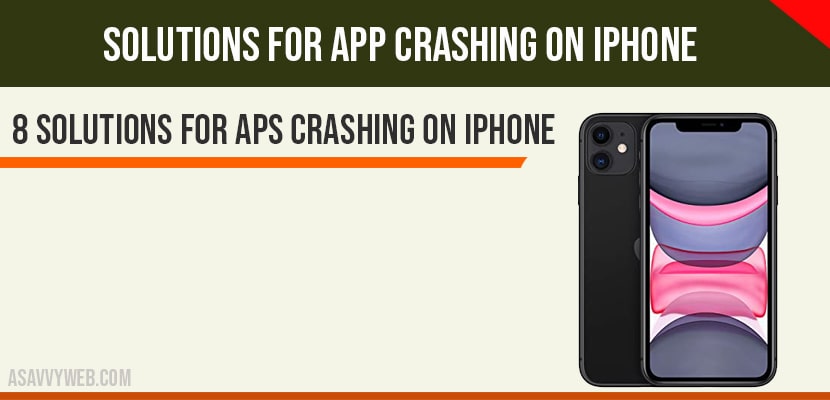if your apps keeps on crashing on your iPhone or any particular app then you need to try force close apps and clear the cache of your iPhone app and other below solutions to fix app crashing on your iPhone. crashing apps on iphone is common issue and you can fix these issue simple performing force close apps which are open and force restart your iphone and other solutions to fix apps crashing on iPhone.
How to fix iPhone apps crashing issue
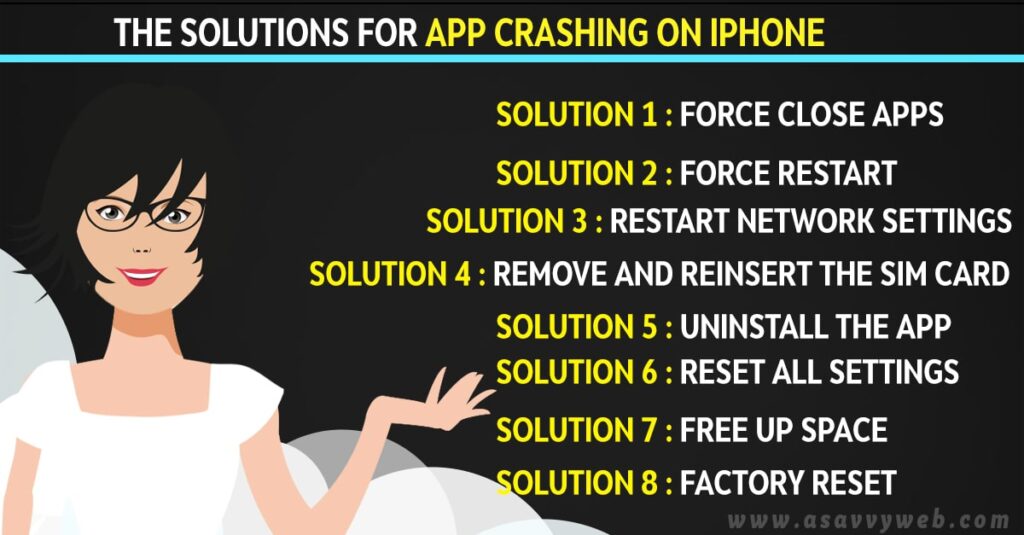
Solution 1 : Force Close Apps
1)Swipe the screen up from the bottom and pause slightly in the middle on the screen.
2)Here you can see recently closed apps.
3)Swipe all the apps up to close them forcely.
Also Read: 1) Fix Gmail Crashing On iPhone 12 After Update
2) How to Fix YouTube That keeps Crashing on iPhone X
3) Snapchat keeps Crashing on iPhone 11 after the iOS 14.2 update
4) The solutions for app crashing on iPhone
5) How to fix Spotify crashing on iOS 14 iPhone 11
Solution 2 : Force Restart
Solution 3 : Reset Network Settings
- Open settings app on your iPhone.
- Scroll down to “ general” and tap it.
- Scroll down to “reset ” and tap it.
- Tap “ reset network settings” .
- Enter your iphone’s passcode .
- Select “ reset network settings” in the pop-up box to conform .
- Wait until your iphone restarts.
Solution 4 : remove and reinsert the SIM card
- Remove the sim card from your iphone.
- Clean the sim card , SIM tray with soft cloth.
- Suck and blow into the SIM port to remove dust / debris in the SIM port.
- Then reinsert the SIM card into your iphone.
- Now force close apps.
- Then open the app and check whether it is crashing or not.
Solution 5 : uninstall the app
If this issue occurs while using the specific app , uninstall that app and then check whether this issue occurs or not for another app.
Solution 6 : Reset all settings
- Launch settings app on your iphone.
- Scroll down to “ general” and tap it.
- Scroll down to “ reset” and tap it.
- Tap “ reset all settings” .
- Enter your passcode and screen time passcode.
- Select “ reset all settings “ in the pop-up box.
- Again Select “ reset all settings “ in the pop-up box to conform.
- Wait until your iphone restarts.
Solution 7 : free up space
- Delete all unwanted files and apps from your iphone to free up space .
- Then restart your iphone and check whether this issue occurs or not.
Solution 8 : factory reset
Before doing this you no one thing that factory reset will delete all data from iPhone before doing this make sure that you should have a backup of your iphone.
- Launch settings apps.
- Scroll down to “ general” and tap it.
- Scroll down to “reset ” and tap it.
- Tap” erase all content and settings”.
- Enter your apple id password and then tap “ erase” .
- Select “erase iphone ” in the pop-up box .
- Again select “erase iphone ” in the pop up-box to conform .
- Wait until the process is finished and then set your iphone as new.