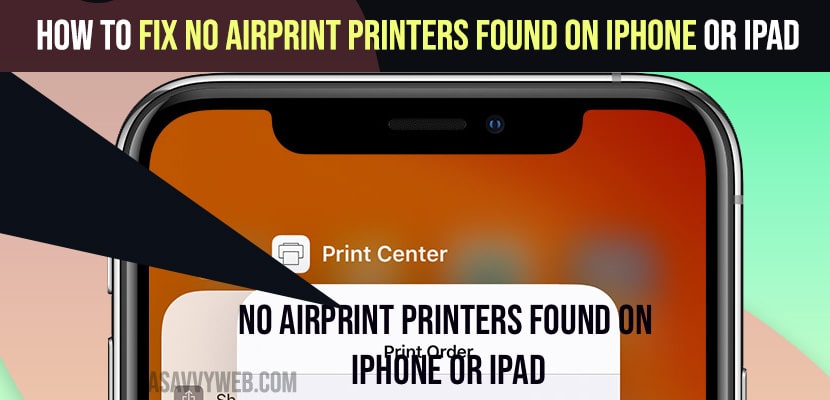- Tp fix No AirPrint Printers Found on iPhone -> you need to reset your router or modem and check whether you have connected to the same wifi device on both printer and iPhone.
- Turn off airplane mode and turn it on and reset network settings and change dns settings and enter dns manually.
- Check with the compatibility issue as well and rest modem or router and restart your printer and iPhone and reset all settings.
You can give print from your iPhone and using iOS Airprint option and print documents etc and when you give a print from iPhone and you get a message “No AirPrint Printers Found” it can be with a epson printer or canon No AirPrint Printers Found on iPhone then you can follow these simple methods and fix the issue of no airprint printers found hp, epson, canon etc. So, lets see in detail below.
By using this print option on iOS you can print any document, pdf or email or anything which you want to print from your iPhone and give print from your iPad as well and if you get to see a error message saying “No AirPrint Printers Found” then first thing you need to check is are you connected to the same wifi network, your printer and your iPhone.
Fix No AirPrint Printers Found
Below iphone printer troubleshooting methods will help you fix no airprint printers found error message when giving print from iPhone
Check Compatibility
Check if your printer model is compatible with AirPrint. If your printer is not compatible then you can expect to see this error.
Check with Printer Ink and Paper
You need to check when you are printing from iPhone to your printer to make sure you are having enough ink in your printer and having paper as well. If you are having less ink, then you need to fill the ink.
Turn off and Turn on Airplane Mode on iPhone
Step 1: Open settings app on iPhone
Step 2: Now, turn on airplane mode and exit settings app.
Step 3: Now, Wait for sometimes and open settings app again and turn on airplane mode.
Once you turn on airplane mode on iPhone go ahead and print from your iPhone and see if your issue of airprint error no airprint found on iPhone is resolved or not. If not try these below methods.
You Might Also Like
1) Fix New Downloaded Apps Not Showing on iPhone
2) How to Fix your account could not be created at this time on iPhone
3) How to Fix Privacy Warning on iPhone WIFI Warning
4) How to Fix No Notification Sound on iPhone 13,13 Pro Max, iPhone 12
5) How to Clear iPhone RAM Memory Without Home Button or With Home Button
Reset Network Settings
Step 1: Launch settings app -> Tap on General
Step 2: Scroll down to bottom and tap on Reset option.
Step 3: Tap on Reset Network Settings -> Enter your passcode and screen time password and confirm reset network settings on your iPhone.
Once you reset network settings, if there is any issue with your network settings issue on iPhone while printing a document from iPhone and document not printing or no airprint printer found issue will be fixed.
Restart Your Printer and iPhone
First restart your printer by unplugging printer power cable from the wall socket and wait for 60 seconds and then plug back printer power cable. Now wait for your printer to restart and now,, restart your iPhone and see No AirPrint Printers Found on iphone issue is resolved or not.
Change DNS on iPhone
Step 1: From your home screen -> tap on settings app
Step 2: Now, tap on wifi -> now, next to wifi -> tap on (i) icon
Step 3: Scroll down and tap on configure DNS option.
Step 4: Now, tap on manual option and remove existing DNS
Step 5: Tap on Add server -> enter the DNS -> 8.8.8.8 and 8.8.4.4
Restart your Router or Modem
You need to restart your wifi router or modem to fix No AirPrint Printers Found on iPhone error.
Unplug router cable or press reset button on your router or modem and wait for 60 seconds and then plug back and turn on your router and modem.
Reset all Settings
If any of the above solutions doesn’t work then you need to reset all settings on your iPhone which will reset all iPhone settings back to its original default settings. Go to settings -> general -> Tap on reset -> Enter passcode and screen time passcode -> reset all settings and confirm reset all setting on your iPhone and once you reset all settings on your iphone your issue of No AirPrint Printers Found error on iPhone will be resolved and fixed successfully.
That’s it, this is how you fix No AirPrint Printers Found on iPhone error when giving print from iPhone.