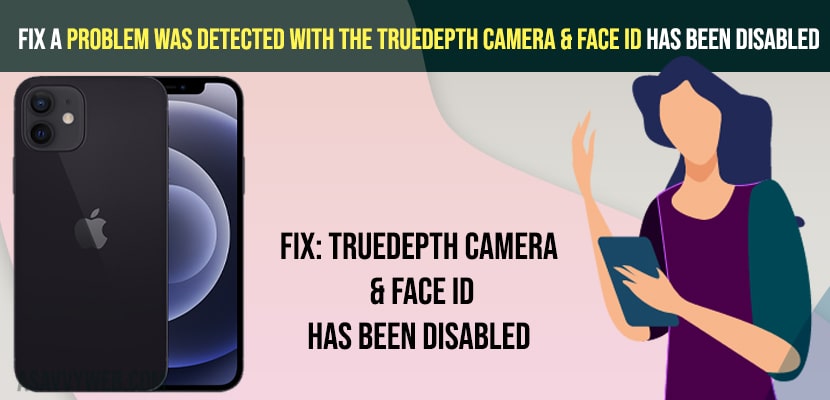- To fix A problem was detected with the TrueDepth camera face ID has been disabled you need to hard reset your iPhone
- Update your iPhone to the latest version and reset all settings and remove back case cover and tempered glass and other solutions explained below.
If you have completed the setup face id process and On your iPhone when you are trying to login using face id you are receiving an error all of sudden “A problem was detected with the TrueDepth camera. Face ID has been disabled” then you need to follow these simple troubleshooting tips to get rid of this trueDepth camera and face id has been disabled on iPhone
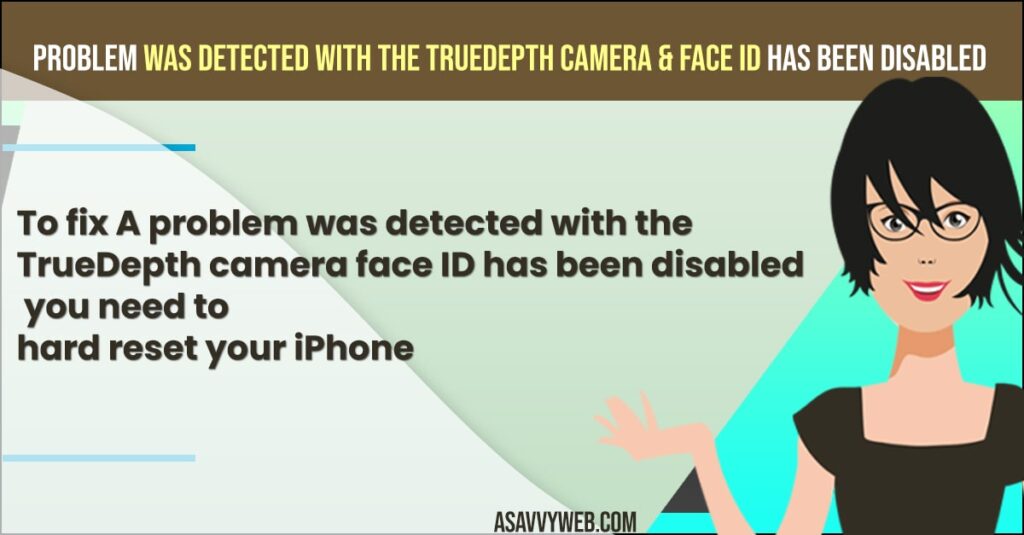
You need to be very careful when you are trying to setup face id and unlock your iPhone with faceid. If there are unsuccessful login attempts using face id then iPhone will disable faceid on iOS15 or 15.2.
A problem was Detected with the TrueDepth camera & Face ID has been disabled
Below methods will help you fix issues with true depth camera and face id disabled on iPhone issues.
Hard Reset iPhone
- Step 1: Lock your iPhone and quickly press and release volume up button
- Step 2: Now, quickly press and release volume down button
- Step 3: After that you need to press and hold side button until you see apple logo on your iphone and wait for your iPhone to restart on its own.
Also Read: 1) How to Fix Problems was detected with the TrueDepth camera & Face ID has been disabled iPhone iOS 15.2.1/15.3
2) Unable to Activate Face ID on iPhone 12 / 13 iOS 15
3) How to Fix iMessage and Facetime Stuck on Verifying Phone Number on iPhone and iPad in iOS 14.2
4) How to fix MMS Message Option Missing on iPhone iOS15
5) iPhone camera not working showing black screen after Update?
Update your iPhone
It’s always recommended to update your iPhone to latest version, sometimes due to the outdated iOS software on your iPhone may also cause these issues.
- Step 1: Tap on Settings
- Step 2: Go to General
- Step 3: Now, tap on software update and wait for your iPhone to check for latest update and if update is available then go ahead and update your software to latest version,
- Step 4: Once update completes -> restart your iPhone and check.
Once you have updated to latest version then you will not be having any issue when you unlock your iPhone with face id and A problem was detected with the TrueDepth camera. Face ID has been disabled issue will be fixed successfully.
Remove tempered Glass and Back Case
If you are having tempered glass on your iPhone then it may cause issue with a problem was detected with trudepth camera & face id has been disable issue as well. So, you need to remove tempered glass and clean your trudepth camera in front and restart your iPhone.
Gently Press True Depth Camera
- Step 1: Turn off your iPhone
- Step 2: On top of your iPhone around camera – Press around true depth camera gently so that if anything stuck inside the camera and causing the issue like dust or sweat or any other should go away.
Repeat the process for couple of times and once you are done go ahead and turn on your iPhone
Try Reset All Settings
- Step 1: Open settings -> general -> Scroll down and tap on Transfer or Reset iPhone option.
- Step 2: Now, tap on Reset -> Reset All settings -> Enter your passcode and screen time passcode
- Step 3: Confirm reset all settings on iPhone and wait till reset all settings completes.
Once you reset all settings all your settings on your iPhone will be restored to its default original settings and the issue with trudepth camera and face id has disabled issues will be fixed successfully.
Conclusion
By following all above 5 solutions you can easily fix A problem that was detected with the TrueDepth camera. Face ID has been disabled error on your iPhone and the above mentioned solutions will work on all models of iPhone 13, iPhone 12, iPhone 11 and with all versions of iOS.