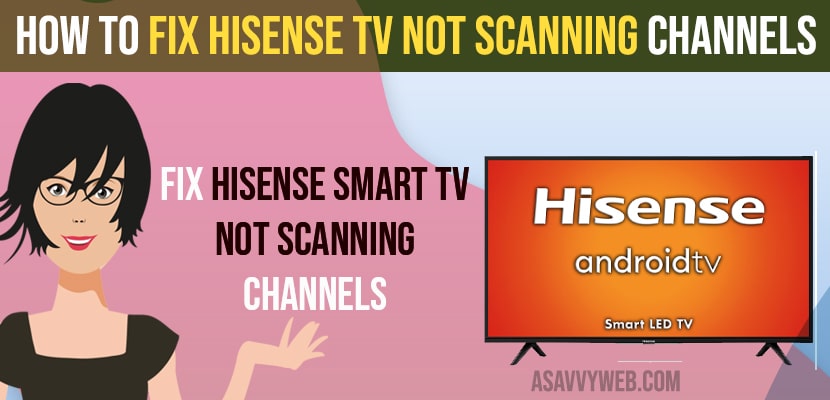You need to rescan your channels once again by going to -> Settings -> Channels -> Scan Channels and wait for your hisense smart tv to scan channels
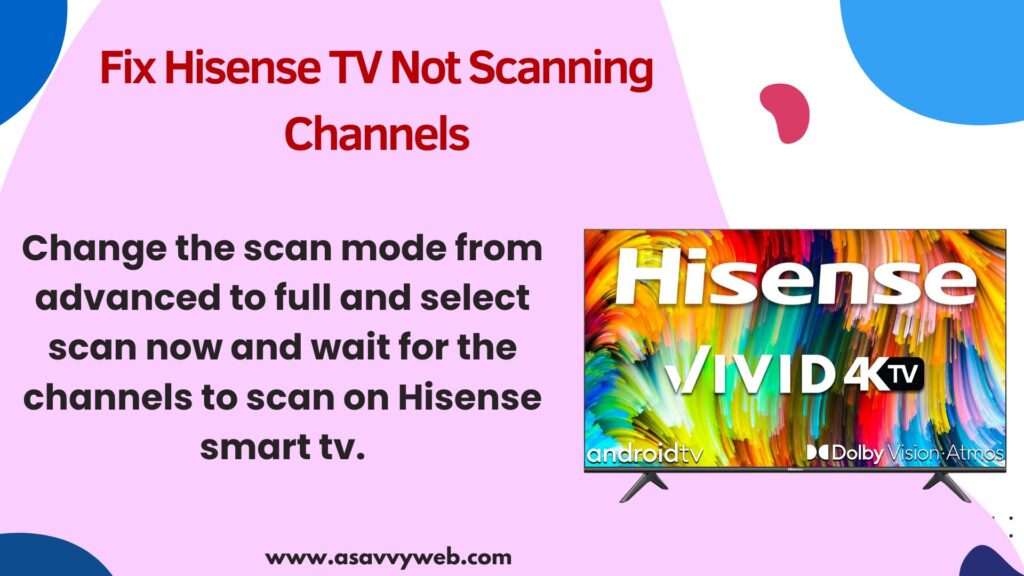
Select Correct input source when selecting channels and select correct Antenna tv and check whether the cables are damaged or faulty.
Change the scan mode from advanced to full and select scan now and wait for the channels to scan on Hisense smart tv.

On your hisense smart tv if you have connected your antenna to your hisense tv and when you are scanning for channels and you notice that hisense tv not picking up channels or it is not picking up hd channels on hisense tv when you scan then you can try these simple solutions and fix the issue of hisense tv not scanning channels issue and access free to air channels on hisense smart tv.
Most of the time hisense tv will not scan channels if you have selected the wrong source or wrong input is selected or if there is any issue with the connecting cables on hisense smart tv and rescan channels.

Hisense TV Not Scanning Channels
Follow below methods to fix hisense tv not scanning or not picking up channels while scanning or not scanning channels on hisense smart tv issue.
Connect Cables Properly
Connect your antenna cable and the other end of the cables is connected properly to tv and not having any loose connections and the antenna cable is connected to the port properly.
Remove Cables and Reconnect Antenna Cables
Remove antenna cable connected to hisense smart tv and plug it back to your hisense smart tv and connect to the port properly and tight and connect it to the correct port on back of your hisense smart tv.
Select Correct Input Source
If you have selected different input source then channels will not show up or channels will not pick up on your hisense smart tv
Step 1: Press input button on your hisense smart tv remote.
Step 2: Select your Antenna tv (ATV)
Step 3: Your Hisense smart tv channels will start showing up.
You Might Also like
1) How to Fix Sling tv Not Working on Hisense Smart tv
2) How to Connect USB Device to Hisense Smart TV
3) Hisense Smart TV Not Connecting to YouTube
4) How to Fix Hisense Smart tv Screen Flickering ON and OFF
5) How to Clear or Delete Cache and Data on Hisense smart tv
Change Scan Mode and Rescan Channels on Hisense Smart tv
Step 1: Go to settings
Step 2: Scroll down and Go to Channels.
Step 3: Here, Select Channels
Step 4: Now, on left side screen -> Change the scan mode from Advanced to Full
Step 5: Highlight Scan and Scan Channels now on your hisense smart tv.
That’s it, now wait for the channels to scan on and your channels will be scanned successfully on your hisense smart tv and your issue of hisense smart tv not scanning channels or scan channels showing zero will be fixed successfully.
Once you rescan your channels on your hisense smart tv then your hisense tv channels will be scanned successfully.