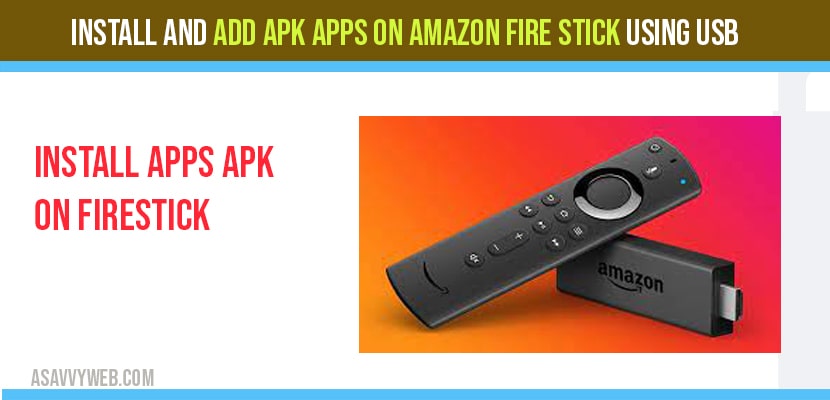- Download apps apk file from your apksure.com website and copy it on to your USB flashdrive.
- Insert usb flash drive on back of your smart tv and locate apk file and click on install .apk file.
It’s pretty simple and easy to install apps on firestick likewise the same way you can install apk apps on firestick as well. All you need to do is download apk file and allow third party services and install apk apps on firestick. In this article, I am going to show you how to install APKs on your Amazon Fire Stick, as well as how to access your Amazon Fire Stick from your computer.
I’m going to assume you have your Amazon Fire Stick already set up on your TV.
Hwo to install APK apps on Amazon Firestick
Step 1: First, you need to find out the IP address of your Fire Stick. Go into “Settings” and click on “Device”.
Step 2: Click on “About”, on this screen, you want to take note of the IP address.
Step 3: Once you have written down your IP address, go back once,
and go down to “Developer options”.
Step 4: Here you want to make sure the “ADB debugging” is turned on, as well as “Apps from Unknown Sources”. Now, I’m going to switch back to my desktop computer.
Step 5: Open your web browser, and search for “adb link”. On the adb link’s website, choose your OS and click on download.
Step 6: As you can see here, this will work on Windows, Linux, and Mac Operating Systems Once the download is finished, double-click on it, and install it.
Step 7: After the installation is complete, you will see “ADB Link” icon appear on the desktop. Open ADB Link and Click on “New”.
Step 8: Type in the description of the device you are connecting to, and the IP address you got from the Firestick Network Settings page.
Everything else can stay the way it is. Click on “Save”. Click on “Connect”. Next, I’m going to download the APK file.
Step 8: Go to the link http://jocala.com/ select the type of OS
Click on download the app. Go back to ADB Link and click on “Install APK”.
Step 9: Navigate to your “Downloads” folder and select mobdro dot APK and click “Open”.
Step 10: Click on “yes” to confirm the installation. This process might take a few minutes, but you can see at the bottom that it’s working.
The APK has been installed and you can access installed apk app on firesetick on from your homescreen. Here you can see variety of movies playing 24/7.
Also Read: 1) Setup and Install Express VPN on Fire Stick Amazon
2) How to Get or Install Vudu on Firestick
3) How to Install Mouse Toggle on FireStick/ Fire Tv-2020 Complete Guide
4) How to install 3rd party apps on Samsung Smart tv using APK, usb
5) How to install HBO Max on FireStick?
How to Add APK to Firestick using USB Flashdrive?
Step 1: Go ahead and download app apk file from apkpure.com.
Step 2: Copy downloaded apps apk file on to your USB flash drive.
Step 3: Open es file explorer->locate your downloaded apk file on your USB flash drive.
Step 4: Click on Install option to install apk app on firestick and wait for few seconds and apk app will be isntalled on your firestick.
That’s it, this is how you install apk apps on firestick using USB.
FAQ on install apps on firestick
Yes you can install them but make sure you enable developers options and change settings to allow access to install unknown sources on firestick.
You can download apps apk from apkpure.com website for free.
Lot of apps are available online to stream for free instead of paid services and all of the apps apk will not be available on firestick app section for free. To enjoy premium services for free you need to install apps from apk file.