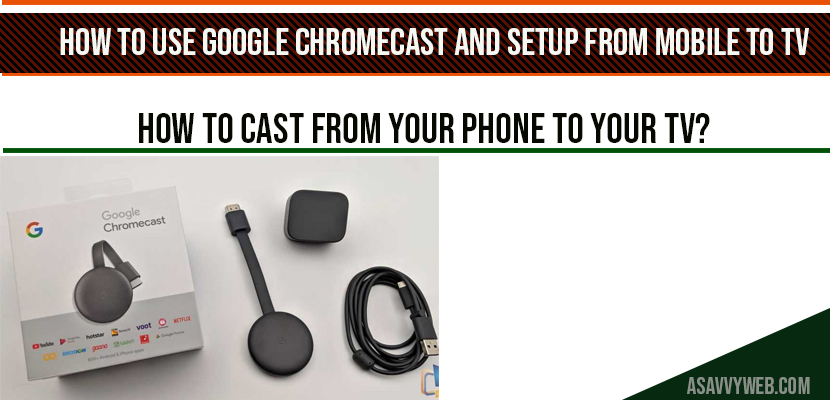You bought a new google chrome cast and unboxed it and wanna enjoy google chrome cast and wondering how to connect and use google Chromecast, so you are in right place, its very simple and easy to use google chrome cast streaming device and how to set it up. Lets see them in detail below.
Chrome cast comes with a chrome cast device, a wall plug, micro USB cable. By using these devices we can connect google Chromecast to smart tv or laptop easily.
How to use google chrome cast on your Smart tv?
Step 1: Take the micro USB cable, plug the small end to your google chrome cast device.
Step 2: Plug the other end to the wall adapter and plug it in to the wall.
Step 3: Plug the google chromecast to the hdmi port on your tv.
Note: Remember the input device in which you have plugged in google chrome cast device.
Step 4: Once you have plugged in your google chrome cast to your tv, on your remove press TV input and select the source input device which you have connected your google chrome cast.
Step 5: Once you select the right input, you will see on screen instruction. Go ahead and download google home app and complete the setup.
Step 6: Once you are done, it will ask you to connect your chrome cast to your device.
Note: Make sure you phone is connected to the same WIFI network connection that the google chrome cast is connected to.
Step 7: Once you have downloaded google home app, open it and click on get started.
Step 8: It will ask you to sign in to google account (if you have already signed in with one or more google account that will appear on your google home app) select one of the google account which you want to sign in to associate google chrome cast.
Step 9: To add your google chrome cast, press +(plus) icon on your upper left-hand corner.
Step 10: Now select Set up Device->New device
Step 11: Enter your home nick name and enter address and select the home profile you have created.
Step 12: Google home app will then request the location access, click allow access. ( turn your location on to complete Chromecast setup)
Step 13: Now Google will search the device which you have setup, the device name in you app should match the device name displayed on your TV screen.
Step 14: Once you find your device, click next and your device will connect the google chromecast.
Step 15: Now your device code will display the code that should match the code on your tv.
Step 16: If it matches click next and then agree legal terms and choose agree and select send google chrome cast crash reports to google.
Step 17: Now google home app will asks, where the device in your house to help you name in and organize your google devices.
Step 18: Now select the wifi you want to connect to use and it will get connected successfully.
Step 19: Once you get connected , your chrome cast will install updates and it will restart.
Step 20: Now link your other services with Chromecast, (if you want you can link other services or you can simply choose not now option).
Step 21: Linking your other services include, Google home, radio apps and video services. It asks you to link because you can just ask your google assistant to play a specific station, for the ease of accessing your google home.
How to Cast from your Phone to your tv?
Now lets see how to cast your google Chromecast from your device to your tv.
Step 1: In you google home app, google will show you the connections you have completed, and will tell you that your Chromecast is ready to use.
Step 2: You have to use the cast button in the apps on your device to display them on your tv. (if you are using mobile, cast from mobile, if tablet cast from tablet to chrome cast).
Step 3: Open YouTube on your mobile device and google provides in and click the cast button and choose the Chromecast nickname and watch it on the big screen. (once your click on cast device it takes a little bit of time some times to get it display or cast on your tv).
You can also use more controls from your mobile device when you cast on your tv, like volume controls (up and down).
Step 4: If you want to stop, just click on cast button on your device and it will stop casting on your smart tv.
Plug in chromecast and install google home and follow on screen instructions to setup chromecast on your tv.
Make sure your have connected to same wifi connection on your tv and on your device (tv, tablet) or else it will connect.
If you want to stream or cast YouTube videos, etc your mobile device on to your smart tv you need internet connection, you can also via Bluetooth as well, where you don’t need internet connection.