If your galaxy watch 5 or pro watch is not turning on or touch screen not working on galaxy watch or if your galaxy watch 5 has black screen issue and not turning on or galaxy watch gets frozen and becomes unresponsive then you can easily fix this issue on your own. So, let’s see in detail below.
Press and hold both the power button and side button for 15 seconds and wait until you see the Samsung logo.
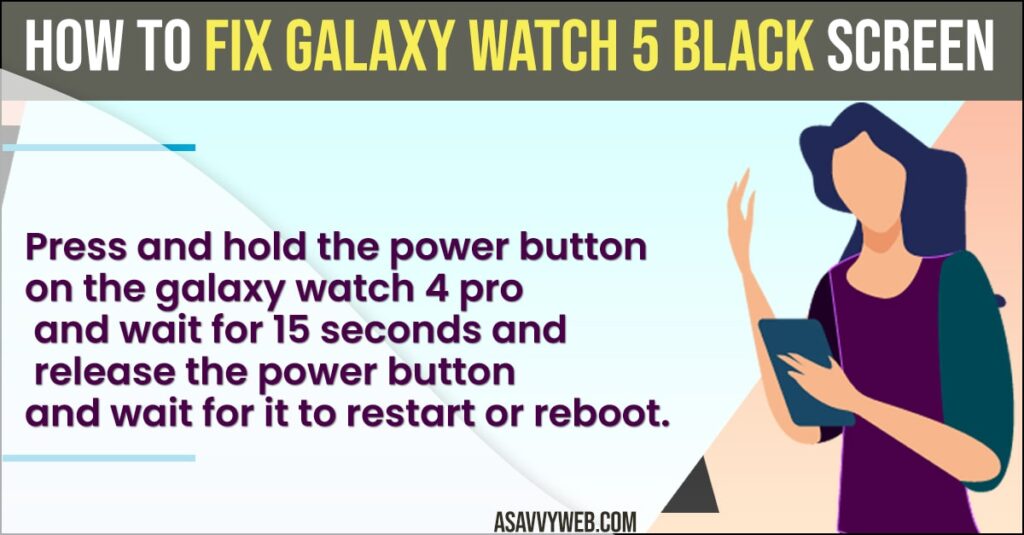
How to fix Galaxy Watch 5 Black Screen
Below Samsung Galaxy Watch pro troubleshooting methods will help you get back your galaxy watch 5 up and running easily.
Using Power Button
Step 1: Grab your Galaxy Watch 5 pro and press and hold the power button for 15 seconds and After 15 seconds release the power button and wait for your samsung galaxy watch 5 to turn on.
Step 2: If there are any minor related issues then by pressing the power button your issue of galaxy watch 5 pro black screen issue will be resolved successfully.
Also Read:
1) Galaxy Watch 4 Classic Not Showing Incoming Calls
2) How to Fix Galaxy Watch 4 Classic Microphone Stopped Working
3) How to Fix Samsung Galaxy Watch Not Connecting or Not Pairing to Any Android Phone
4) How to Find Lost Galaxy Watch 4 Find My Phone and Find My Watch
5) How to Fix Samsung Watch Touch Screen Not Working
Using Power Button and Back Button
Step 1: Press and hold both side buttons at the same time this time on your galaxy watch for about 15 to 20 seconds.
Step 2: Now, release both buttons after 20 seconds and your galaxy watch 5 will be rebooted.
If your galaxy watch 5 pro didnt turn on then you need to follow other below methods and fix galaxy watch 5 pro not turning on problem.
Charge your Galaxy Watch 5 Pro
Step 1: Grab your Samsung Galaxy Watch 5 Pro Charger and put it for charging around sometime.
Step 2: Now, press power button and hold or press and hold both power button and side button and you will be able to see Samsung logo on your galaxy watch 5 pro and your galaxy watch 5 pro will be turned on.
Step 3: Wait for your samsung galaxy watch 5 to turn on completely and your issue of galaxy watch 5 pro not charging issue will be resolved.
That’s it, this is how you fix galaxy watch 5 pro not turning on or black screen issue of galaxy watch 5 pro.
Why my Samsung Galaxy watch screen gone black?
First charge your galaxy watch 5 and press and hold power button and reboot samsung galaxy watch and check and even though galaxy watch 5 doesn’t turn on then there is any hardware released issue or outdated software or it can be due to any third party application installed on galaxy watch as well.
Galaxy watch 4 Pro or Active 2 won’t turn on after getting wet
If your samsung galaxy watch gets wet and doesn’t turn on or galaxy watch 5 pro black screen or blank screen then you need to reset your galaxy watch 5 pro and you need to press the power button and select recovery mode and then and hold power button to reset galaxy watch 5 pro and fix galaxy watch pro mobile.
Galaxy Watch Wont Turn On or Charge
Press and hold power button for 15 seconds and wait for samsung galaxy watch to display samsung logo and release power button and wait for it to restart.
Galaxy Watch Not Turning on
Charge your samsung galaxy watch 5 pro for about 10 to 15 minutes and then press power button and side button and you will see samsung logo appears and let go off these two buttons and wait for galaxy watch pro 5 to restart.
FAQ
What to do if Samsung Galaxy Watch 5 Pro doesn’t turn on?
Grab your galaxy watch -> press the power button on the side of your galaxy watch -> Wait for 10 seconds and your galaxy watch will turn on.
Galaxy watch power button not working
If galaxy watch power button is not working then you need to check with software released issues and hardware related issue and contact galaxy watch support and fix hardware released issue.

