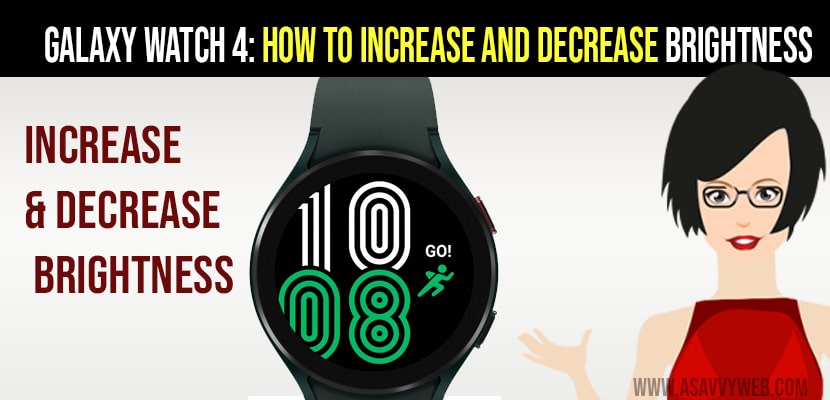On your Galaxy Watch 4 if you want to increase brightness and decrease brightness you can do it on your galaxy watch and make your galaxy watch screen brighter , so lets see how to do that.
Increase or Decrease Brightness on Galaxy Watch 4
Step 1: Go ahead and swipe down and access quick panel on galaxy watch 4.
Step 2: Now, slide over to left and find brightness icon.
Step 3: Now, tap on brightness icon and to increase slide up to increase
Step 4: to decrease brightness -> slide down and make brightness adjustments on your galaxy watch 4.
Note: Also you can increase and decrease brightness by sliding galaxy watch 4 dial as well.
That’s it, this is how you increase and decrease brightness on your samsung galaxy watch 4.
Also Read: 1) How to View Battery Percentage on Galaxy Watch 4
2) How to Fix Galaxy Watch 4 Frozen Screen
3) Apple Watch Cannot Install Updates, Error when trying to Install
4) How to Fix Galaxy Z Flip Screen Frozen, Unresponsive or Stuck
5) How to Connect Samsung Phone to TV with HDMI
How to Increase Brightness on Galaxy Watch 4
To increase brightness go ahead and tap on the brightness icon and slide display slider to upwards and adjust increasing brightness.
How to Decrease Brightness on Galaxy Watch 4
To decrease it you need to slide down brightness slider and decrease brightness on samsung galaxy watch 4.
Where are Brightness Adjustment Settings on Galaxy Watch 4?
To access brightness adjustment settings, you need to swipe down on your galaxy watch and swipe lift until you see the brightness icon and tap on it and adjust brightness or increase or decrease brightness accordingly on your galaxy watch.
Does the Samsung Galaxy Watch have Auto Brightness Settings?
Yes! Samsung galaxy watch have auto brightness settings and under settings -> display you can turn on auto brightness off and ON.
Screen Dimming on Samsung Galaxy Watch 4?
If your screen is dimming on samsung galaxy watch even if brightness level is set to high, then you need to disable adaptive brightness and increase the brightness in galaxy brightness settings and slide over to upward and increase brightness.