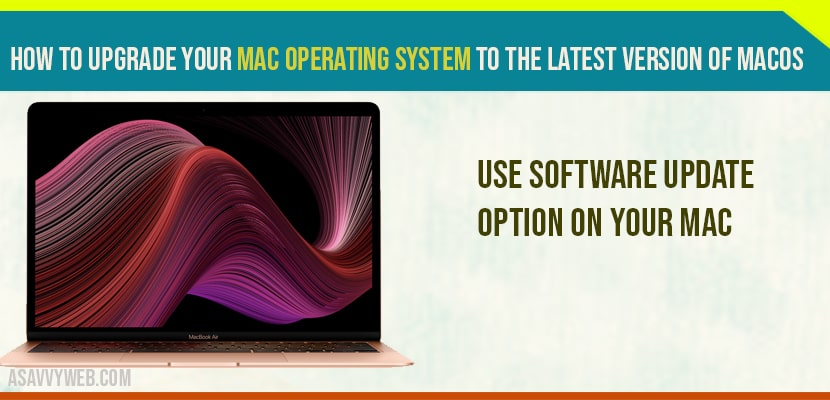MacOS Sonoma is the latest version released by apple in 2023. We can upgrade to macOS but before upgrading your MacOs to the latest version you need to backup your Mac, So, in case you lose your data in some situation you already have the backup of your Mac Operating system. You need to update your mac if your mac is too old.
Before updating your mac to latest version of MacOS, make sure your mac is having enough storage space to download and install latest version of MacOS.
Do i Need to Update Mac to Latest MacOS Version?
Yes! if you want to enjoy latest features released by apple on mac then you need to update macOS to latest version sonoma or later versions.
Upgrade your MacOS to Latest Version of macOS
Step 1: Click on Apple icon on top Apple Menu
Step 2: Click on System Preferences.
Step 3: Using Time Machine App on Mac, you can backup your data into a hard disk which is the external hard disk.
Step 4: Once you have the backup of your MacOS.
Step 5: Open System Preferences and Click on Software Update and Check for updates and wait for mac to check for latest software version avaialbility.
Step 6: Now you can see that you can upgrade to macOs Latest version Sonoma or later, And it going to take 11 to 12 gb of space on your Pc.
Step 7: Enter your mac password and wait for mac to completely install latest version of MacOS.
It’s going to restart with a new version of macOs and thats it, this is how you install latest version of MacOS Sonoma or higher.
How Much time it Takes to Install MacOS Sonoma?
It can take upto 20 to 30 minutes depending on your system requirements and wifi internet connectivity (speed).
Cant install MacOS Sonoma its stuck?
if you cant install macOS Sonoma or any macOS latest version then you need to make sure that your Macbook pro or air is having enough storage space and you need to delete unwanted data and free up storage space.