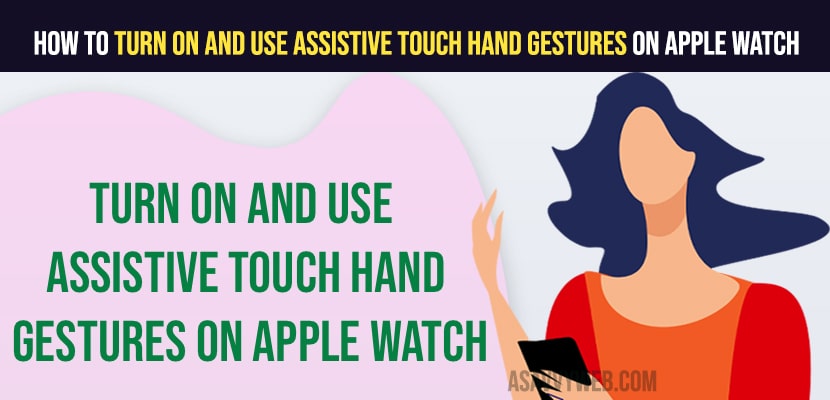If you are wondering whether you can use assistive touch on your apple watch or not or looking for a way to figure out how to use assistive touch on your apple watch then here is the easy way and a comprehensive guide to use assistive touch on your Apple Watch by going to accessibility settings or using iPhone as well. So, let’s see in detail and get in brief to use assistive touch on apple watch and use it easily and become a pro user.
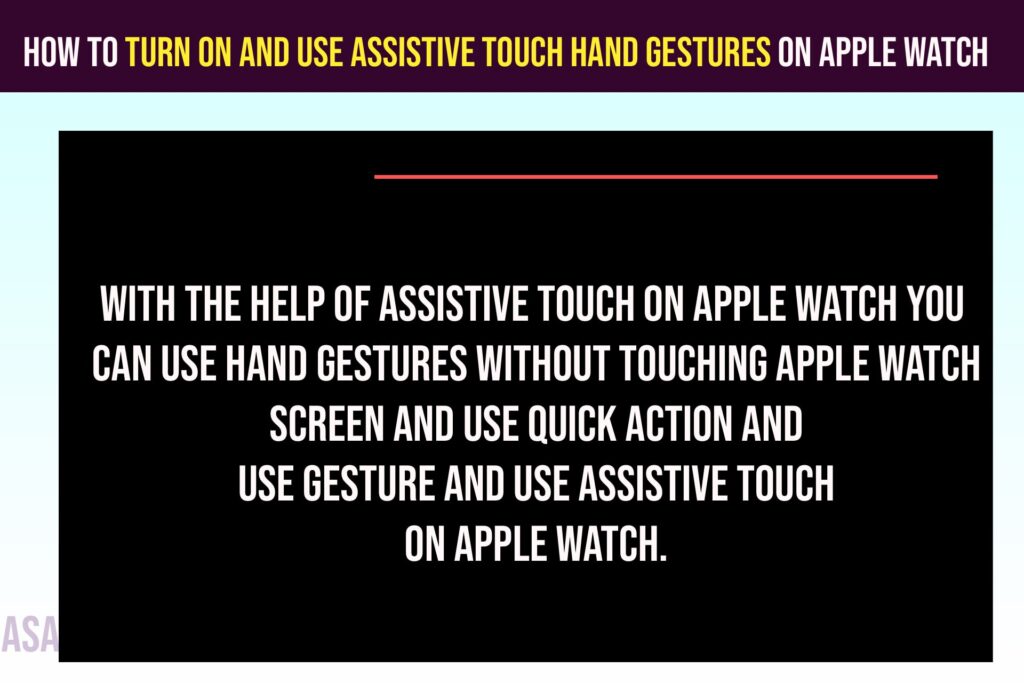
What Can i Do With Assistive Touch on Apple Watch
With the help of Assistive touch on apple watch you can use hand gestures without touching apple watch screen and use quick action and use gesture and use assistive touch on apple watch.
How to Use Assistive Touch on Apple Watch
Follow below steps and turn on assistive touch on Apple watch and you need to make sure that you have Apple Watch 4 or later version of WatchOS and if you haven’t updated your watchOS then you need to update your watchOS to latest version to use assistive touch on Apple Watch.
Turn on Assistive Touch on Apple Watch Using iPhone Watch App
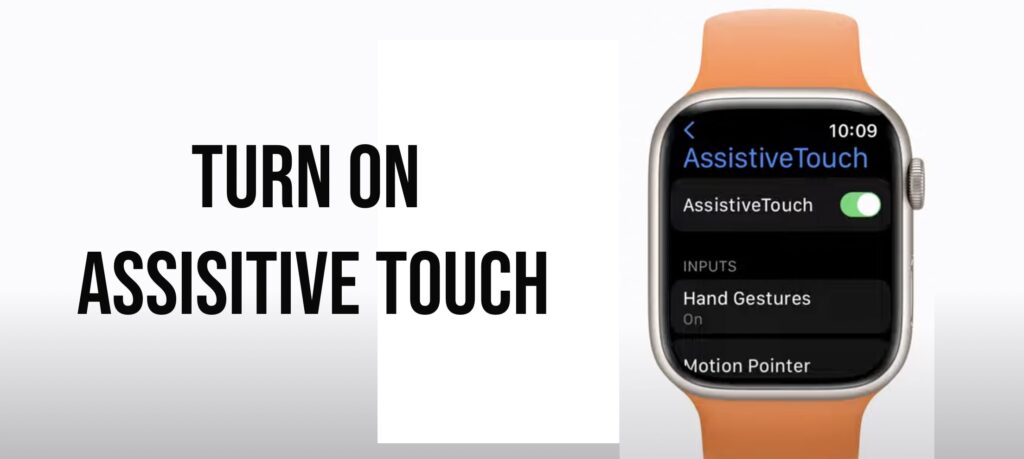
Step 1: Connect your iPhone to Apple Watch and then Open Apple Watch App on your iPhone.
Step 2: Select your Apple Watch.
Step 3: Go to Accessibility settings
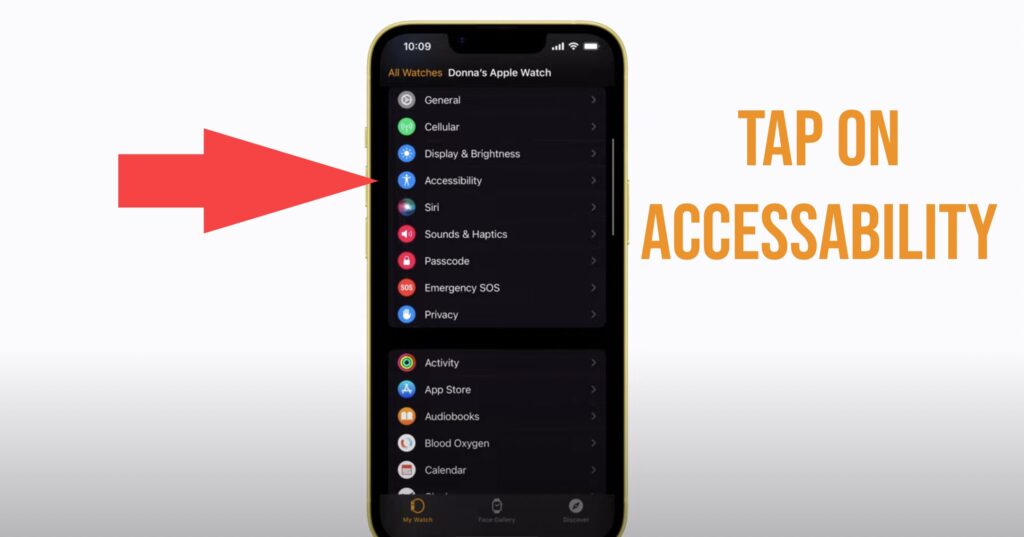
Step 3: Select Assistive Touch.
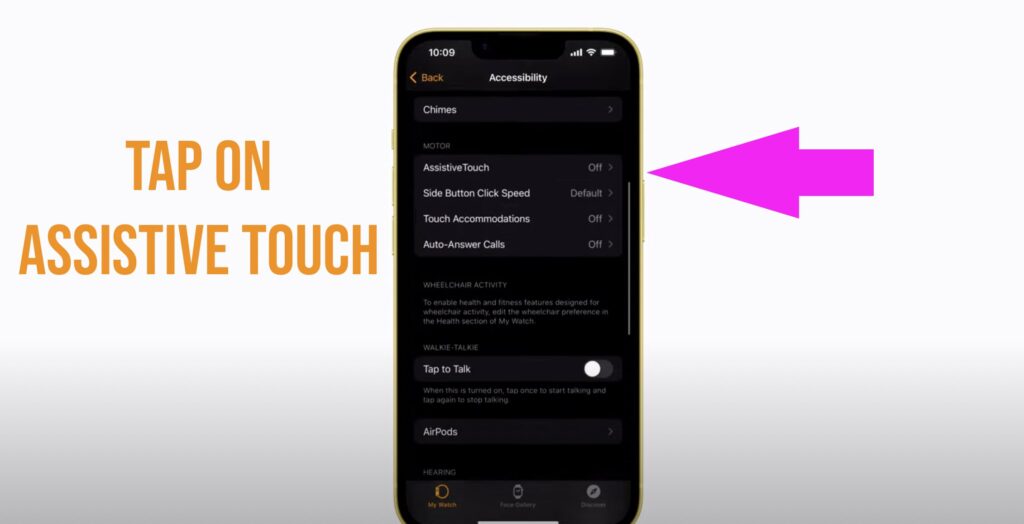
Step 4: Toggle the button next to Assistive touch and turn on Assistive touch.
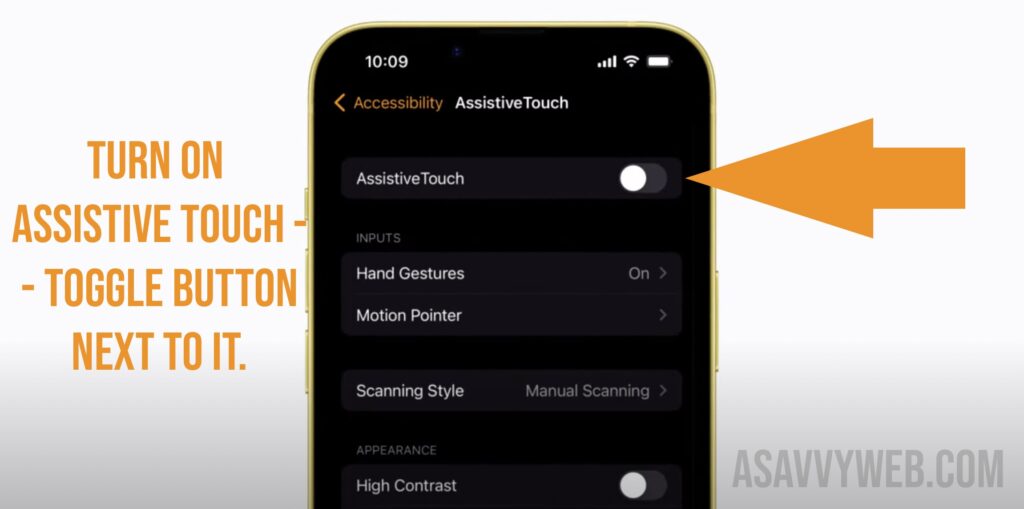
Step 5: Scroll down and check with other Assistive touch settings and customize Assistive touch settings on iPhone Apple watch and select Hand Gestures and check how these works like hand gestures like pinch, double pinch, clench, double clench and you can also reset to default as well.
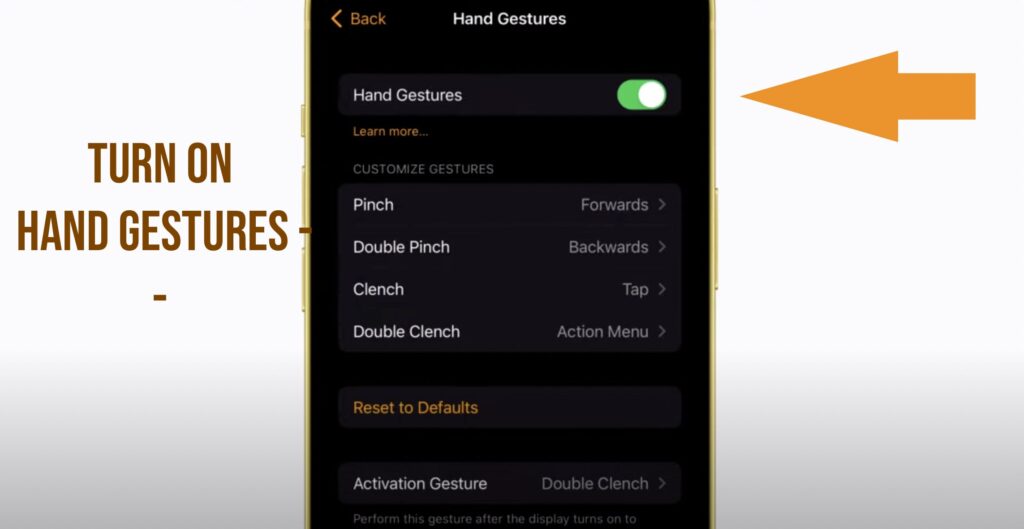
That’s it, this is how you turn on Assistive touch on Apple watch using iPhone Watch App and enable Assistive touch.
What are Default Hand gestures on Apple Watch Assistive Touch
By default when you enable assistive touch you will have 4 hand gestures options and you can customize hand gestures of Apple Watch assistive touch.
- Pinch
- Double Pinch
- Clench
- Double Clench
Use Assistive Touch Gestures on Apple Watch
To use assistive touch gestures on an apple watch you need to raise your arm to wake your apple watch and you will see a blue ring which tells you that assistive touch is enabled.
Double clench your fist to activate assistive touch and you will see a blue ring on the assistive touch icon and you apple watch is ready to use assistive touch hand gestures on apple watch.
Now, you will be able to use assistive touch hand gestures and Open Notification center using Action Menu by clenching your fist and selecting it by pinching your pointing finger and go back to double pinch and use assistive touch gestures on Apple watch.
Can’t turn on Assistive Touch Hand Gestures on Apple Watch
To turn on Assistive touch hand gestures on an Apple watch you need to have an Apple Watch 4 series or latest and you need to update your watchOS to the latest version. If you have older version of Apple watch 4 series then you will not be able to use Assistive touch hand gestures on the Apple watch.