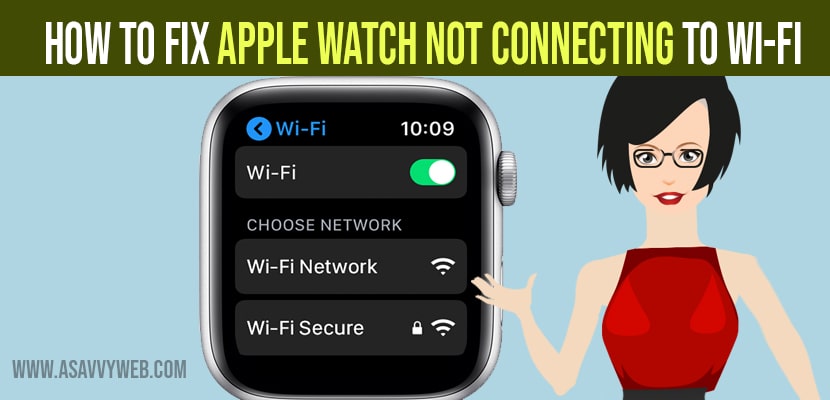Apple watch needs to be connected to wifi to work efficiently and you can easily connect it to your wifi network and sometimes its very frustrating if its not getting connecting properly or network related issues.
To fix the problem, here are few troubleshooting guides we provided, these solution can be applied to all apple watch series having issues connecting to Wi-Fi. You can also use both bluetooth in the absence of Wi-Fi, if your using the latest model of Apple watch.
Here are some tips to be followed, before Apple watch connecting to Wi-Fi after update or wifi not connecting all of sudden.
- Restart your Apple watch and check, restart wifi by enabling and disabling wifi on your apple watch and then try to connect and if any software update is available on apple watch, then update it to latest version.
How to Solve Apple Watch Not Connecting to WIFI?
Below troubleshooting guide will help you resolve wifi connectivity issues on your apple watch.
Solution 1: Restart WIFI on Apple Watch
Step 1: Grab your apple watch and Press digital crown button.
Step 2: Find Settings icon and Tap on it.
Step 3: Scroll up and find wifi and Tap on it.
Step 4: Now, toggle the button next to wifi and disable wifi on apple watch and wait for few minutes and then enable wifi and connect to your wifi network.
Solution 2: Restart Apple Watch
Step 1: Long Press side button on your Apple Watch and options will appear.
Step 2: Now, tap on power button on top right and now, slide to power off and wait for apple watch to restart.
After restarting your apple watch, connect your apple watch to your wifi network and it will be connected.
Solution:3 Turn off Airplane Mode
Step 1: Firstly put your iPhone in airplane mode. For this go to settings on your paired iPhone.
Step 2: Now check your Apple watch have connected to Wi-Fi
Step 3: Then, turn off airplane mode in your iphone
Solution 4: Forget Wifi and Connect
Step 1: First press and hold the side button till you see a power off slider on the watch face, then swipe on that slider.
Step 2: Now go to settings, followed by Wi-Fi & current Wi-Fi network and click on ‘i’ next to forget this network
Step 3: Next, connect your iPhone to 2.4Ghz network and turn ON bluetooth.
Step 4: By press and hold side button of your Apple watch, you can turn on your Apple watch power
Also Read: 1) What is Red Dot on Apple Watch
2) How to Fix Airpods Not Connecting to Apple Watch
3) How to fix Apple Watch OS Update Stuck on Preparing in watch OS 7.5
4) How to fix Can’t Delete Apps From Apple Watch
5) How to Delete Apps on Apple Watch
Solution 5: Update your iPhone and Apple Watch
Open Settings app -> General -> Tap on Software Update -> If Update is avaialble go ahead and update it to the latest version of iOS
Solution: 6 Connect Apple watch with Hotspot
Now connect Apple watch series 3 with a cellular network. This can happen only with Apple watch series 3.
Solution 7: Update your Apple Watch
- Put your iPhone and Apple watch side by side
- Next, connect iPhone to Wi-Fi network and turn ON bluetooth
- Finally, restart your Apple watch and iPhone
- If you still have any issue then you can contact Apple support team
That’s it, by following above steps your apple watch not connecting to wifi will be fixed successfully.