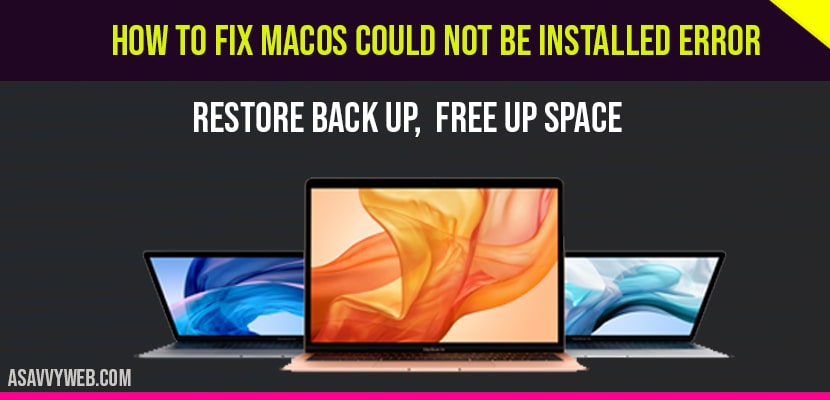If you are trying to install macOS or updating macOS on your MacBook and if you are facing any issues and macOS couldn’t not be installed on your MacBook error then there are several easy methods to fix macOS could not be installed error by restoring backup from time machine and delete unwanted data from you MacBook and free up space, this error macOS could not be installed can also be caused due to insufficient storage on your MacBook as well, so lets see in details below.
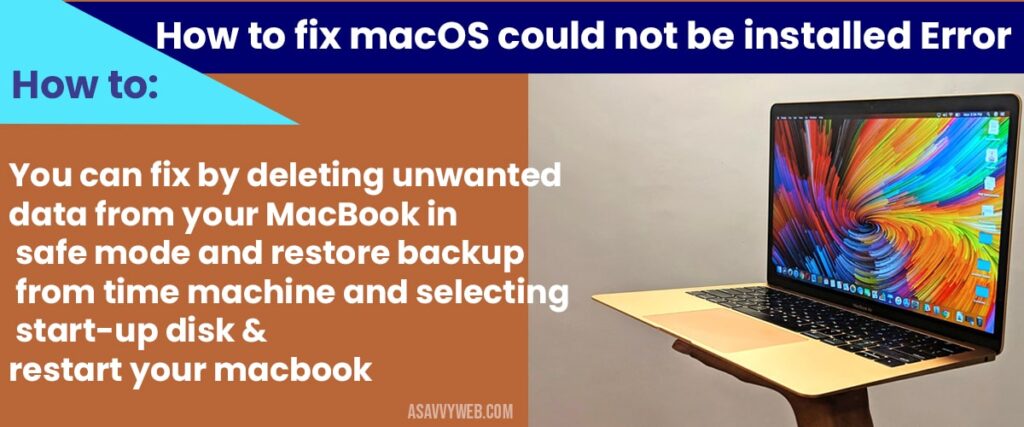
macOS could not be installed:
Restore from time Machine Backup:
Step 1: Hold down the power button on you mac until your mac turn off and then turn ON your mac
Step 2: After pressing the power button immediately hold down command + R button until the apple logo appears.
Step 3: Now, macOS Utility window will appear on your screen.
Step 4: Select the option Restore from the time machine backup and click on continue.
Step 5: Again click continue to restore backup from time machine.
Step 6: Select the startup disk(Macintosh Disk) and click continue
Step 7: Enter password if prompted for administrative privileges.
Step 8: Select the recent backup that you want to restore from and click continue and confirm.
Step 9: Time machine backup restoration process will take up to 5-10 minutes.
That’s it, this is how you fix macOS could not be installed by restoring backup from time machine and after successfully completing restoring process you MacBook will restart automatically.
Select Start up Disk and restart your MacBook:
Step 1: When you see this error click on macOS installer from the menu bar.
Step 2: Select Quit macOS installer menu.
Step 3: Select startup disk in the pop up box
Step 4: Now, Select the system you want to use to start up your computer which is Macintosh HD Disk and click restart and confirm MacBook restart.
Step 5: Wait till the MacBook restarts and the setup your MacBook
Restart in safe mode and free up space on your MacBook:
Step 1: Turn off you MacBook
Step 2: Turn on your mac and immediately hold down shift key until login window appears.
Step 3: Once you login then you are in safe mode on your MacBook.
That’s it this is how you enter safe mode on your MacBook and free up space and delete unwanted applications or images or move data from your MacBook to external hard drive and free up space.
Why macOS Could not be installed?
If you are not having enough storage on your MacBook then this macOS could not be installed restart MacBook in safe mode and free up space on your MacBook.
You will face this issue if your macOS install package is damaged or corrupted or the path \system\installation\Package\OsIntall.mpkg appears to be missing or damaged.
You can fix by deleting unwanted data from your MacBook in safe mode and restore backup from time machine and selecting start-up disk and restart your computer.
Yes ! If you are not having sufficient storage on your MacBook then you will face this error cause there will be not space on your MacBook to install new macOS or update or upgrade MacBook.