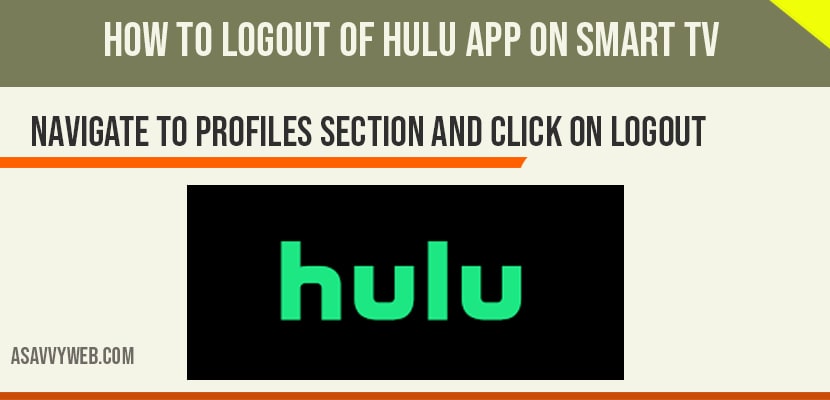
Logout of hulu app on Smart tv
On your Smart tv if you installed HULU app and trying to figure our how to logout of Hulu app on smart tv then this is for you.
Its pretty simple to logout of Hulu app by navigating to profile section and this method works on all smart tv’s whether it can be how to logout of Hulu app on Samsung smart tv, Hisense smart tv, Vizio smart tv, Sony Bravia tv or any other smart tv.
Step 1: Launch Hulu app on your smart tv.
Step 2: Using arrows navigate to profile icon on top right corner circle.
Step 3: Highlight profile and click on it.
Step 4: Scroll down and highlight logout option and click on it.
That’s it, once you click on logout option your you will be logged out of Hulu app on your smart tv.
Also read:
1) How to fix HULU App Not Working on Samsung Smart TV
2) How to Fix Hulu App Not Working on Firestick
3) How to fix Hulu App not working on Vizio Smart tv
4) 5 Methods to fix Hulu Black Screen on Apple TV
5) How to resolve the Hulu Error Code Bya-403-011?
Step 1: Turn on your Samsung smart tv and navigate to profile section and click on it.
Step 2: Click on logout option and Hulu app will be logged out.
That’s it, this is how you logout of Hulu app on Samsung smart tv.
If you have multiple profiles on your Hulu app then you can logout of any profile and once you logout of one profile then you will be logged out of all profiles which you have added on you hulu app.
If you can’t logout of Hulu app when you click on logout then you need to restart your smart tv and wait for couple of minutes and launch Hulu app and try to logout of Hulu app again and you will logout of Hulu app on smart tv.