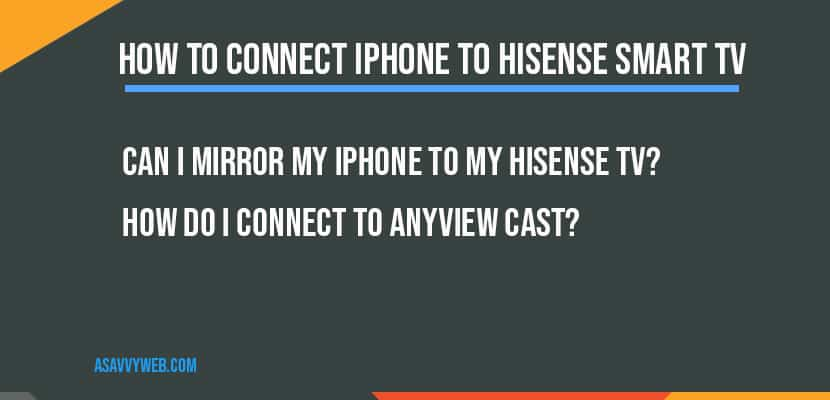You can connect iPhone to Hisense smart tv without wifi using screen mirroring directly from your iPhone control panel and and by using third party applications like Apowermirror, TV Assist, Airserver, AnyView and many other software’s available on Hisense app Store and setup Anyview on hisense smart tv depending on your iphone model and hisense smart tv model.
If you are having iPhone 16, 15,, 14, 13, 12, 11 or any other older version of iPhone with old or new iOS version, you can connect using same method here.
Screen Mirror iPhone to Hisense Smart tv
Step 1: Swipe from top to bottom and access control center
Step 2: Tap on Screen Mirror icon on your iphone and select your hisense smart tv here
Step 3: Follow on screen instructions and connect iphone and screen mirror your iphone to hisense tv.
How to Rotate iPhone Screen on Hisense TV After Screen Mirroring
This is most often searched query, once you connect or screen mirror iphoen to hisense tv, you need to roate your iphone screen to get good view (full screen view) instead of mobile view displaying on hisense tv.
To rotate and get landscape view of your iPhone -> Access control center and Tap on Rotate icon and your iPhone will rotate and fit hisense smart tv screen and gives you better experience viewing connected iPhone to smart tv.

Before connecting iPhone to hisense tv, you need to make sure that both devices – iPhone and hisense tv are connected to same wifi network.
Does the Hisense TV have Screen Mirroring?
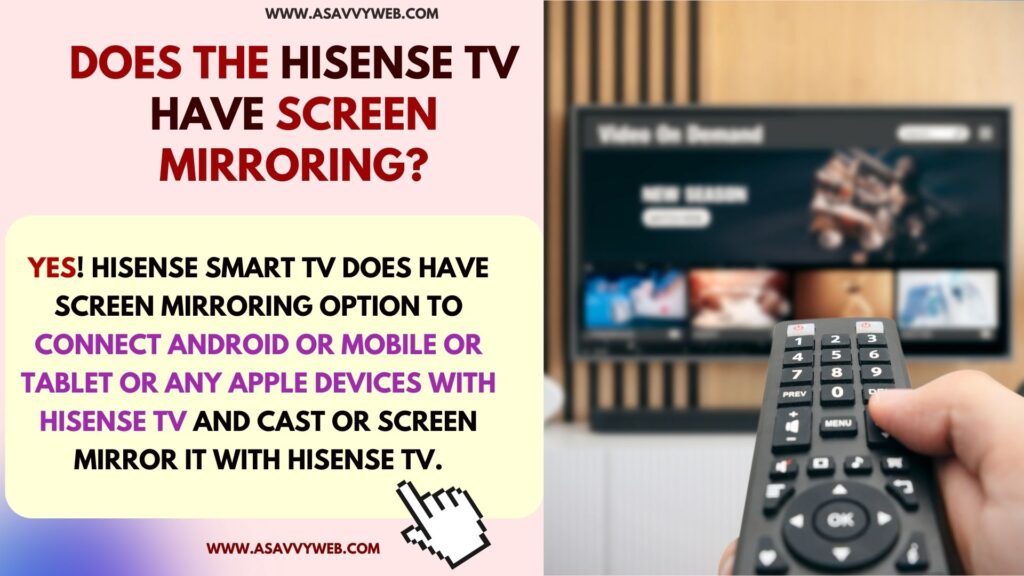
Yes! Hisense smart tv does have screen mirroring option to connect android or mobile or tablet or any apple devices with Hisense tv and cast or screen mirror it with Hisense tv.
Using AirPlay

Turn on AirPlay on iPhone and access airplay from control center and select screen mirroring and select your hisense smart tv and start casting your iPhone to hisense tv.
Without wifi
You can easily Mirror your phone to Hisense smart tv and cast your mobile content using anyview cast and also use apowermiror iphone app to connect to hisense smart tv and also by downloading third party apps on Hisense smart tv and iphone app store and connect iphone and other devices as well check here.
Using AnyView
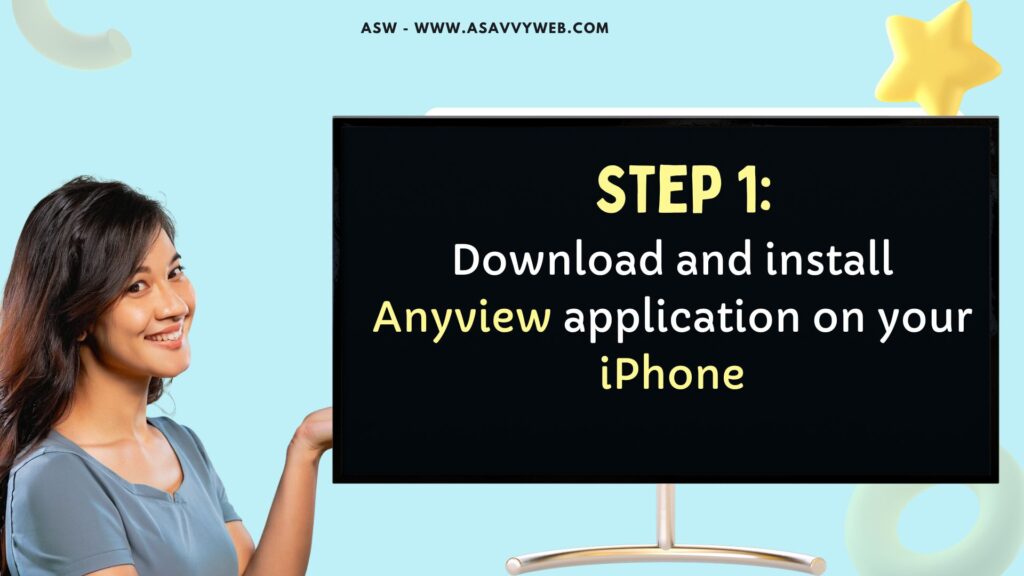
1) Download and install Anyview application on your iPhone
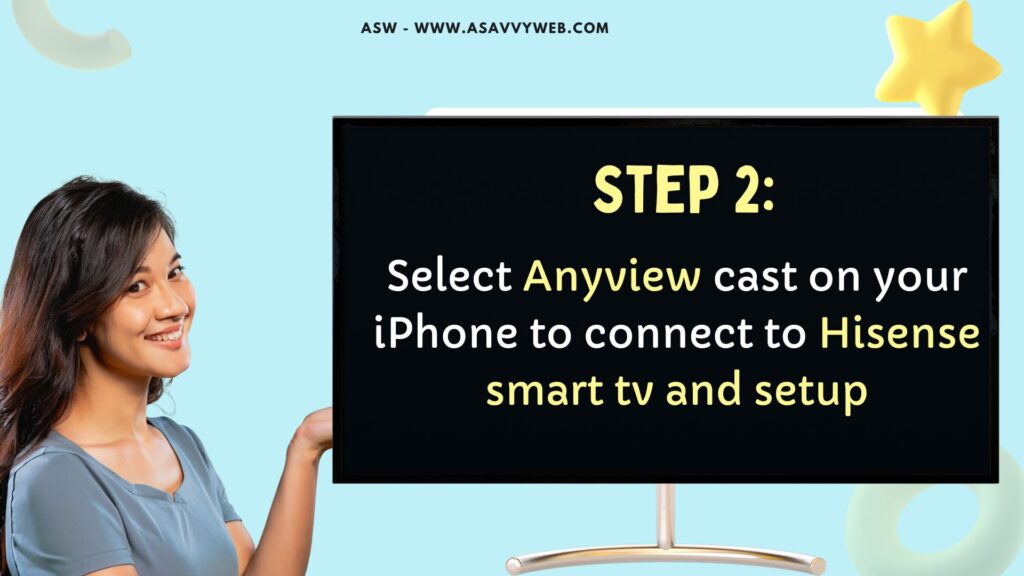
2) Select Anyview cast on your iPhone to connect to Hisense smart tv and setup.
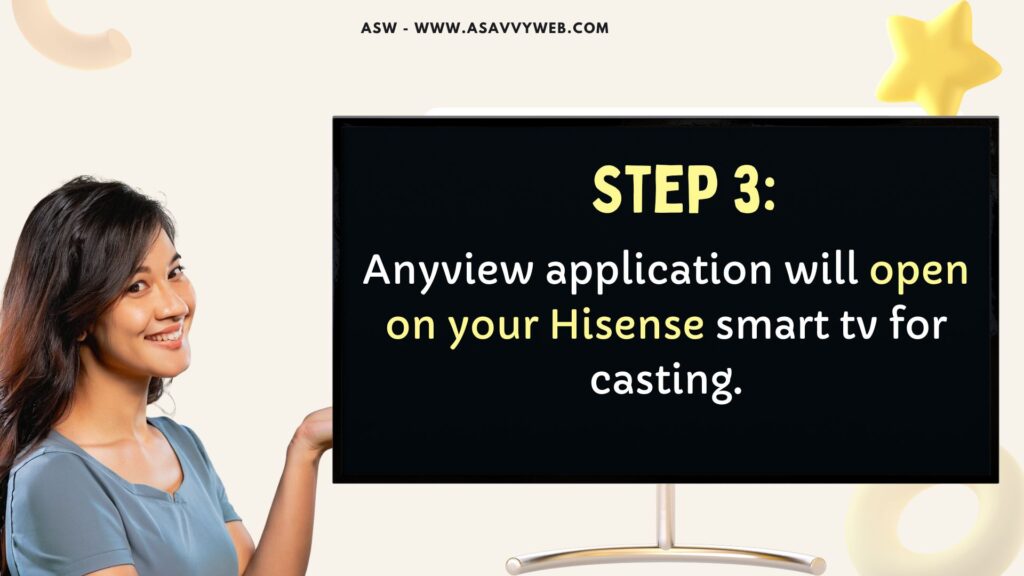
3) Anyview application will open on your Hisense smart tv for casting.
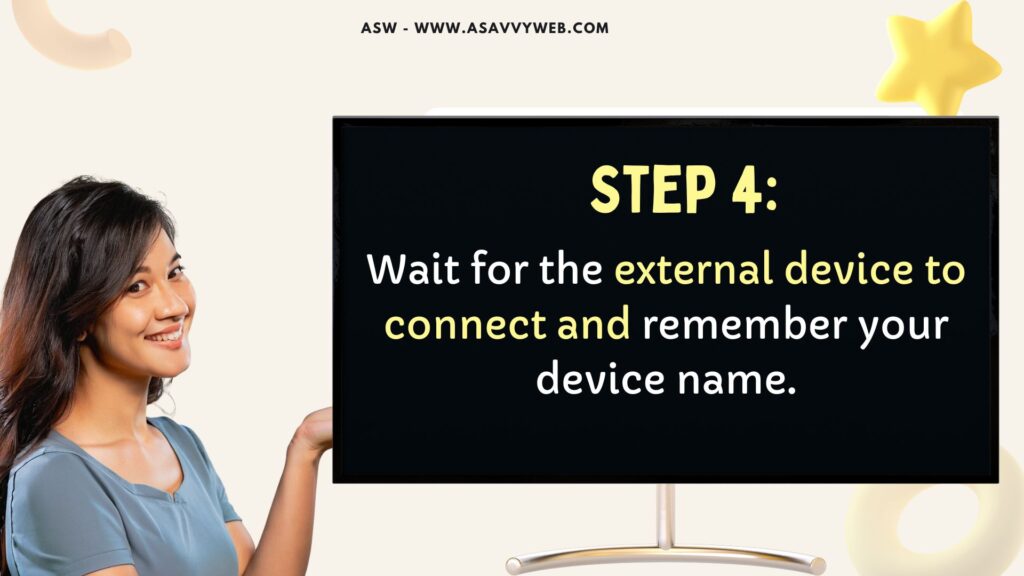
4) Wait for the external device to connect and remember your device name here to connect.
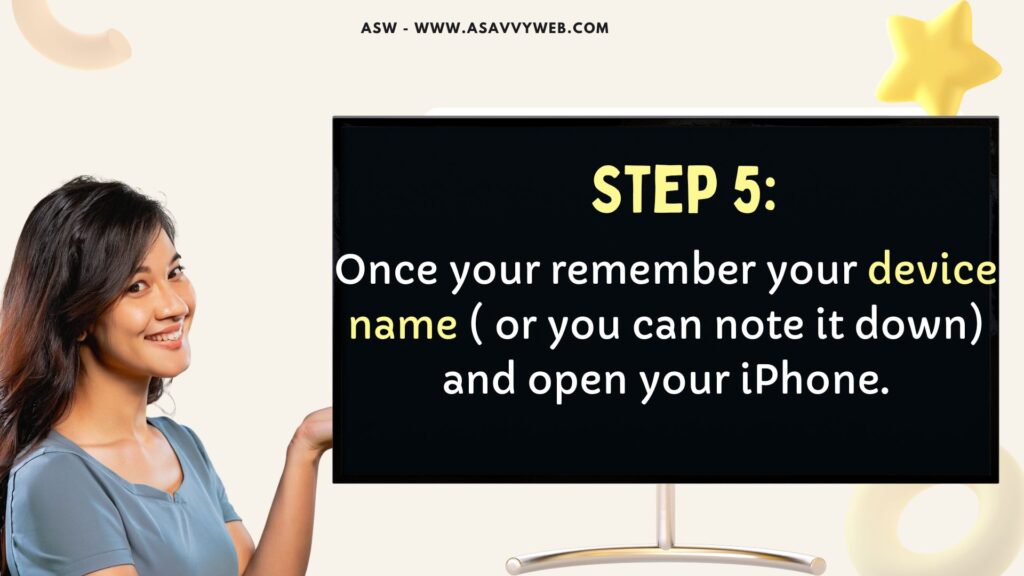
5) Once your remember your device name ( or you can note it down) and open your iPhone.
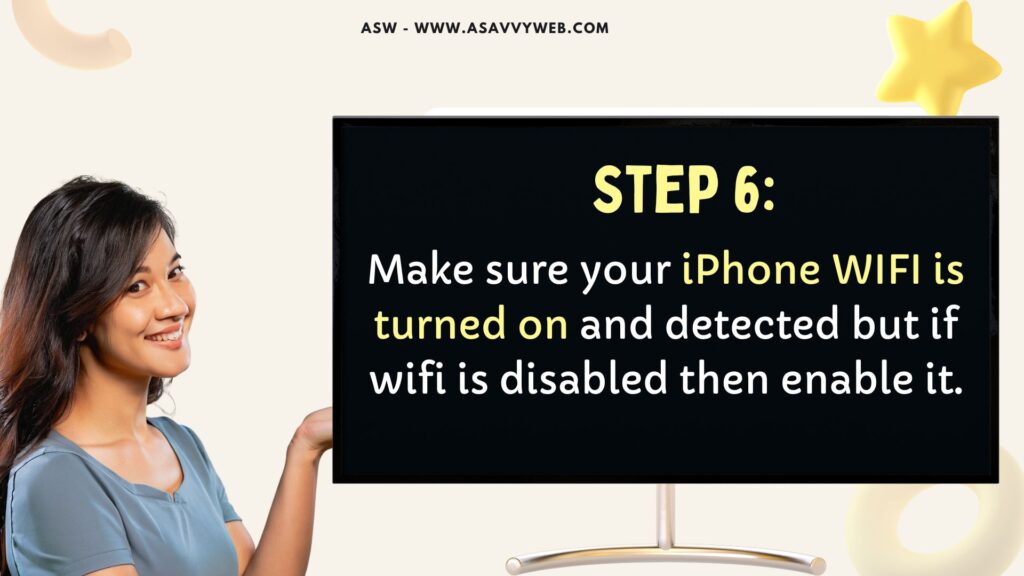
6) Make sure your iPhone WIFI is turned on and detected but if wifi is disabled then enable it and connect to same wifi network on both hisense tv and iphone.
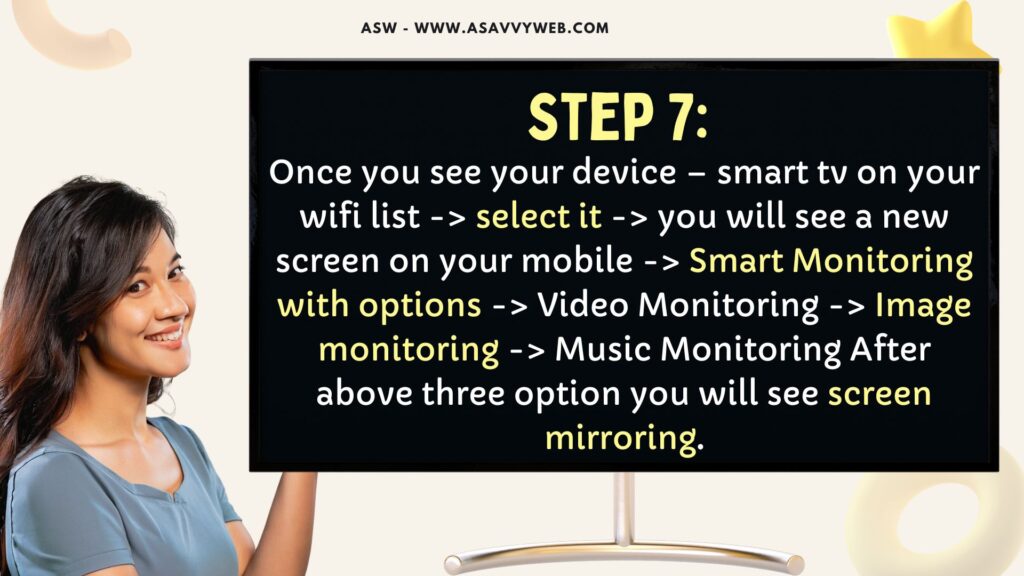
7) Once you see your device – smart tv on your wifi list -> select it -> you will see a new screen on your mobile -> Smart Monitoring with options -> Video Monitoring -> Image monitoring -> Music Monitoring After above three option you will see screen mirroring.
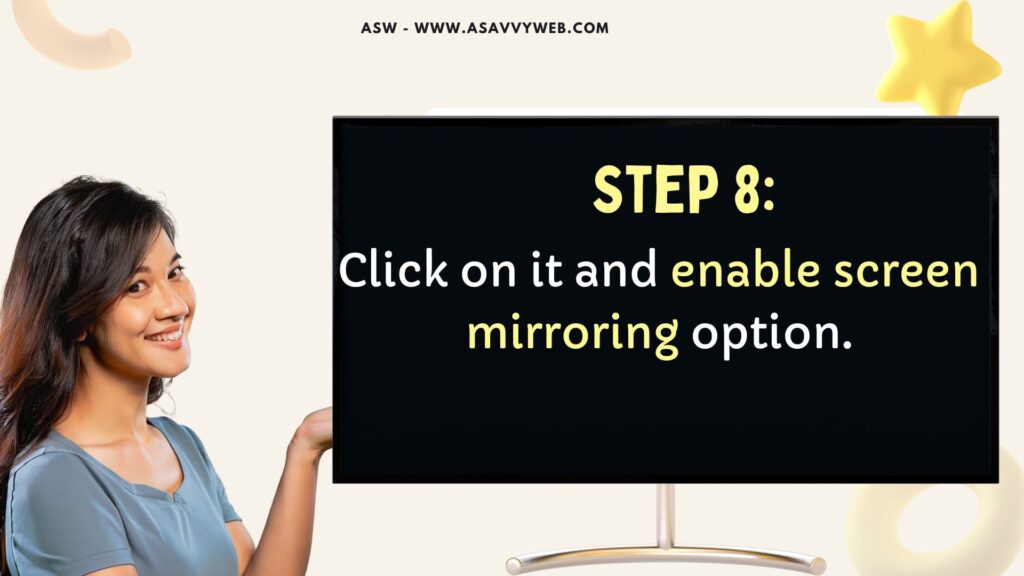
8) Click on it and enable screen mirroring option.
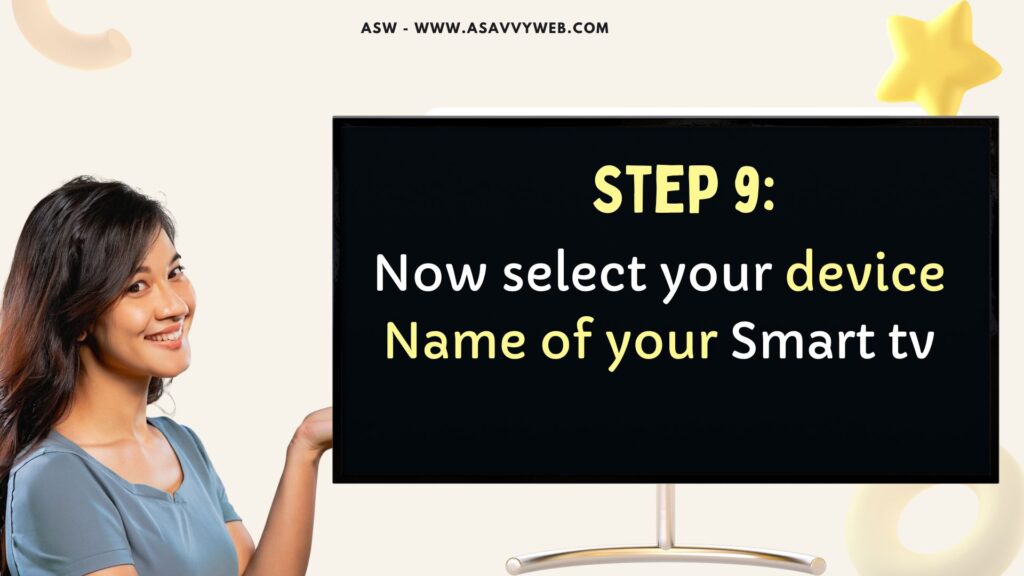
9) Now select your device Name of your Smart tv.
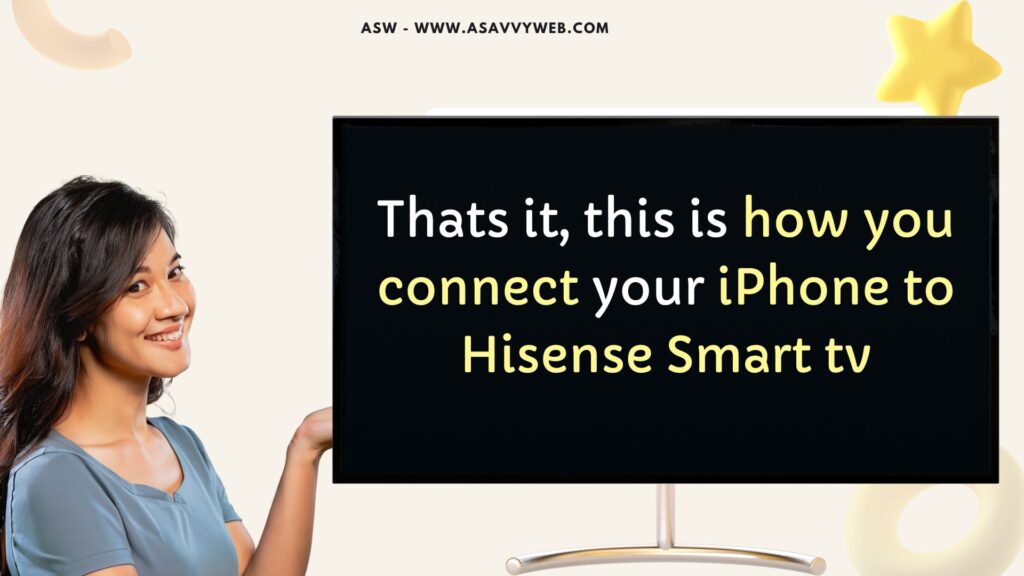
Screen Mirroring Hisense Smart tv Using AnyView Cast

The specific sequence for Anyview Cast contrasts between brands of Android device. On your device search for screencast, dual-screen, screen share, cast options and just tap on it and it will display list of available TVs near by and to connect iPhone to Hisense smart tv just tap on it and your iphone will connect successfully.
Also Read:
1) Connect Galaxy tab to Hisense Smart tv using Smart view & cast/Screen mirror
2) How To install and Watch TBS On Android TV
3) Can’t Find AirPlay on My Vizio tv
4) Can You Screen Mirror iPhone to Hisense Smart tv
5) How to Connect Apple Airpods to Hisense Smart tv
3rd Party Applications
There are several third party applications which helps to connect iPhone to Hisense smart tv:
1) Apowermiror
2) Chromecast
3) Anyview
4) Airplay
5) Chromecast etc.
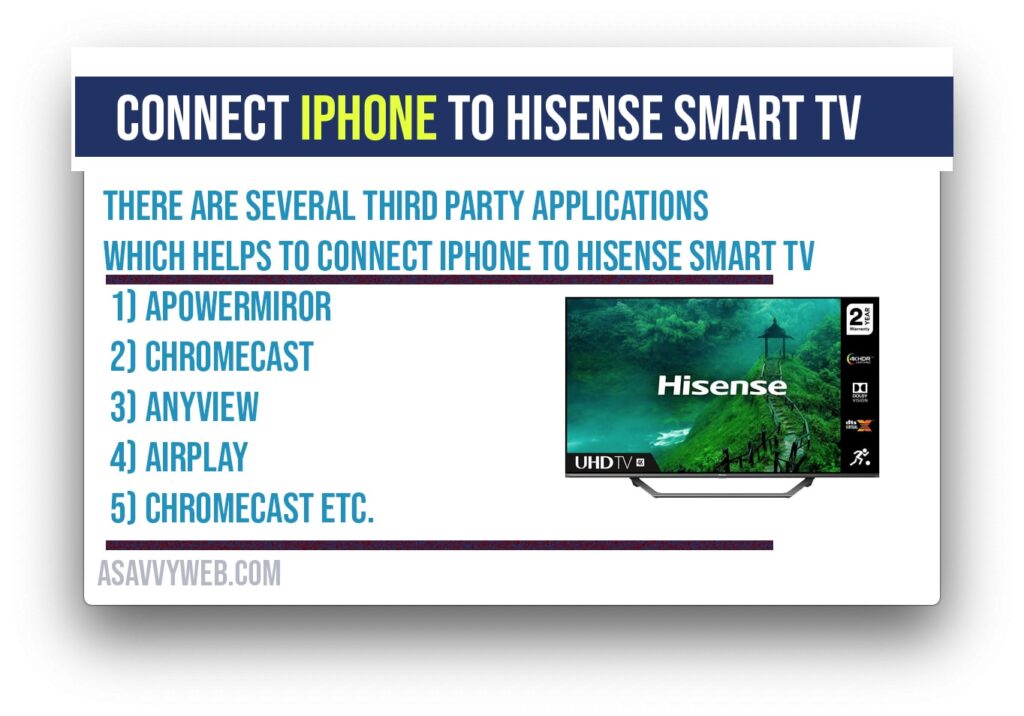
With USB
By inserting one end to your phone and other end to back of your hisense smart tv and start streaming content of your iphone to hisense smart tv.
Advantages to Connecting Hisense smart TV to iPhone?
Hisense smart tv is budget smart tv which comes with very low cost with premium features and quality with 4k resolution built-in with high quality graphics.
Hisense smart tv comes with FULL HD and HD as well with native screen quality and by default screen mirroring options (Apps installed on Hisense smart tv) is available.
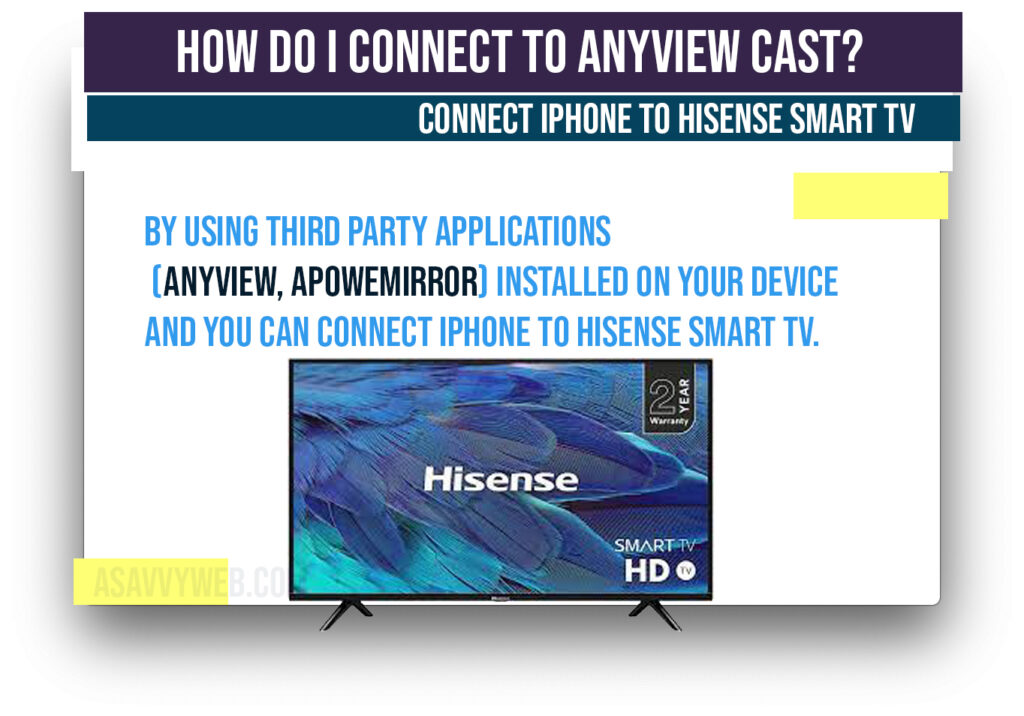
Can i connect iPhone to Hisense Smart tv?
If you are using apple iPhone mobile and you are finding ways to connect your smart tv with apple (ios iPhone any series mobile) then you can use built in feature airplay settings and turn on airplay to connect iphone to hisense tv and also screen mirroring can be done easily with few application installed like Apowersoftware, Anycast and few other applications available.
Download and install Anyview application both on tv and your iphone
Make sure you install Anview application both on iPhone and your hisense smart tv to cast or screen mirror content from iPhone to hisense smart tv, Alternatively you can use apowermirror application and other casting applications as well.
Can I mirror my iPhone to my Hisense TV?
Yes, you can easily mirror your apple iPhone to Hisense tv with applications installed
How do I connect to Anyview cast?
By using third party applications (anyview, apowemirror) installed on your device and you can connect iPhone to Hisense smart tv.