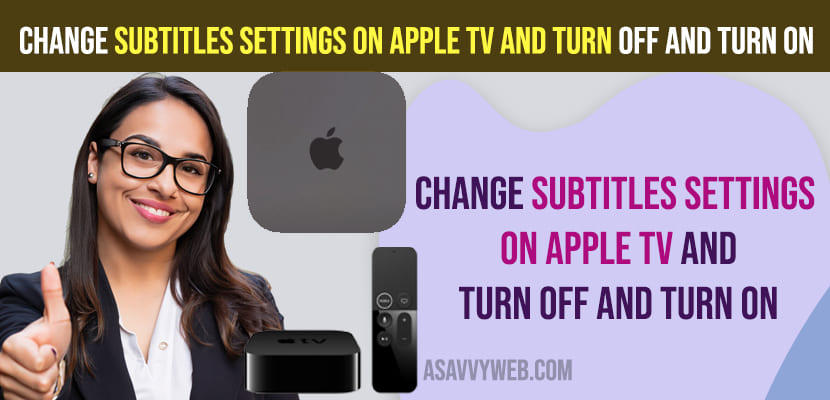
Change Subtitles Settings on Apple tv and Turn off and Turn on
On your Apple TV if you are trying to turn on subtitles and changed closed caption when playing video and turn off subtitles on apple tv and change subtitles and turn them off on apple tv. So, let’s see in detail below.
Follow below steps to change subtitles on apple tv and turn off and turn on change subtitles.
Step 1: Grab Apple tv remote and turn on apple tv and then press home button on apple tv and you will be on apple tv tiles page.
Step 2: Now, go ahead and navigate to settings app and press ok on remote.
Step 3: Press down arrow and go to Accessibility and select it
Step 4: Go down to Subtitles and captioning and Press ok on remote.
Step 5: Select Closed captions and SDH and press Ok on Remote and Turn it on.
That’s it, this is how you turn on subtitles on Apple tv.
Step 1: Go to Settings on Apple tv using remote.
Step 2: Select Accessibility
Step 3: Select Subtitles and Captioning
Step 4: Select Closed Captions and SDH and Press ok on Remote and turn off Subtitles on Apple tv.
That’s it, this is how you turn off subtitles on apple tv and once you turn off subtitles then apple tv won’t show any closed caption when playing video on apple tv.
On your Apple tv if you want to change subtitles style then you can change subtitles as well by selecting the styles option from closed caption and SDH settings and change style of closed captions on apple tv.
On apple tv if subtitles are not working then you need to make sure that apple tv closed caption subtitles settings are turned on and its enabled, if subtitles settings are set to turn off in apple tv settings then apple tv won’t show subtitles and closed captions.