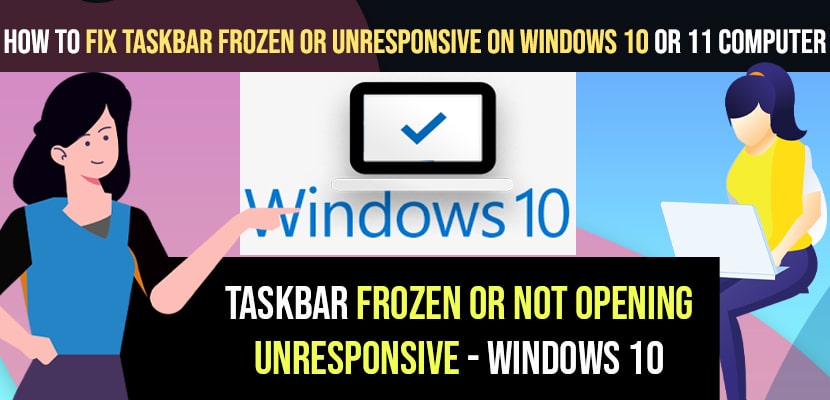If the taskbar on your Windows 10 or 11 computer is frozen, unresponsive, not loading, or if icons are not appearing, or if it has been disabled by an administrator, these issues can be resolved using the following straightforward methods. Further details are provided below.
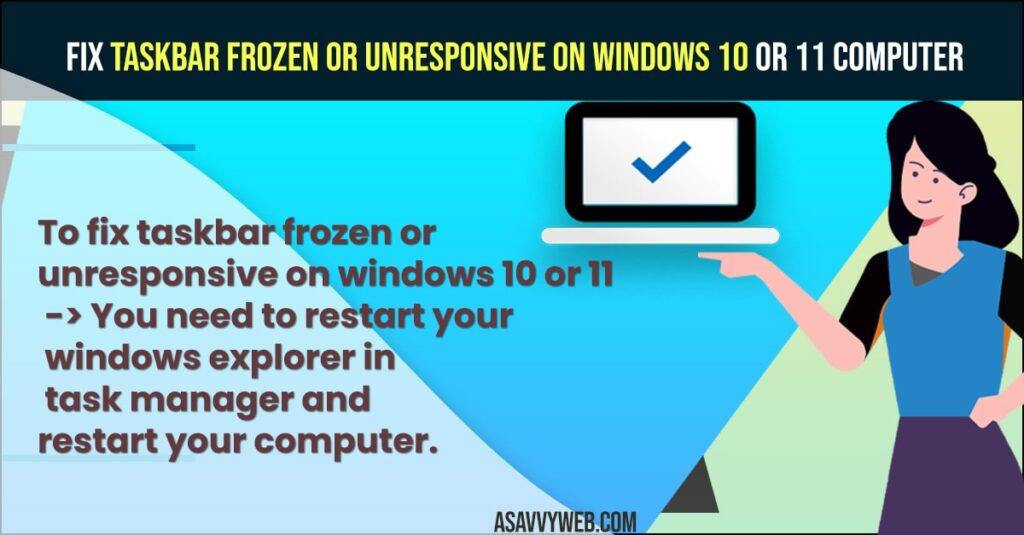
Why Windows 10 Taskbar Gets Frozen?
- When updating your windows 10 / 11 computer if its gets interrupted in middle and update did not finish completely then files may get corrupted and leads to incomplete windows installations on your computer or laptop.
- Also sometimes third party apps installed on your computer may also causes taskbar not responding issue.
- A system restart is strongly recommended: Prolonged computer usage can result in diminished performance, including slowness or lag. A restart typically resolves issues with unresponsive taskbars.
- Too many background apps are eating memory.
- Pending Windows updates causing glitches.
- Windows Explorer crashed in the background.
Restart Windows Explorer
Step 1: On your windows keyboard press control + Shift + Escape and this will bring up windows task manager.
Step 2: Now, in task manager -> Locate windows explorer -> Select it and click on restart button on bottom of task manager.
Step 3: One you restart your windows explorer then you need to go ahead and restart your computer once.
Once you restart your computer, then it will start working normally without any issue and your taskbar not working issue will be resolved successfully.
You Might Also Like
1) Fix: Taskbar has been disabled by administrator in windows 10
2) Pin apps to taskbar in windows 10
3) How to Fix External Hard Drive Not Detecting on Windows 11 or 10 Computer
4) Battery icon missing from taskbar windows 10
5) How to Remove Language bar from taskbar on windows 11 or Windows 10
CMD Run SFC scannow
Step 1: In windows search -> Type in CMD and open cmd as administrator.
Step 2: Now, in cmd -> type in sfc /scannow and hit enter.
Step 3: Wait for the sfc scan to complete 100 percent.
Once your sfc scan completes on your windows computer then go ahead and restart your computer.
Create a New User Account and Switch User
Step 1: Click on search and type in control panel and open it.
Step 2: Now, click on user account -> Again click on User account.
Step 3: Now, open cmd and run as administrator.
Step 4: In elevated Command Prompt type in -> net user newusername /add and hit enter and a new user for your windows 10 or 11 will be created.
Step 5: Now, go to control panel user account settings and set a password and set administrator privileges for new account.
Step 6: Now, Press control+alt+delete on your keyboard and click on switch user.
Step 7: Login with your new user account and enter password and login.
Once you create a new user on windows 10 or 11 computer and login with other new use account you can start using taskbar again on your computer.
FAQs – Windows 10/11 Taskbar Frozen
1. Why does my taskbar stop responding in Windows 10 or 11?
It usually happens when Windows Explorer crashes, system files get corrupted, or there are too many background apps. Sometimes updates also create glitches.
2. Will restarting Windows Explorer delete my files?
No, restarting Explorer only refreshes the desktop and taskbar. Your apps, files, and folders remain safe.
3. Can a virus cause the taskbar to freeze?
Yes, malware or virus infections can sometimes cause freezing issues. Running a full scan with Windows Defender or any antivirus is a good idea.
4. What if my Start button and search bar don’t work?
That’s part of the same taskbar issue. Try restarting Explorer, or use the Command Prompt fix with sfc /scannow.
5. Do I need to reset my PC if the taskbar doesn’t work?
Not always. First, try Explorer restart, updates, and system file checks. Resetting the PC should be the last option if nothing else works.
6. Can creating a new user account fix the taskbar problem?
Yes, if your current profile is corrupted, a new account usually solves the issue.