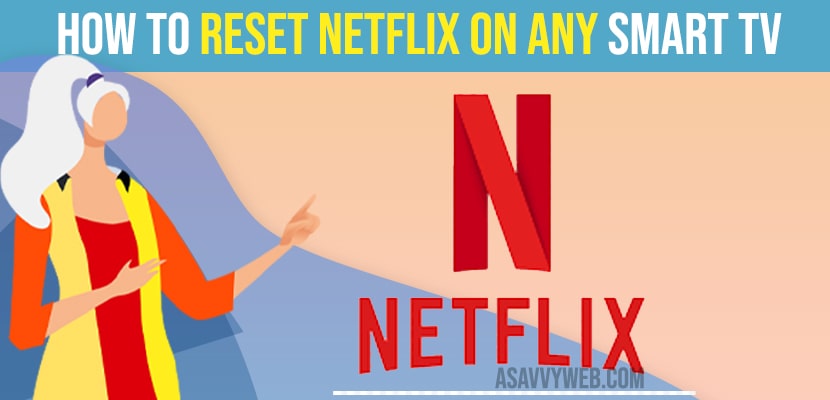
How to Reset Netflix on Any Smart TV
When you are having issues with Netflix app on your smart tv like Netflix not loading , Blank screen (mobile), stuck on logo, getting errors while watching netflix on smart tv or you cant logout of netflix app or login, netflix video keeps buffering or any other issues with netflix app then you need to reset netflix app on any smart tv if you are facing these issues. So, let’s see in details reset Netflix.
Netflix is a popular streaming application for smart TVs. However, users may occasionally encounter issues such as the application failing to open, freezing, or crashing on their Android or Smart TV devices. This article provides guidance on how to reset the Netflix application on any smart TV to resolve these issues.
If Netflix app is not working and you have tried all possible solutions like power resetting your smart tv, restarting it, update Netflix to latest software update and still Netflix app is not working then you need to reset Netflix app.
Step 1: The first thing is you need to go to your App section of your TV you will find in the settings section.
Step 2: Find out the apps open the apps and in the app find the Netflix open it
Step 3: Under Netflix app, Scroll down to where it says clear cache and try to clear the cache but remember clearing cache will remove your signing information so you need to sign in once again.
Step 4: Now, scroll up to clear data and clear the data.
Step 5: The last step is to uninstall the update and this will reset the Netflix and now if you open the Netflix app it will ask you to sign in again like the first time you opened after the installation.
By following the above steps you can easily reset netflix on any smart tv.
Also Read: 1) How to Install Netflix on Samsung Smart TV
2) How to fix Netflix Black Screen With Sound on Phone (Mobile)
3) LG smart tv Clear Netflix Cache
4) How to fix Netflix not Working on Firestick
5) How to install Netflix on Hisense smart TV
Resetting the Netflix app on smart tv will erase all data / user data, app data from any smart tv. Once you reset Netflix app you need to login to Netflix app again using your login credentials.
Netflix app will not work properly or it crashes or buffering slow, crashing or other issues, due to many reasons, and main reason is due to corrupted or bulky cache, internet connectivity issue or Netflix software update issue.
To reset Netflix app on Samsung tv, go to settings on your Samsung smart tv from your home screen, then go to Apps, Select Netflix app and long press on it and select reinstall Netflix and wait for Netflix app to reinstall. Once it gets reinstalled then you need to login again and your Netflix app will be reset.
On your sony bravia smart tv -> From your home screen of Sony tv, go to settings on top and select Apps section -> Select Manage Apps (install managed Apps) -> Select Netflix app and then select reset option or clear cache and clear all data and confirm and Netflix app will reset.
To reset Netflix app on LG smart tv, go to settings -> Apps -> Select Netflix app and then uninstall and reinstall Netflix app.
If Netflix app doesn’t work, then you need to reset or uninstall and reinstall Netflix app and this will fix any issues with Netflix app on any smart tv.