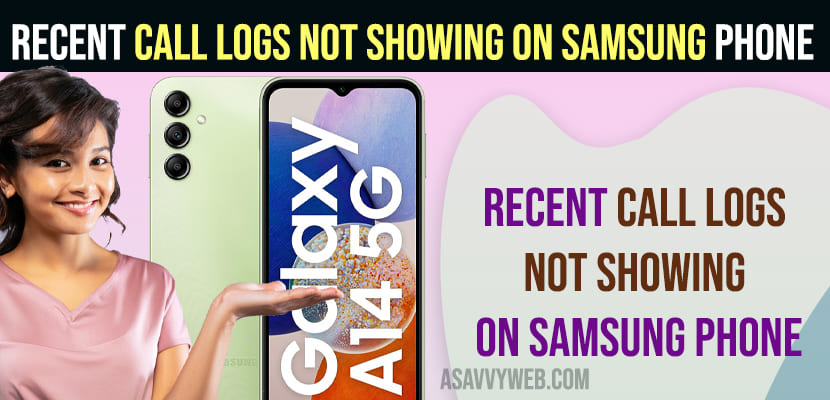On your samsung phone if you are trying to check recent call logs and when you check call history on samsung phone if its not showing any data or phone numbers on recent call logs on samsung mobile then you need to clear internal storage space and check and restart your samsung mobile.

If you are running out of storage space on your samsung phone then recent call logs or call history on samsung phone will not show and it can be issue with phone dialer app, software bug or due to permissions on your samsung phone.

You need to make sure that you have not accidentally deleted recent call logs on samsung mobile and if recent call logs have deleted then you wont get them back
Why is my Samsung Phone not showing recent calls?
If permissions are not allowed for the phone dialer app to access call logs then it wont display and you need to go to phone dialer app settings and allow permissions.
Recent Call logs not showing on Samsung Phone
Follow below methods to fix recent call logs not showing or not displaying on samsung mobile.
Restart Samsung Mobile
If call log history or recent call log is not showing on samsung mobile then simply restart your samsung mobile and check and this will clear up cache and other minor technical or software glitches and your issue of recent call logs not showing will be fixed.
Force Stop Phone Dialer App
Step 1: Open settings app on samsung mobile and Tap on Apps
Step 2: Scroll down and tap on Phone dialer app
Step 3: Tap on Force Stop and Force stop phone dialer app and check.
Allow Permissions to Phone Dialer App
Step 1: Long press on the phone dialer app on your home screen and this will display pop up menu with info (i) icon.
Step 2: Tap on (i) icon and it will open phone dialer app info settings.
Step 3: Tap on Permissions
Step 4: Tap on Call logs and tap on Allow and allow permissions to phone dialer app.
Once you allow permissions for phone dialer app then recent call logs will display on samsung mobile.
Clear Storage
Step 1: Open settings -> Tap on Apps
Step 2: Tap on Phone App
Step 3: Tap on Storage
Step 4: Tap on Clear Cache and wait for the phone dialer app cache to clear.
Step 5: Tap on Clear Data and wait for the phone dialer app to clear all data.
Once you clear cache and clear all data of dialer app then go ahead and check with the phone dialer app and your recent call logs will be showing now.
Reset App Permissions
Step 1: Open settings -> Click on Apps
Step 2: Tap on 3 dots on top right corner and tap on Reset App Permissions
Step 3: In pop up windows at bottom -> Tap on Reset and confirm and wait for it reset.
Once you reset app permissions, then go ahead and allow permissions to phone dialer app and then check with phone dialer app recent call log history.