If your phone becomes slow and sometimes it may get stuck then you have to restart your phone because it is a very basic thing. Still it is behaving the same, you have to go with factory reset android option to fix issues with Android mobile..
Factory Reset Android Mobile
There are two methods to do factory reset i.e., by using the settings menu and by using recovery mode.
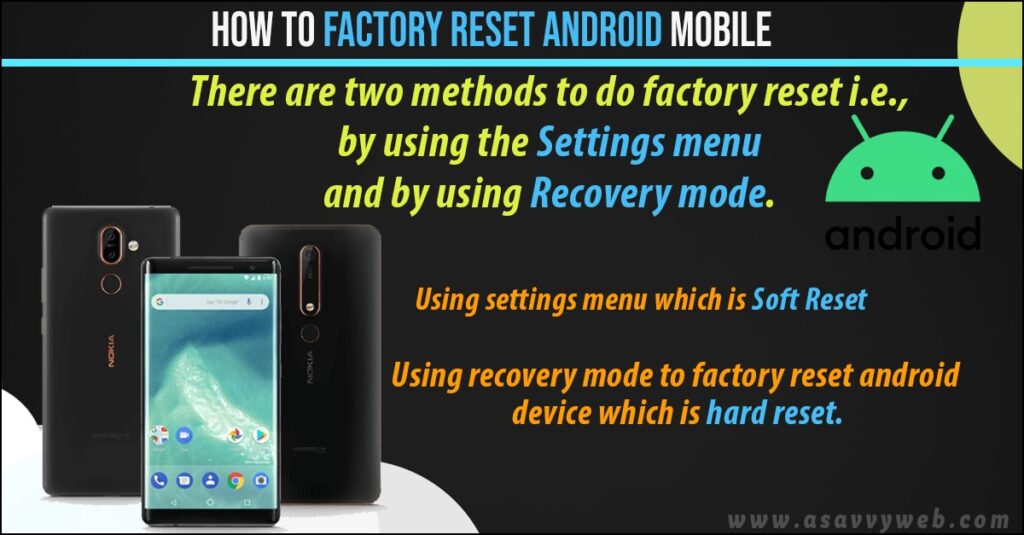
Using recovery mode to factory reset android device which is hard reset.
Use Settings menu to Factory Reset Android:
Factory reset For Android 10 Mobiles:
Step 1: Go to settings, roll back to down there you find the system.
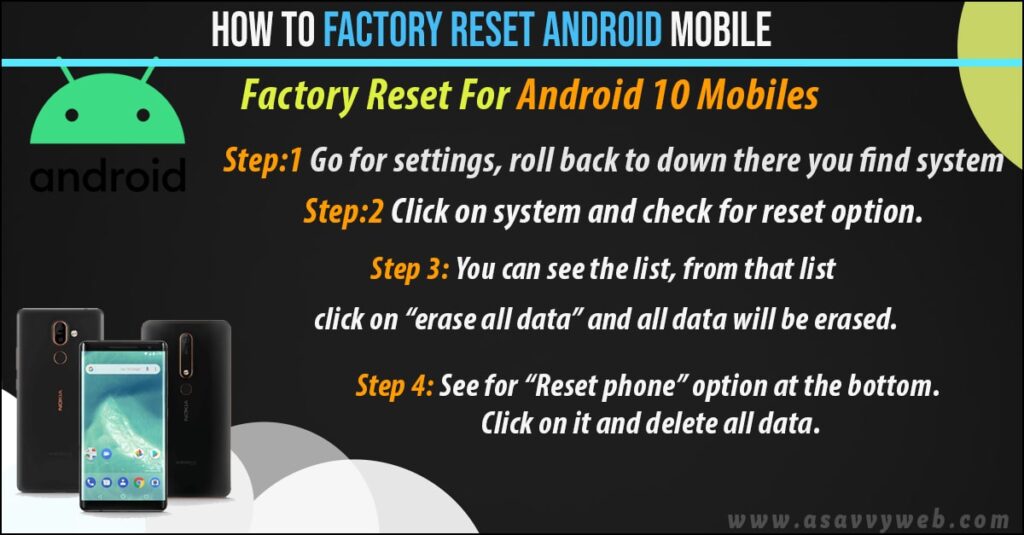
Step 2: Click on system and check for reset option.
Step 3: You can see the list, from that list click on “erase all data” and all data will be erased.
Step 4: See for “Reset phone” option at the bottom. Click on it and delete all data.
Factory Reset For Samsung Smart Phone
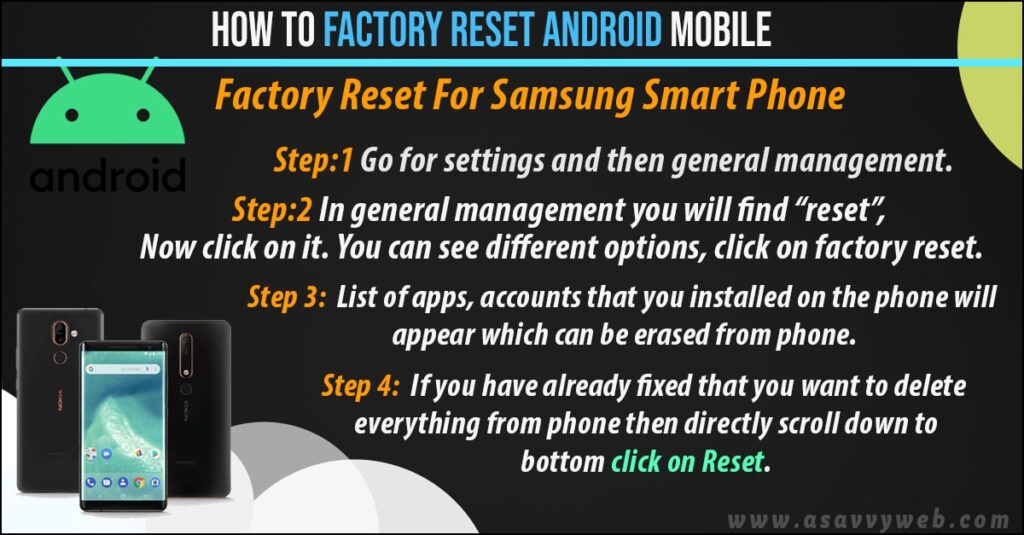
Step 1: Go for settings and then general management.
Step 2: In general management you will find “reset”, Now click on it. You can see different options, click on factory reset.
Step 3: List of apps, accounts that you installed on the phone will appear which can be erased from the phone.
Step 4: If you have already fixed that you want to delete everything from the phone then directly scroll down to bottom click on Reset.
Step 5: Before reset it may ask your Samsung account to enter the details correctly. If you forgot your password then click on “forgot password” and follow the steps shown on the phone to change password.
Step 6: Finally you have performed factory reset on Samsung smart phone.
Factory Reset Android By using Recovery Mode:
If you have not done factory reset with settings menu, you can reset using recovery mode with buttons of phone. First back up your data because it may remove all data from internal storage.
Step 1: Turn off your phone.
Step 2: Hold volume button down and power button until phone Turn on.
Step 3: You can see the “start” word, then press the volume button down until Recovery mode is highlighted. Then press the power button to start recovery mode.
Step 4: Now you are in Recovery mode, press and hold the power button, volume button once.
Step 5: Press volume button down until factory reset is highlighted, now press power button to select. Once you are done with it, again press the power button to select “Reboot system”.
Step 6: Finally, you can restore your phone data like a new phone.
Why to factory reset Your Android Mobile?
Another reason to do factory reset when you need to sell your phone to another person is because factory reset may lose and erase all data that you stored on the phone and bring back to the original manufacturer settings.
Does Factory Reset Android Mobile fix all issues?
Yes! Factory resetting an android device will fix all issues like device slow, stuck on logo, android device keeps restarting on its own or any other issue on your mobile.

