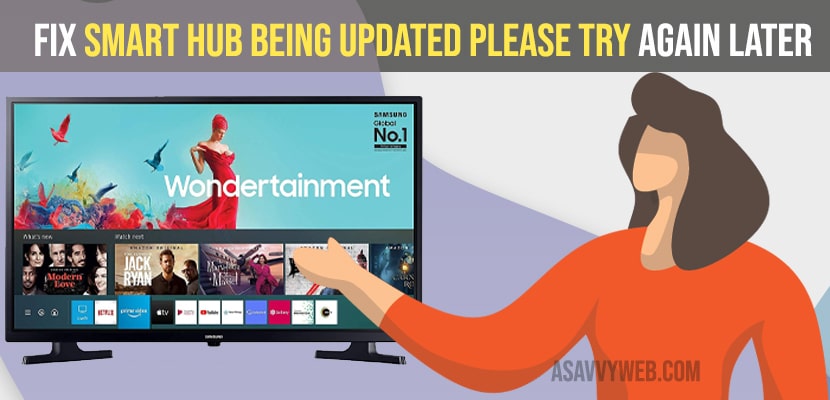
Fix Smart Hub being Updated Please Try again Later
On your samsung smart tv when you try to access smart hub and complete the setup process of samsung smart hub and you get to see an error message “Smart Hub being Updated Please Try again Later” and gets stuck and it doesn’t allow you to download apps from smart hub and perform any action or samsung smart hub is not working issue and you cant install apps on samsung tv and it keeps on saying whenever you open smart hub then you need to follow these simple methods and fix the issues of smart hub being update error on samsung smart tv and reset samsung smart hub. So, let’s see in detail below.
Its always recommended the you need to check smart hub update and update your smart hub to latest version and update your samsung smart tv to the latest firmware update or else you may experience this kind of Smart Hub being Updated Please Try again Later errors.
Below troubleshooting methods will help you get rid of Smart Hub being Updated Please Try again Later keeps saying when opening smart hub.
Make sure you are connected to a strong internet connection and there is no network interference issues with your wifi and wait for your samsung smart tv to complete the update process and this may take up to 3 to 4 hrs.
Also Read: 1) How to Fix Lines on samsung TV Screen
2) How to Airplay to Samsung tv from MacBook
3) How to Fix Samsung Smart TV App Store Missing
4) How to Remove or Delete preinstalled apps on Samsung smart TV
5) How to Reset Smart Hub on Samsung Smart tv
Step 1: Turn on samsung tv and unplug power cable and wait for 60 seconds.
Step 2: After 60 seconds -> Go ahead and plug back samsung tv power cable and turn on your tv.
Now, wait for your samsung tv to turn on and reboot itself and once done, go ahead and open the smart hub on samsung tv and you will not see error message Smart Hub being Updated Please Try again Later” and this error message will be gone and it will be resolved.
Step 1: Press Home button on samsung tv remote
Step 2: Go to settings (gear icon) or directly press settings button on Samsung tv remote.
Step 3: Go to Support
Step 4: Now, go to Self Diagnosis option
Step 5: Select Reset Smart Hub
Step 6: Wait for your Samsung tv to reset smart hub.
Once Samsung tv smart hub reset is done, then almost all issues will be resolved as this wipes out all data and all settings will be restored to its default original settings like a brand new tv and you need to install every app and set up Samsung smart tv again and all user data, apps and everything will be wiped out.
You need to check for updates on your samsung smart tv – smart hub and check if there is any update available and if available update it to the latest version. Sometime if you are running outdated software then you may experience weird issues when accessing apps and may lead to apps not working on samsung smart tv or apps not loading.