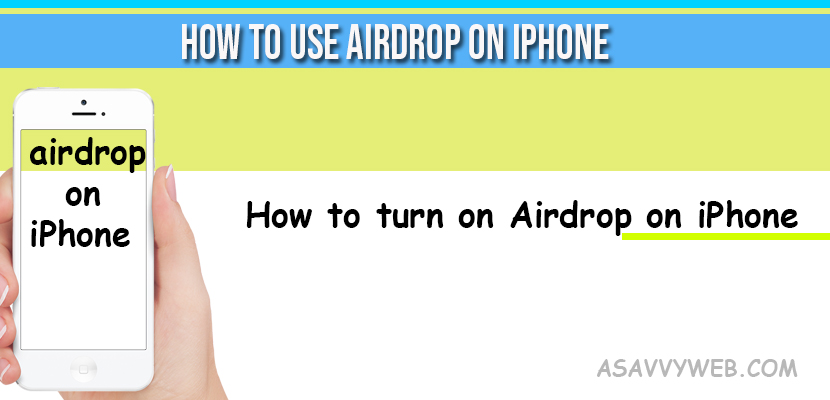What is Airdrop?
As the name says its an air drop, it drops files in air on particular selected apple devices.
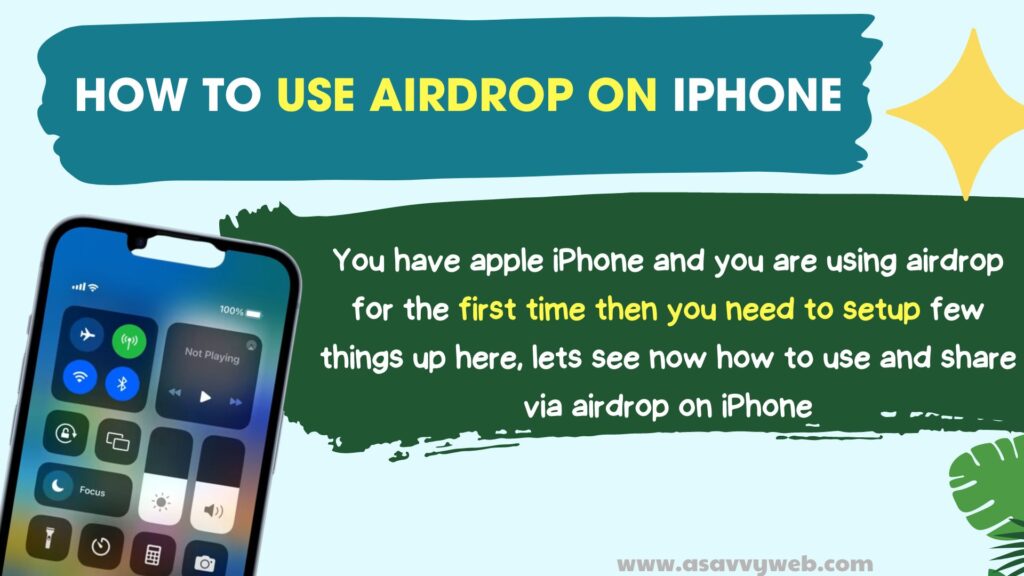
Airdrop is used to share files, receive documents, photos and etc from nearby apple devices with airdrop you can share wirelessly websites, map location and many more things by nearby iPhone, iPad or MAC and using airdrop on apple devices is easy whether you use iPhone 15, iPhone 14, iPhone 13, iPhone 12, 11, xs, iPhone xr or any apple device.
What is the Use of Airdrop on iPhone?
You can transfer files or photos without using any third party application and send them to nearby apple devices like iPad, mac or iPhone to each other.
is Using AirDrop Safe?
yes! Using AirDrop is safe and its sharing between iPhone to iPhone and apple is known for security and there is no issue or no hassle in sharing files using AirDrop.
Airdrop on iPhone 15, 14, 13, 12?
You have apple iPhone and you are using airdrop for the time then you need to have to setup few things up lets see now how to use and share via airdrop on iPhone.
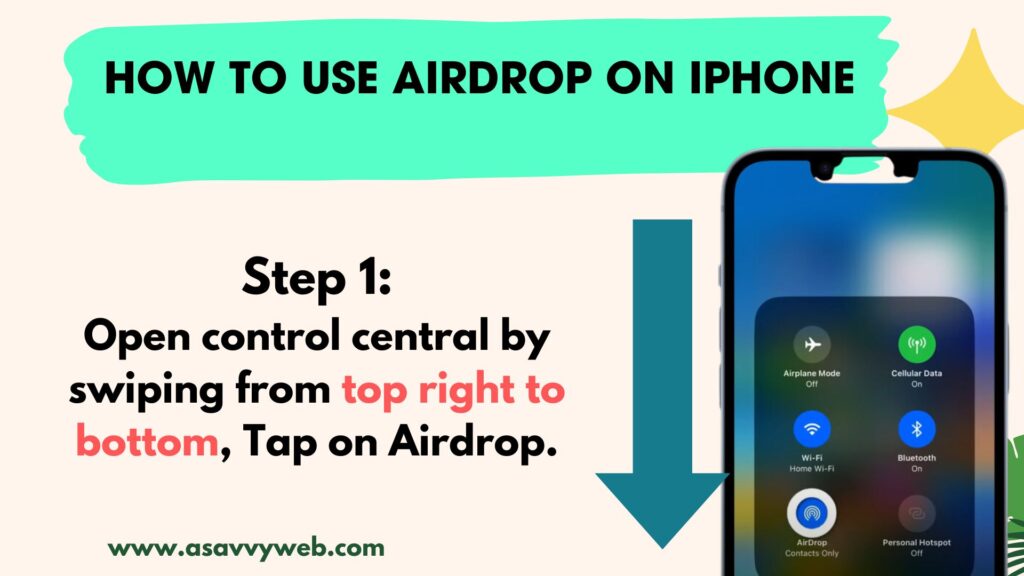
Step 1: Open control central by swiping from top right side of your iPhone screen and Tap on Airdrop.
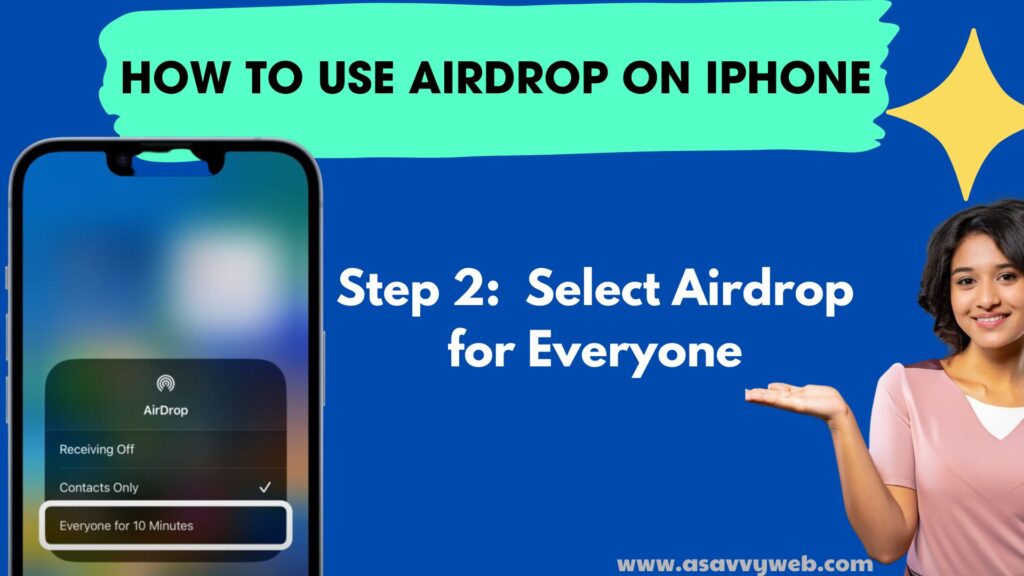
Step 2: Now, Select airdrop for everyone.
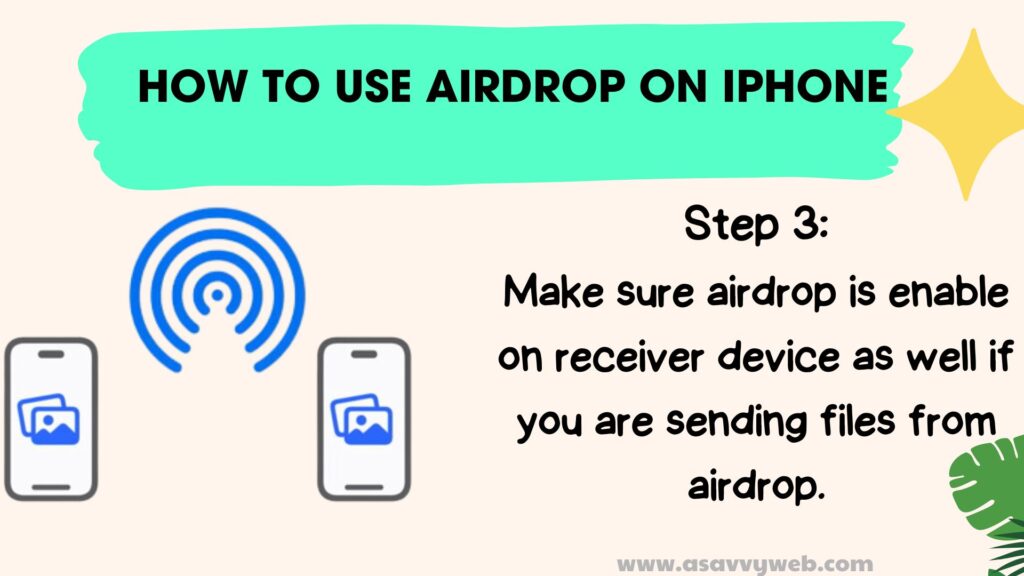
Step 3: Make sure airdrop is enabled on receiver device as well if you are sending files from airdrop.
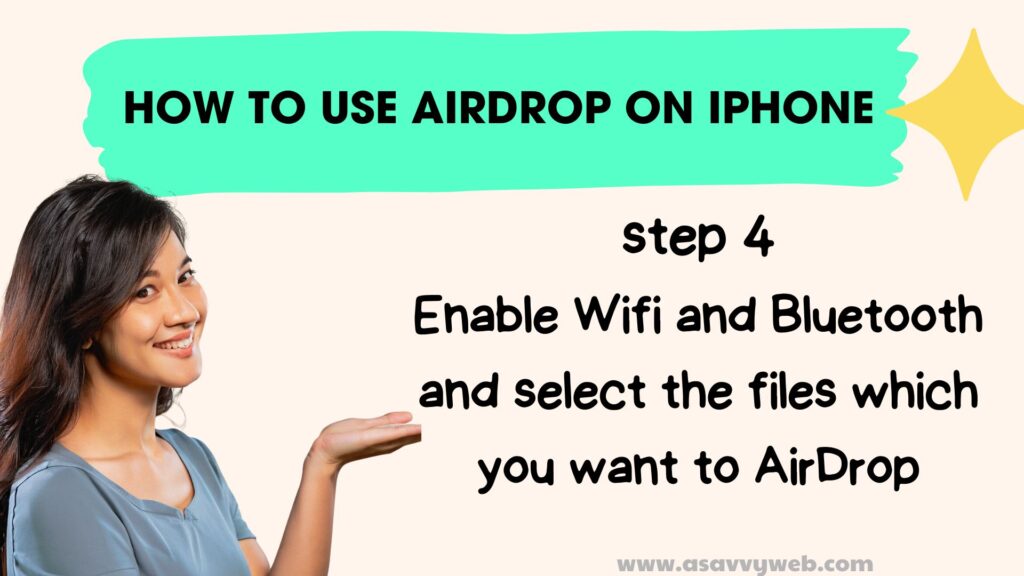
Step 4: Enable WIFI and Bluetooth and select the files which you want select.
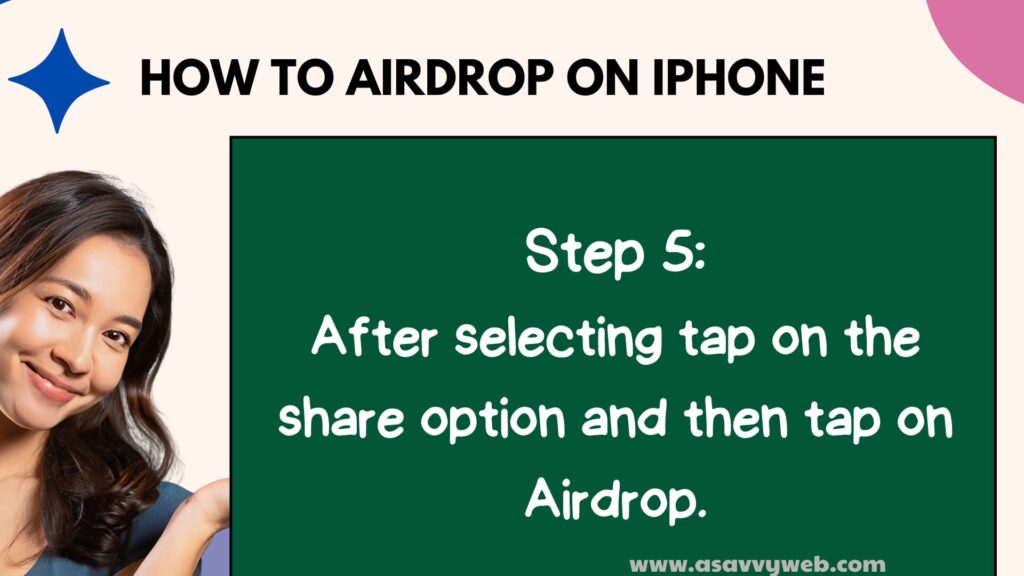
Step 5: After selecting tap on the share option and then tap on Airdrop.
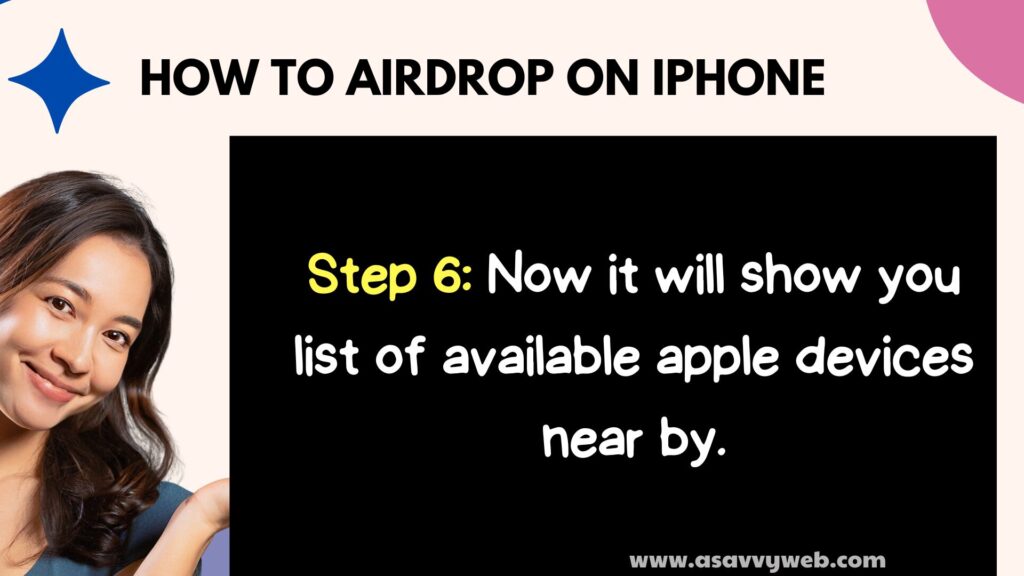
Step 6: Now it will show you list of available apple devices near by.
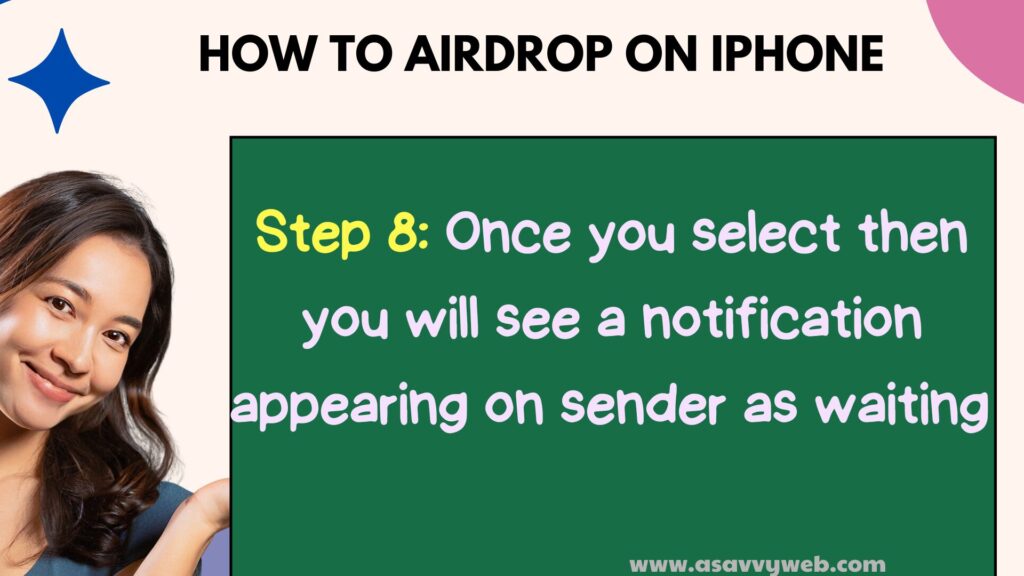
Step 7: Once airdrop lists all apple devices and select the device which you want to Airdrop to.
Step 8: Once you select then you will see a notification appearing on sender as waiting and on receiving device as airdrop want to connect and choose an option to Decline or Accept.
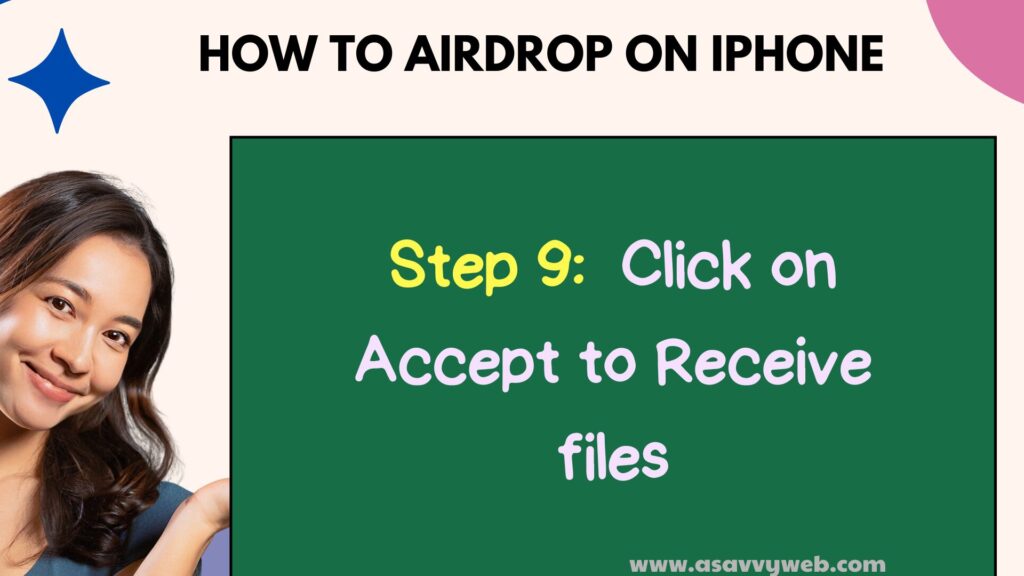
Step 9: Click on Accept to Receive files
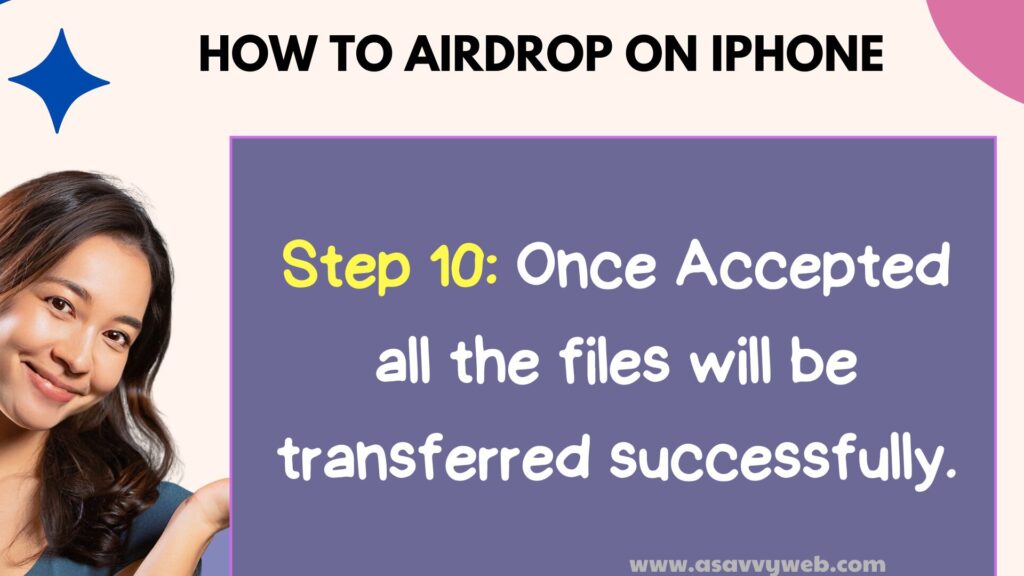
Step 10: Once Accepted all the files will be transferred successfully.
iPhone Airdrop is simple to use to share files and photos or documents to nearby apple devices and its very useful for apple users without using any third party application.
How to turn on Airdrop on iPhone?
To turn on Airdrop on iPhone open launch control panel by scrolling from top to bottom from home screen and press on wifi button or folder, then you will see an option of airdrop in there and click on it to enable airdrop on iPhone.
Cant to turn on airdrop on Mac?
Open finder -> Select go to settings , Look for airdrop icon and click on it and Wait for airdrop to open.