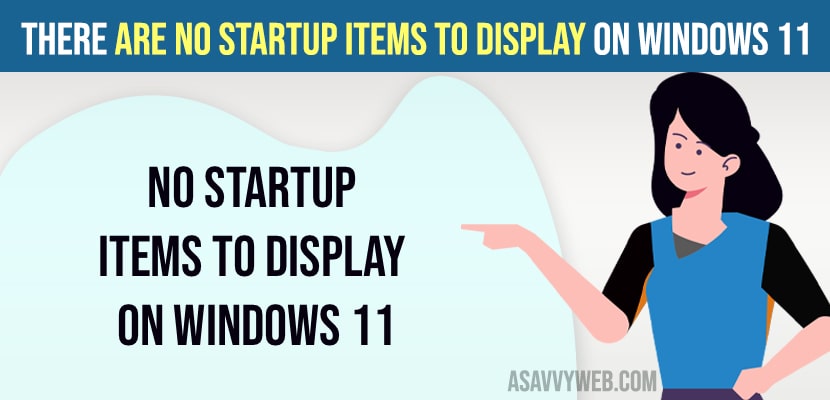On your windows 11 computer if you are seeing there are no startup items to display in task Manager on windows 11 computer then you need to restart file explorer and go to task manager and setup startup and restart windows file explorer.
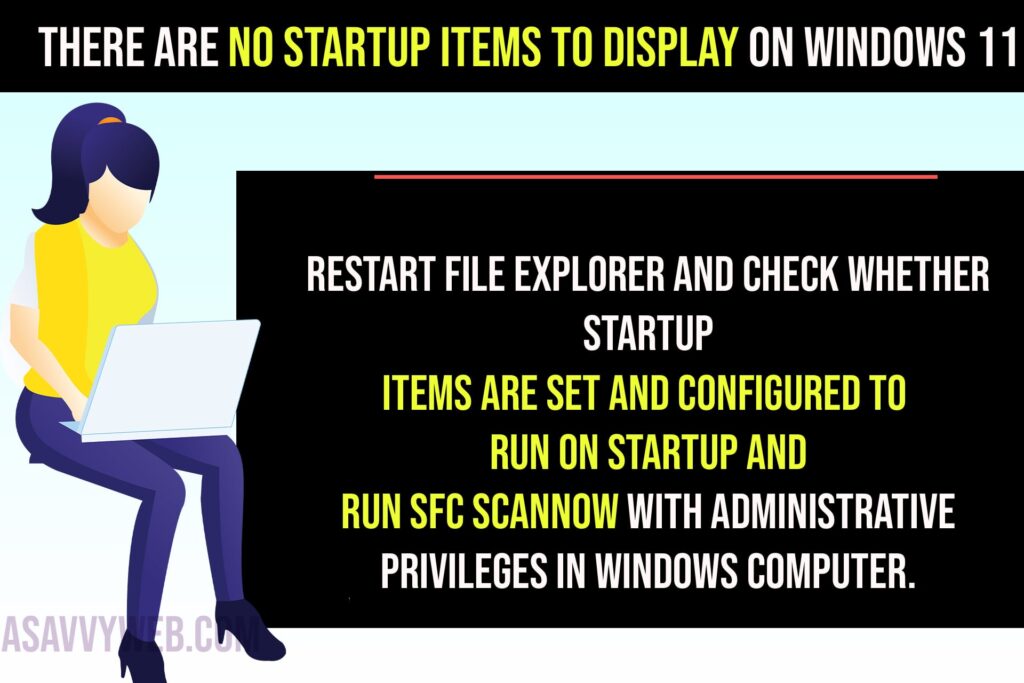
There Are No Startup Items to Display on Windows 11
Below windows 11 troubleshooting methods will help you fix there are no startup items to display on windows 11 computer.
Restart Windows File Explorer
Step 1: Click on windows icon on window taskbar menu
Step 2: Now, Select TaskManager
Step 3: Select Processing tab on top.
Step 4: Find Windows explorer Right click on it and select restart and now wait for windows explorer to restart and after that go to startup tab and check whether your startup items are showing or not.
Now, go ahead and restart your windows computer and once you restart file explorer then your issue of no startup items showing in task manager is resolved or not.
Perform Sfc Scannow
Step 1: Click on Search bar on windows and type cmd
Step 2: Right click on cmd and select run as administrator, click on yes in the pop up box.
Step 3: Now, in the command prompt type in sfc /scannow and hit enter and wait for the command prompt to execute the system file checker completely.
Step 4: Now, go ahead and restart your windows computer.
Restart your windows computer after running sfc /scannow and no startup items to display in windows 11 or 10 computer will be fixed.
Why my startup apps is not working?
If startup items are not working properly then you need to restart file explorer and check whether startup items are set and configured to run on startup and run sfc scannow with administrative privileges in windows computer.