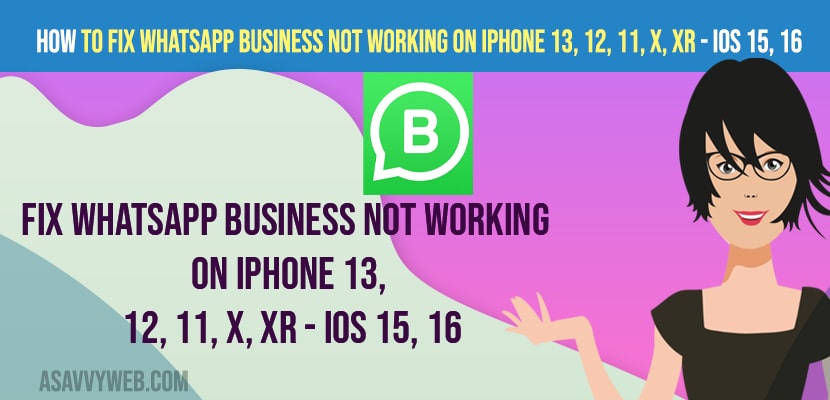On your iPhone 13, 12, 11, x, XR or any iPhone, if you are using WhatsApp business account and suddenly you are experiencing the issue of WhatsApp business not working iPhone or WhatsApp not working on mobile data or iPhone WhatsApp not working in background then you can easily fix WhatsApp business not working on iPhone easily by with simple and easy methods. So, lets see in detail below.
If your whatsapp business is not working then this is an issue of internal storage space or outdated version of iPhone or temporary or software glitches and if you are running outdated version of whatsapp business app then your whatsapp business hands on iPhone and crashes.
Fix WhatsApp business not working iPhone 13, 12, 11, x, XR
Below iPhone and whatsapp troubleshooting methods will help you fix whatsapp business account not working on iphone 13, 12, 11, x, xr, or any iPhone with iOS 15,14, 16 etc.
Force Restart your iPhone
First thing you need to do is force restart your iPhone and mostly your issue of whatsapp business not working on iPhone will be resolved and to do that press and release volume up button and down button and then press and hold power button until you see apple logo and release the key once you see apple logo and wait for your iPhone to restart or reboot.
Refresh Airplane Mode
Step 1: Swipe from top to bottom on your iPhone 13, 12,11,x,xr and tap on airplane mode and turn it on.
Step 2: Wait for few second and turn off airplane mode.
If there is any issue with the network, by turning on and turning off airplane mode will fix whatsapp business not working on iphone 13, 12, 11, x, xr or any iPhone.
Free up iPhone Storage
Step 1: Launch settings app
Step 2: Tap on General -> iPhone Storage
Step 3: Now, Check with your internal storage and delete unwanted files, apps and photos and videos from your iPhone.
Step 4: Once you free up space on your iPhone, then your issue will be resolved.
That’s it, this is how you fix whatsapp business not working on your iPhone by deleting unwanted files , photos, and apps and freeing up internal storage space from iphone.
Also Read:
1) How to fix iPhone WhatsApp Call Reconnecting Problem on Wi-Fi
2) How to Fix WhatsApp Contacts Not Showing on iPhone iOS or Android
3) How to Disable Two Blue tick in WhatsApp on iPhone and Android
4) How to Disable or Block WhatsApp Call on iPhone and Disable Call Feature
5) How to Fix WhatsApp iCloud Backup Stuck on iPhone
Update WhatsApp
Step 1: Go to Apple store and search for whatsapp business.
Step 2: If there is any new whatsapp update available then go ahead and update whatsapp business app to latest version.
Update your iPhone to Latest iOS
If you are running outdated version of iOS then you can experience this issue with whatsapp business app or any other apps on your iPhone, So go ahead and update your iPhone to latest iOS version and your issue will be resolved.
Reset Network Settings
Step 1: Go to settings -> Tap on General
Step 2: Now, tap on transfer or reset iphone and enter screentime password if prompted.
Step 3: From pop up menu select reset network settings and confirm reset network settings in pop up box.
Step 4: Wait until your iphone completes the rest process.
Once you reset network settings, then your issue of whatsapp business not working iphone will be fixed.
Reset All Settings
Step 1: Open settings -> general -> Transfer or reset iPhone
Step 2: Select reset all settings and confirm reset all settings and wait for your iphone to finish the reset all settings and restore all settings to its original default settings.
Uninstall and Reinstall Whatsapp Business App
Step 1: Go to Home screen and tap and hold on whatsapp Business icon until you see a menu pop up.
Step 2:Tap on remove and confirm deleting whatsapp business app from your whatsapp.
Step 3: Now, go to apple app store and search for whatsapp business and download and install whatsapp business on iPhone.
Step 4: Once your install whatsapp business complete the setup process of whatsapp business and start using whatsapp business on your iPhone.
Once you delete or uninstall and reinstall whatsapp business app then your issue of whatsapp business not working on iphone issue will be resolved.
Why WhatsApp Business not working iPhone
If you are running outdated version of WhatsApp or iPhone iOS version then WhatsApp business will crash due to incompatibility or software glitches and you need to update it latest version and if you are running out of storage space on your iPhone then WhatsApp will crash and WhatsApp business will respond slow and laggy and unresponsive as well.
FAQ
Force restart your iPhone and turn on and turn off airplane mode and update whatsapp to the latest version.
Turn off and turn on airplane mode and reset network settings and uninstall and reinstall whatsapp business app