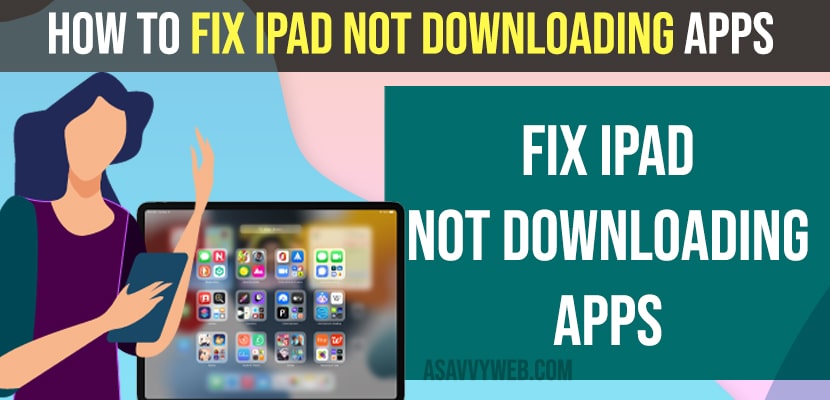When you are trying to download apps on iPad or updating apps on iPad or having any issue with App store on your iPad when downloading apps or updating or iPad gets stuck when downloading then you can easily fix the issue of the iPad not downloading apps due to payment method required error or any other issue with iPad also like insufficient storage, restrictions etc. So, let’s see in detail below.
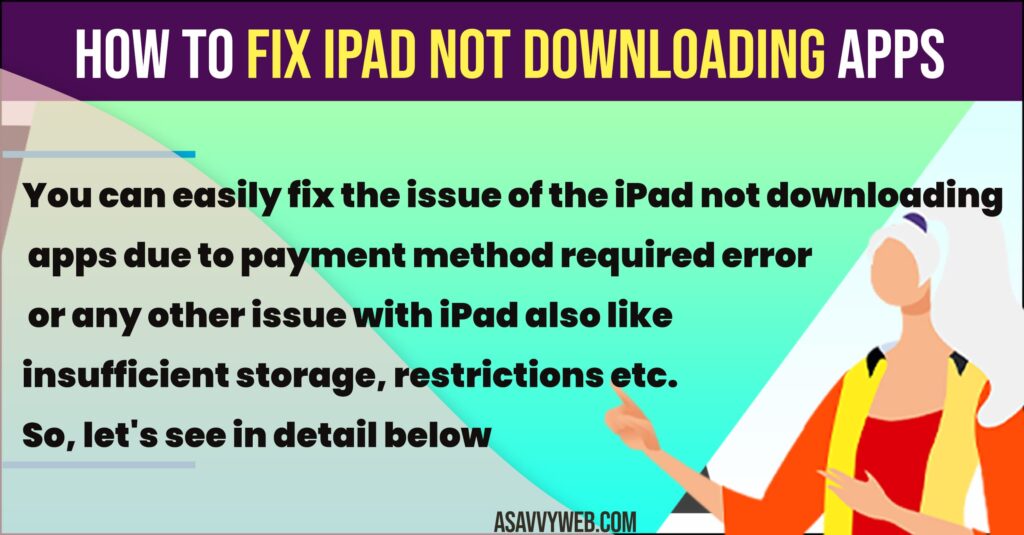
How to Fix iPad Not Downloading Apps
Below methods will help you get rid of issues with iPad not downloading apps from the app store.
Insufficient Storage Space
Most of the time, if your iPad is having insufficient storage space then you may encounter this issue with iPad when downloading apps from app store and when you download apps from app store on your iPad it requires space and due to insufficient storage space to install new app on ipad.
You need to delete unwanted apps from your iPad and free up internal storage space on iPad by deleting unwanted videos or files or photos etc and then go to App store on iPad and try to install apps on ipad and it will install without any issue.
WIFI Internet Issues
If your iPad is connected to wifi but having poor wifi internet signal and very slow internet and internet keeps disconnecting and reconnecting on its own and having internet issues, then you need to fix this wifi internet issue that you are connected to and then try downloading apps from app store.
Poor internet wifi connectivity on ipad always leads to problem and you need to restart router or change wifi network to mobile data or cellular data and then try downloading apps from app store on iPad.
App is too Large
If you are trying to download an app which is too large and requires more space than the availability space on your ipad and its exceeding the storage limit of your iPad then you cant download app from App store on ipad.
Allow Apps to Install and Check Restrictions of App store on iPad
Step 1: Open settings
Step 2: Tap on Screen time
Step 3: Tap on Content and Privacy restrictions on right side pane.
Step 4: Tap on itunes and app store purchases option
Step 5: Tap on installing Apps
Step 6: Tap on Allow if the option is selected to Don’t Allow.
Thats it, once you allow apps to install from the app store and turn off content and privacy restriction settings, then go ahead and download apps from app store on ipad and your apps will install on your ipad from app store.
Issue with Apple ID
There may be an issue with your Apple ID as well, if your apple id is not set correctly or like payment information is not provided or address or if you are missing any other information on Apple id then you wont be able to install apps from app store until and unless you fix issues with Apple ID.
If you think your apple id is set correctly, then you need to go to settings -> Tap on your Name and tap on signout and sign in back again with your apple id.
Restart iPad
Sometimes, there may be an issues like temporary software glitches and you need to restart your ipad and once you restart your ipad any minor bugs or software glitches will be fixed. After restarting ipad go ahead and download and install apps from app store on ipad.
Update Software
There may be an issue with software updates as well and by just updating your ipad to latest version will fix issue with ipad not downloading or installing apps.
Contact Apple Care Support
If your iPad is still having issue downloading and installing apps, then you need to check with apple support and they will examine and let your know why your ipad is not downloading apps from apps store.